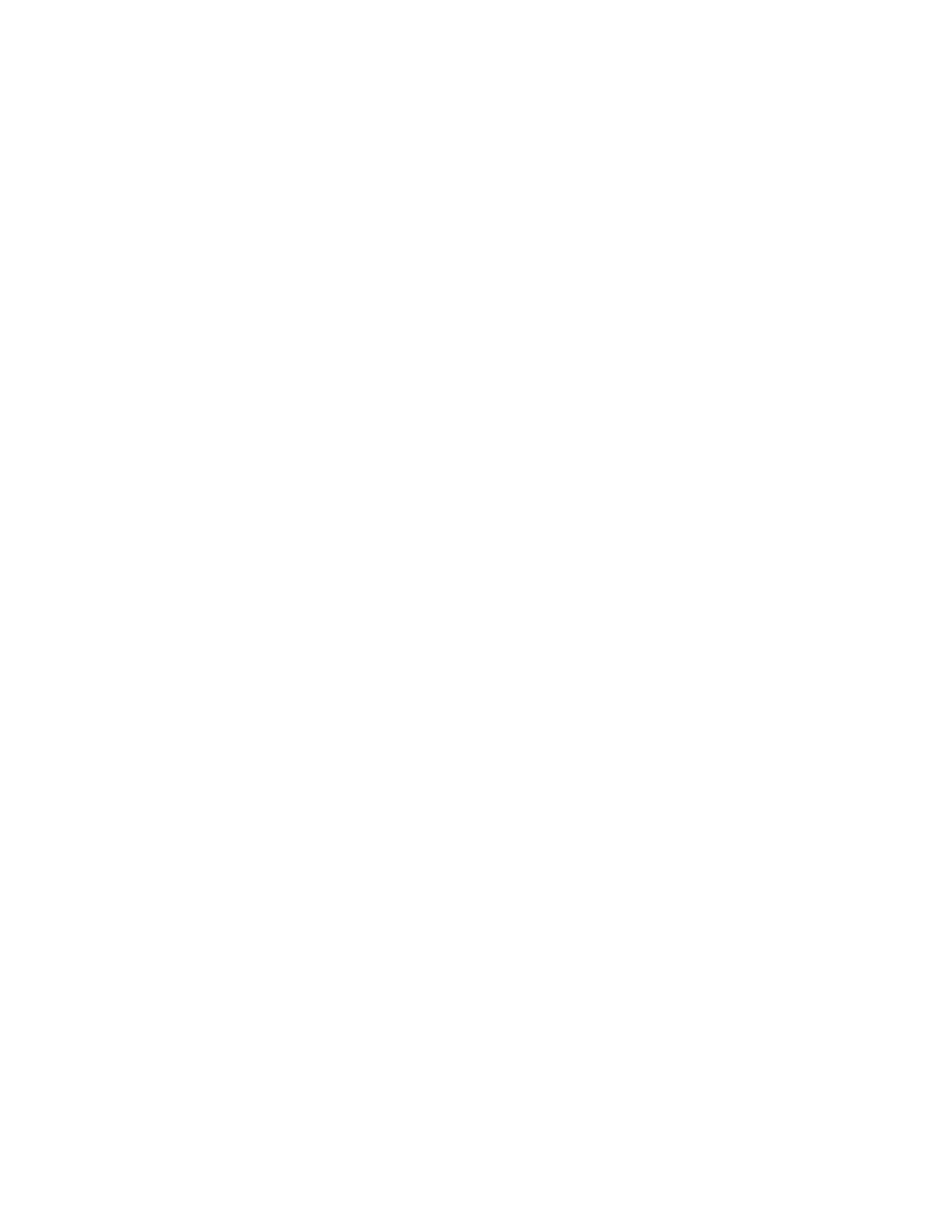The function keys are used to perform specific tasks. They’re labeled as F1,
F2, F3, and so on, up to F12. The functionality of these keys differs from app
to app.
Enables the function keys. A light appears on the Fn key when you’ve locked
the keys into function mode. See below for more info about bow to lock Fn
keys into function mode.
Lock keys into function mode
If you’re using an app that uses function keys a lot, you can lock the top row of keys temporarily
so the function keys are locked.
Here's how to lock and unlock the function keys:
For Type Cover, Type Cover 2, and Type Cover for Surface Pro 3
Hold down the Fn key and press the Caps key to lock the function keys. Hold down the
Fn key and press the Caps key again to unlock them.
For Surface 3 Type Cover, Type Cover for Surface Pro 4, Surface Go Signature
Type Cover, Surface Pro Signature Type Cover, Surface Pro X Signature
Keyboard, and Surface Pro X Keyboard
Press the Fn key to lock the function keys. Press the Fn key again to unlock them. A light
appears on the Fn keys when the keys are locked into function mode.
Use the fingerprint reader
The Surface Pro 4 Type Cover with Fingerprint ID includes a fingerprint reader that lets
you sign in to your device with Windows Hello.
