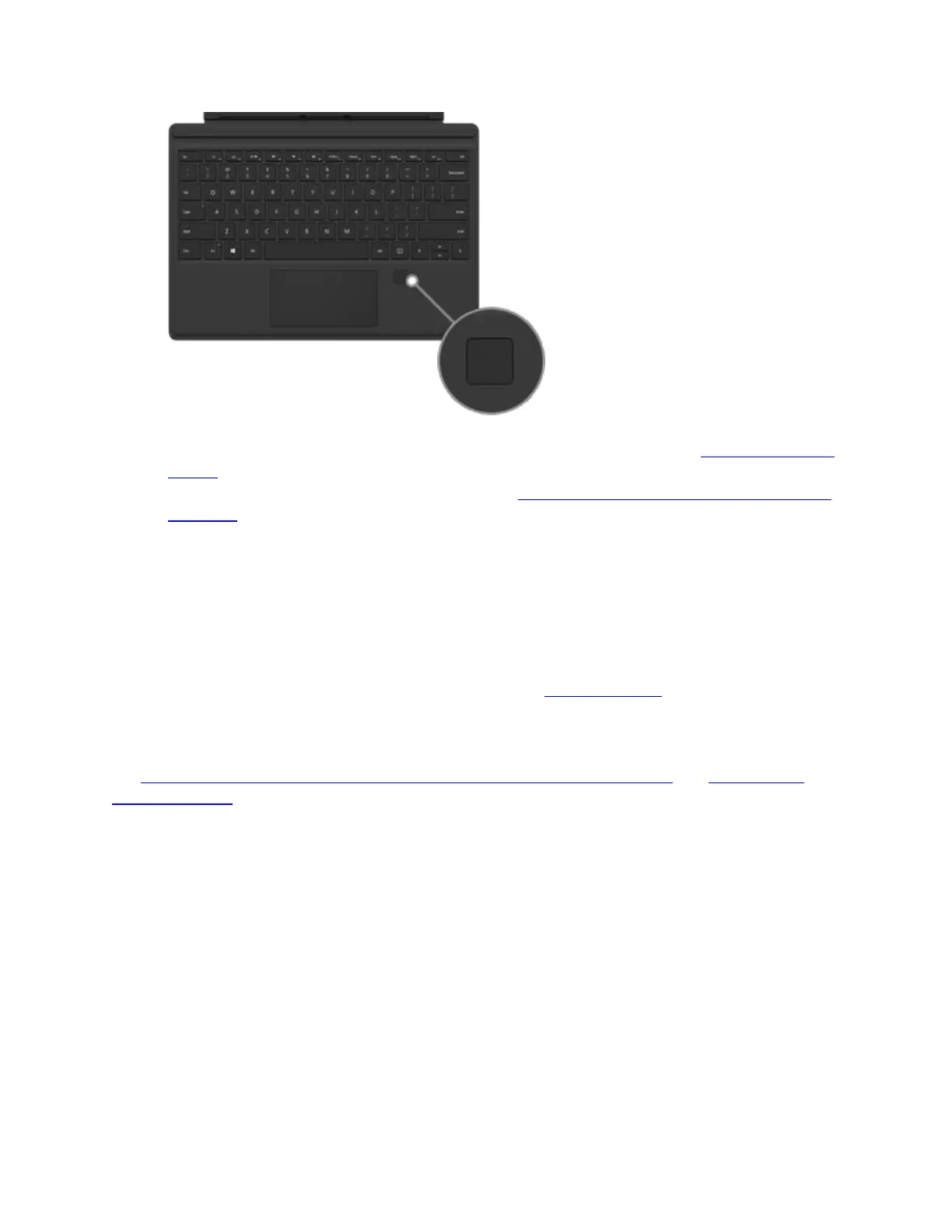To learn how to set up your Surface to recognize your fingerprints, see What is Windows
Hello?
Having issues with the fingerprint reader? See Troubleshoot your Surface Type Cover or
keyboard. This article also includes links to additional articles about troubleshooting
Windows Hello and your Type Cover’s fingerprint reader.
Add an input language to your Surface
Type Covers are available for different languages and alphabets. To see what Type Covers are
available in your preferred language or alphabet, visit the Microsoft Store for that region or
language.
You can set up your Surface to use additional languages and keyboard layouts. For more info,
see Add and switch input and display language preferences in Windows 10 and Change your
keyboard layout. These settings are saved to your Surface and apply to any Type Cover that you
attach.
If you're going to use your Type Cover on a different Surface, the input language settings for that
Surface will apply. The language settings are associated with the Surface device itself, not the
Type Cover.