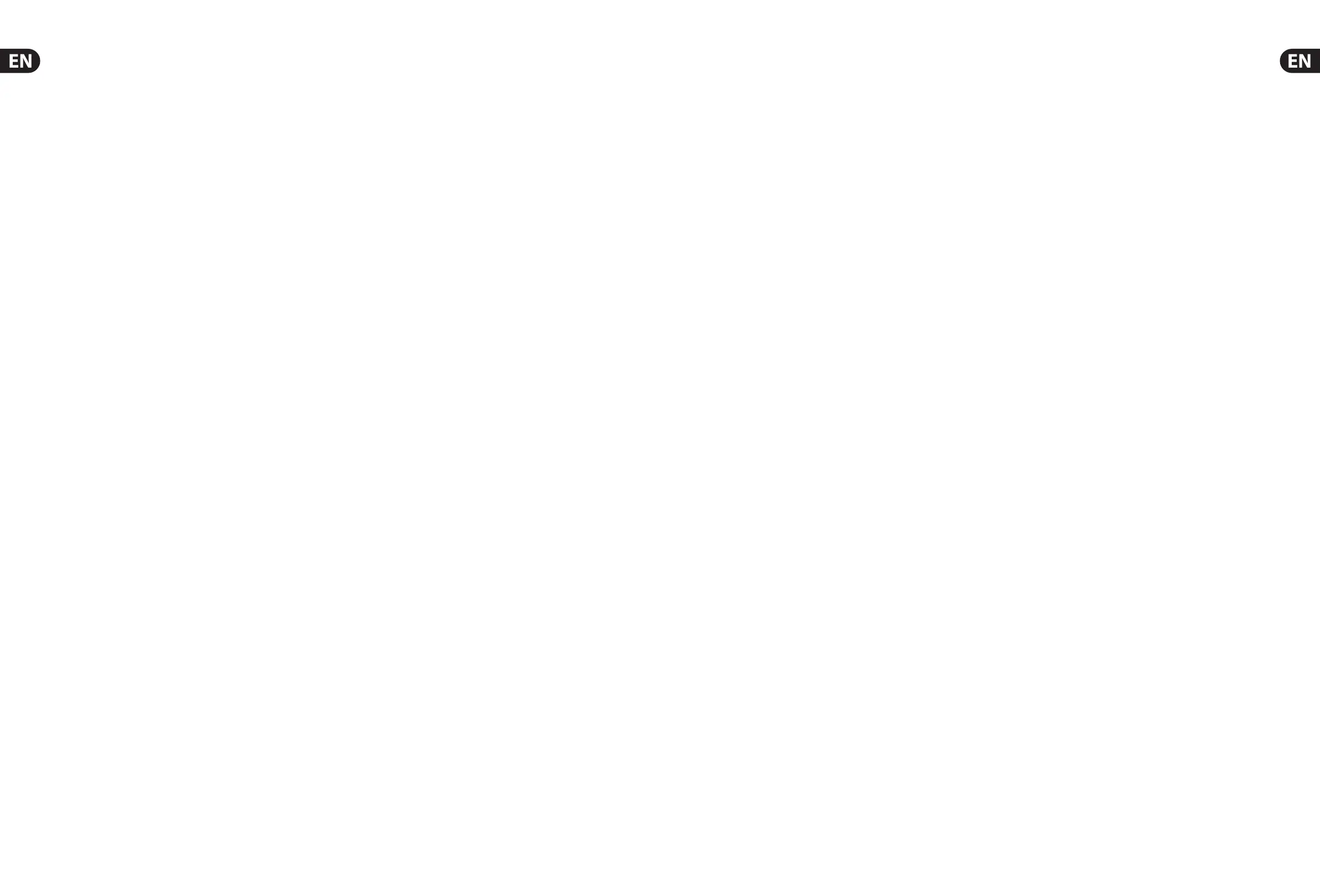24 M32C DIGITAL RACK MIXER User Manual 25 M32C DIGITAL RACK MIXER User Manual
5. Topic Guide
5.1 Firmware updates
The M32C rmware can easily be updated by performing the following steps:
• • Download the new console rmware from the M32C product page onto the
root level of a USB thumb drive
• • Plug the USB thumb drive into the front panel USB connector while the
console is turned o
• • Hold the SELECT knob depressed while switching the console on.
While booting, the M32C will run a fully automatic rmware update, which
will take 2-3 minutes longer than the regular boot sequence
When no update le is available on the USB drive, or when it is corrupted,
theupdate mode will remain active, preventing the M32C from booting regularly.
Switch the console o and back on without holding the SELECT knob to boot the
console with the existing rmware.
5.2 Remote control
The M32C hosts an Ethernet port on its rear panel which can be used to connect
and remote control it over a network via the M32-Mix on an iPad or the M32-Edit
application on a PC. To be able to do this the M32C has to be set up properly.
• • Enter Setup Mode by pressing and holding the SELECT knob.
• • Rotate the Select knob to select “6. IP Address.” Press the Select knob
tocon rm.
• • Set an IP address which ts your network, normally 192.168.0.X.
Rotatethe Select knob to adjust the 1st triplet (0-255), then press to
con rm. Repeat this to enter the 2nd, 3rd and 4th triplet in the address.
The nal press will exit.
• • Set your subnet mask according to your network, normally
255.255.255.0. Select setup page “7. IP Mask” and follow the same
procedure as the IP address.
• • Set your gateway, if required, by selecting Setup page “8. IP Gateway”
and following the same procedure described above.
Now get your iPad or remote PC into the same network and open the M32-Edit.
PC:
• • On the M32-Edit, choose setup on the right side and the network tab.
Enter the IP address of the M32C in the network and press connect.
• • If the software has connected to the M32C you can also synchronise
them in 2 directions. Console -> PC means all settings in the M32C will
be loaded into the M32-Edit. PC -> Console means that all settings in
the M32-Edit will be written to the console.
M32-Mix
• • For the M32-Mix remote, open the program on your iPad (make sure the
iPad is connected to the same network as the console).
• • On the startup screen, a popup should appear. Enter the IP of the
console, press “Go Online”, et voilà: you are connected and can control
the M32C with your iPad.
5.3 Recording a 2-track directly with
theconsole
The M32C o ers the possibility to record a 2-track of your mix (or any other
selection of signals) directly onto a USB-stick/external USB hard disk:
• • Plug a FAT-formatted (FAT12, FAT16, FAT32) USB stick into the USB port
on the front panel.
• • In your M32-Mix or M32-Edit software, navigate to the Recorder screen.
• • On the con g tab you can select the source for the recording, default is
main L and R.
• • Press RECORD (encoder #5) to record your mix.
• • To adjust the volume during playback, use the virtual faders for Aux 7
and 8, which are assigned to USB playback by default.
Remarks:
Due to the FAT format of the stick, the le size will be limited to 2 GB, which is
about 3 hours of stereo recording. Please test the recording capability of your USB
device before you do the “real stu ” as some sticks may not be supported or be
too slow. We also recommend you defragment your USB device prior to recording.
The recording will be done as 16-bit WAV le with the selected sample frequency
of the console.
Please also note that it is possible that the speci cations of USB storage devices
may be changed by the manufacturer without any change in physical appearance
or noti cation.
5.4 Saving and recalling scenes
Follow the steps below to save and recall scenes in the console, allowing di erent
con gurations to be recalled at a later time.
• • Adjust all settings of the console so that all elements of the mix are
asdesired.
• • Select the Scenes menu in your remote software. The display will show
various controls for saving and recalling console scenes.
• • Press the rotary control labeled “Save Settings” to save the console’s
current con guration to the next available empty scene and label it with a
customname.
• • Adjust the console to the next desired con guration, and repeat the process
above as needed, saving additional scenes to additional empty slots.
• • To recall a scene, scroll through the list of saved scenes. A gray box will
indicate which item is currently selected. When the desired scene is selected,
press the “GO” button in the software and the console will switch to that
scene. All console parameters will switch to the state they were in when
saved to the scene that was just recalled.
5.5 How do I add one of the 8 internal e ects
to the sound?
There are two types of e ects that are commonly used:
• • “E ects Loop” (side chain) style e ects, where multiple channels all send
varying amounts of their signal to a common e ect, such as a reverb,
delay,or chorus.
• • “Insert” style e ects that are inserted in to the signal path of a single
channel of audio. Examples would be a graphic EQ, lter, exciter,
ortubeemulator.
To apply an “E ects Loop” style e ect:
• • Select the “E ects” menu in either the M32-Mix or M32-Edit software.
Themain screen will show the FX home screen where di erent e ects
processors are assigned to the 8 processing slots.
• • Adjust rotary encoder #6 to highlight the rst e ects processor; it will be
surrounded by an orange outline. You may also click or tap directly on the
desired processor to select.
• • Select your desired bus as the source for both the left and right inputs of the
rst e ect processor.
• • Select a speci c e ect processor, suchas “Ambience”.
• • Adjust FX1L and FX1R up to 0 dB.
• • With the desired e ect highlighted, select the 'Edit' button beneath the 6th
encoder to adjust the e ect parameters.
• • Press the Home button again and tab over to the ‘sends’ page. Raisethe
virtual faders for the channels to which you want to add the e ect.
The higher you raise the fader, the more of that channel's signal will be sent
to the processor.
To apply an “insert” style e ect:
• • Select the “E ects” menu in either the M32-Mix or M32-Edit software.
• • As the e ects on the left side are also able to handle complex send e ects
like reverb, the slots on the right side shall be used for insert e ects like
limiter, graphic EQ, etc. You can also use insert e ects on the left side,
butthis will limit your use of reverbs and other processor-intensive e ects.
• • Select one of the e ects processors on the right side; it will be surrounded by
an orange outline.
• • Select a channel or bus to assign to the processor, then select “Ins” to assign
as an insert e ect.
• • Select a speci c e ect processor, such as “precision limiter”.
• • Navigate to the Home -> Con g screen.
• • Select the speci c processor you have applied the e ect to, in this case
“InsFX 5L”. Press the encoder to connect the selected insert e ect.
• • The Precision Limiter is now applied as an insert on the selected channel.
Sending more than one channel through the same insert e ect is, of course,
prohibited. There will be a warning when you try to insert an e ect slot that
has already been used as an insert on any other channel. Both sides of a dual
type e ect can be used as inserts on di erent channels or buses.
