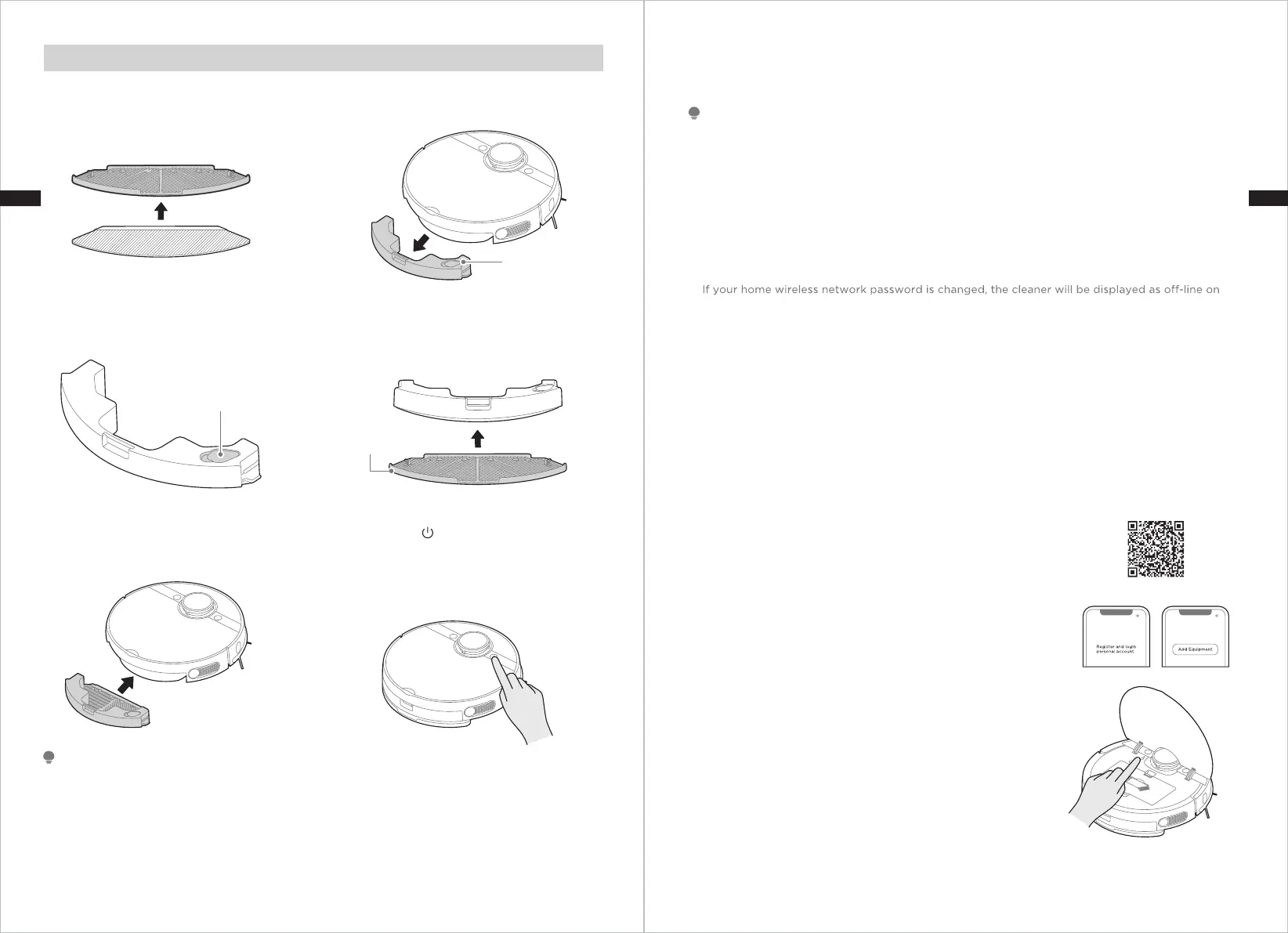17 18
If your home wireless network name or password is changed, you will need to re-established
connection with your robot vacuum.
NOTE
Mopping
Check and ensure the mop cloth is
attached to the mop cloth holder.
1. Press the release button on the
water tank and pull to remove.
2.
Fill the water tank. Open the lid, fill the
tank with water, and securely close the lid.
3. Attach the mopping cloth holder
to the water tank.
4.
Re-insert the water tank assembly into
the robot. You hear a click sound when
the water tank is installed properly.
5. Press “ ” to start mopping. If you
don’t want the robot to go on your
carpet when mopping, set a No-go
zone/virtual wall via App or roll up
the carpet.
6.
Water Tank
Water inlet/outlet
a)
b)
c)
d)
e)
Please do not exceed the “Max” water level.
It is recommended to use clean water in the water tank. Do not add any detergent in the water to
prevent clogs. Do not use hot water.
Please clean the mopping cloth after cleaning.
Remove the mopping cloth holder when the robot is under the charging state.
You can adjust water flow via APP according to your requirement.
NOTE
APP SETUP AND OPERATION
1.
2.
3.
4.
5.
6.
7.
8.
App supports iOS 9.0 and above, Android 6.0 and above phone system versions, but Pad device
is not accepted; generally the phone system version may be checked by clicking “Setting- About
Mobile Phone”.
This model does not support WEP encrypted router.
The network accessing configuration of the cleaner requires wireless network of 2.4GHz frequency
range, 5GHz frequency range is currently incompatible.
Wireless network is mandatory for network accessing configuration of the cleaner; once the
network accessing is configured successfully, App may be operated in wireless network/2G/3G/
4G/5G network environment and the cleaner may be controlled remotely.
App; Without any changes of App account number, one just needs to configure network accessing
for the cleaner once again.
If others want to use App to operate same cleaner, they need to be invited on App by the device
owner by sharing the device to the new user’s account (on the condition that the invitee has
downloaded App and has registered an account).
The device will be removed from the former device owner’s device list if a new account owner
connect the device successfully.
Once the cleaner is configured successfully network accessing, the following operations will result
in clearance of wireless network settings and secondary network accessing configuration is
required; Long press the network accessing configuration key on the device for over 3 seconds,
and after a tick sound is heard, all wireless network information will be cleared.
Ensure the mobile phone is connected to your home wireless network. Also please
turn on the Bluetooth on your phone. If not, go to Settings and turn it on.
Download the MSmartHome app and register your robot:
a. Scan the QR code or search for the MSmartHome app in
the Apple or Google Play Store. Download the app.
b. Open the app and create your personal account. Follow
instructions on the screen.
Add your robot vacuum to your app.
Press the “ + ” button on the main screen of the app and
select M7 Pro from the available list of products.
Connect your robot to your wireless network.
After assembling and powering on the robot, press and
hold the network button until a beep sound is heard.
The indicator light should start flashing. Follow
instructions on app for next steps.
1.
2.
3.
4.
Mop Cloth Holder
ENEN
