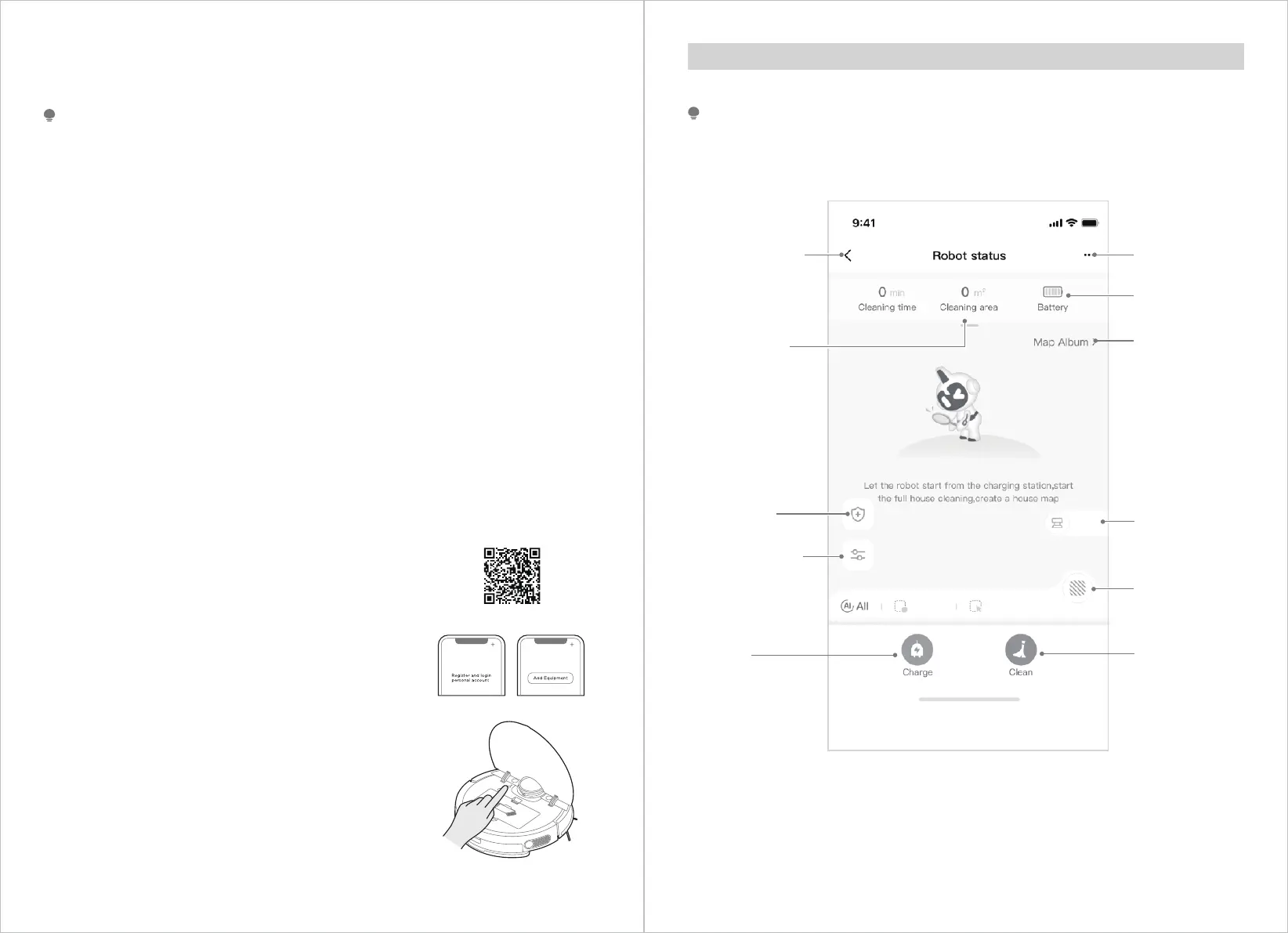22
21
SmartHome App Quick Guide
If the wireless network in your home is unstable, it may cause a certain delay in the related
operations of the App. (The content of the SmartHome App is subject to change with the
product technology update. Please refer to the SmartHome interface for details).
NOTE
Robot settings
Battery
Map album
Manual dust
collection
More customi-
zation options
Start cleaning
Back to previous
page
Cleaning area
Sterilization
switch
Cleaning setting
Charge
Manual
dust
collection
Room Zone
If your home wireless network name or password is changed, you will need to re-established
connection with your robot vacuum.
NOTE
APP SETUP AND OPERATION
1.
2.
3.
4.
5.
6.
7.
8.
App supports iOS 13.0 and above, Android 8.0 and above phone system versions, but Pad device
is not accepted; generally the phone system version may be checked by clicking “Setting- About
Mobile Phone.
This model does not support WEP encrypted router.
The network accessing configuration of the cleaner requires wireless network of 2.4GHz frequency
range, 5GHz frequency range is currently incompatible.
Wireless network is mandatory for network accessing configuration of the cleaner; once the
network accessing is configured successfully, App may be operated in wireless network/2G/3G/
4G/5G network environment and the cleaner may be controlled remotely.
If your home wireless network password is changed, the cleaner will be displayed as o-line on
App; Without any changes of App account number, one just needs to configure network accessing
for the cleaner once again.
If others want to use App to operate same cleaner, they need to be invited on App by the device
owner by sharing the device to the new user’s account (on the condition that the invitee has
downloaded App and has registered an account).
The device will be removed from the former device owner’s device list if a new account owner
connect the device successfully.
Once the cleaner is configured successfully network accessing, the following operations will result
in clearance of wireless network settings and secondary network accessing configuration is
required; Long press the network accessing configuration key on the device for over 3 seconds,
and after a tick sound is heard, all wireless network information will be cleared.
Ensure the mobile phone is connected to your home wireless network. Also please
turn on the Bluetooth on your phone. If not, go to Settings and turn it on.
Download the SmartHome app and register your robot:
a. Scan the QR code or search for the SmartHome app in
the Apple or Google Play Store. Download the app.
b. Open the app and create your personal account. Follow
instructions on the screen.
Add your robot vacuum to your app.
Press the “ + ” button on the main screen of the app and
select S8+ from the available list of products.
Connect your robot to your wireless network.
After assembling and powering on the robot, press and
hold the network button until a beep sound is heard.
The indicator light should start flashing. Follow
instructions on app for next steps.
1.
2.
3.
4.
