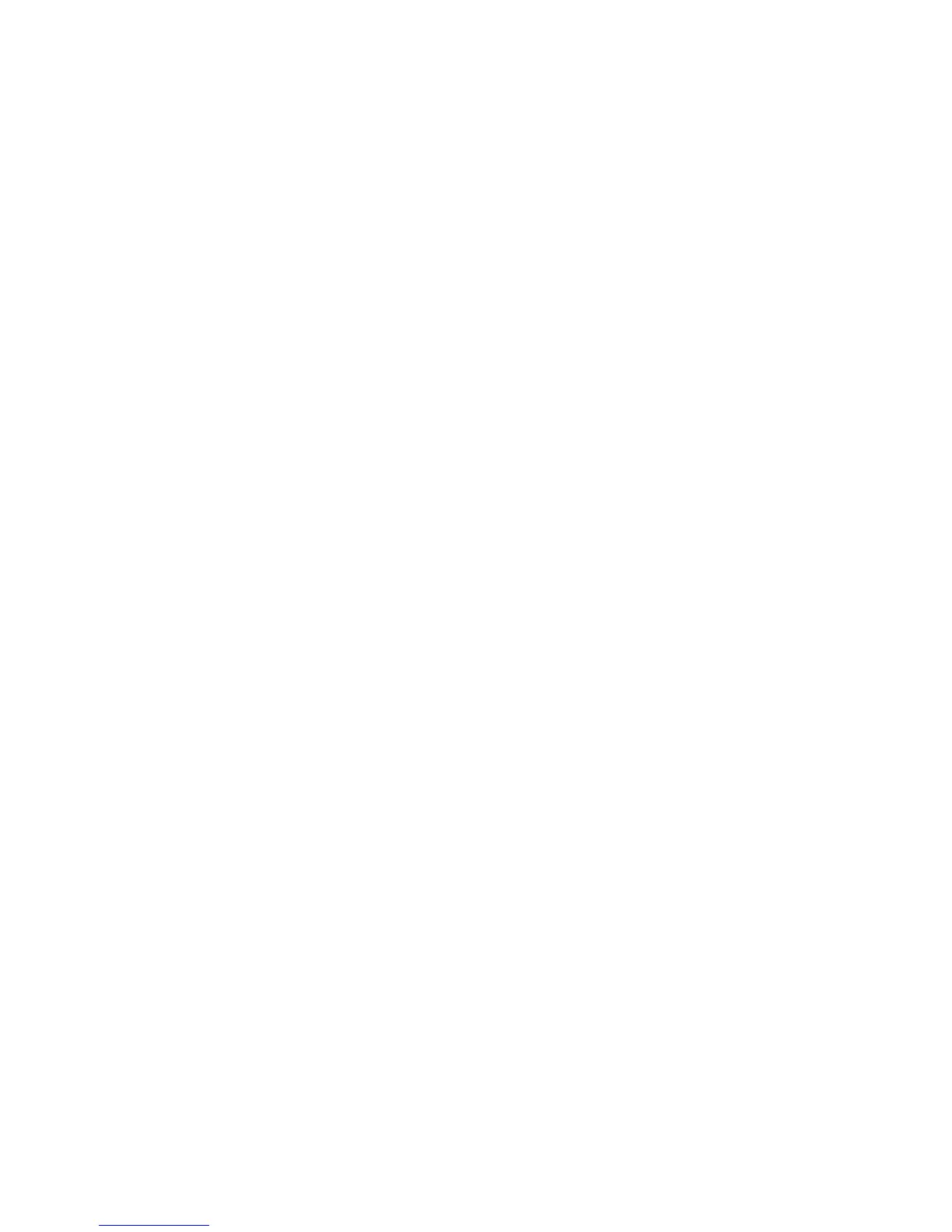6.5 Export construction file (EXPORT)
Click on the "EXPORT", the user parameter export is saved as a file, in order to backup the user
parameter file;
6.6 Save the parameters (SAVE)
Modify the software configuration parameters, click "SAVE" and save the parameters, to open the
software will not missing parameters
6.7 Sync to computer (SYNC TO PC)
Click the "SYNC TO the PC," AKM322 configuration parameters will be synchronized to the
computer software (AKM322 MIDI EDITOR)
6.8 Synchronized to the device (SYNC TO FW)
Click the "SYNC TO FW," The computer software (AKM322 MIDI EDITOR) configuration
parameters will be synchronized to the device (AKM322)
6.9 The composite function area
This area can edit the composite function parameters of the AKM322, the user can click on any
options changes; Such as: “ARP MODE” choice (UP/DOWN/RANDOM/CHRN)...
6.10 Encoder (DATA)
Use the mouse to click the Encoder icon, software interface appears translucent red label,
indicating the user can change the encoder custom functions, such as status byte: TYPE, data
bytes: VALUE, the channel: CHANNEL, can make it or not: ENABLE.
6.11 Rotating potentiometer (KNOB)
Use the mouse to click the Knob icon, software interface appears translucent red label, indicating
the user can change the Knob custom functions, such as status byte: TYPE, data bytes: VALUE,
the channel: CHANNEL, can make it or not: ENABLE.
6.12 Pusher potentiometer (SLIDER)
Use the mouse to click the Slider icon, software interface appears translucent red label, indicating
the user can change the Slider custom functions, such as status byte: TYPE, data bytes: VALUE,
the channel: CHANNEL, can make it or not: ENABLE.
6.13 Walk with control buttons (PLAY,STOP, REC)
Use the mouse to click the buttons icon, software interface appears translucent red label, indicating
the user can change the button custom functions, such as status byte: TYPE, data bytes: VALUE,
the channel: CHANNEL, can make it or not: ENABLE.
6.14 Real-time status information (STATUS,DATA1, DATA2,DEC/HEX)
After connect AKM322, rotate any potentiometer or encoder and press the button have information
uploaded to the software, according to the real-time STATUS: STATUS byte (x > 0 x80), DATA1:
data bytes (x < 0 x80), DATA2: byte (x < 0 x80), DEC: decimal, HEX: hexadecimal display
6.15 Function of the alias
The area used to display the function of the alias, convenient user to see the alias of the custom
function.
6.16 Modify the alias
User can input function on the edit field alias, note the use of the name to function.
6.17 Data type (TYPE)
"TYPE" drop-down box to choose NOTE (0 x90), PC (0 xc0), PITCH BEND (0 xe0-0xfc), AFTER
TOUCH (0 xd0), CC (0 xc0);
