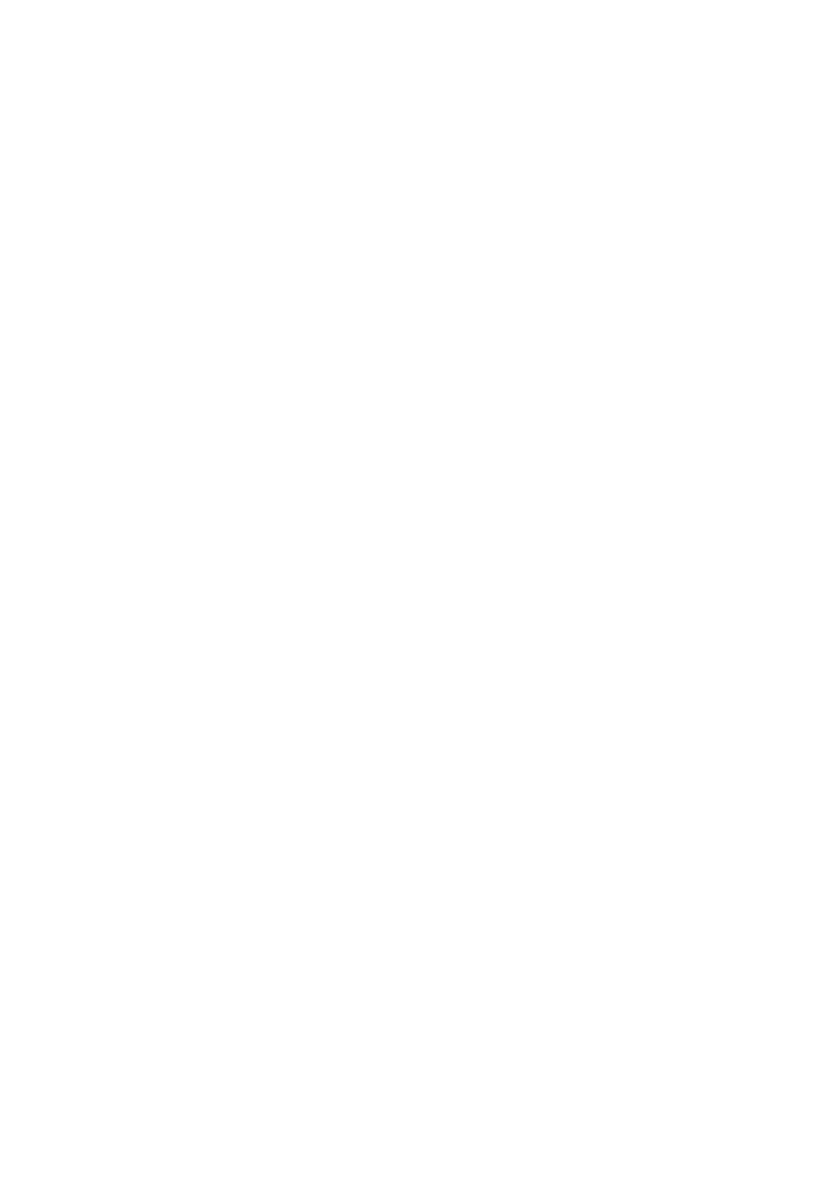http://www.midiplus.com.tw
Connection and operating devices:
The product case is printed with all relevant information! There are one XLR
Mic socket, the main volume leveler on the back side. Connect the LINE out
sockets with a regular Phono (TRS/RCA) cable to an amplifier.
USB Connection
The Audiolink Light communicates with your computer through a USB port.
It is also powered by the USB connection. Because of this, we recommend
that you plug the Audiolink Light into one of the built-in USB ports on your
computer, not through a keyboard connection or USB hub. The installation
under Windows will then take place automatically, a few seconds after
connecting to your computer-system it will find a "USB Audio Codec" or
"USB Audio Device", which can be used in each application and adjusted in
the system control. Using the USB connection your digitized audio data can
now be transferred to your computer!
To connect your Audiolink Light, find the open jack of an unused USB port
on your computer and connect it to the Audiolink Light jack with the included
USB cable.This computers USB jacks will most often be located on a rear
panel and will probably be marked with a USB symbol. In Windows XP,Vista
and Windows 7,8,10, the Audiolink Light is class-compliant, making driver
installation optional - to begin using the Audiolink Light, you may simply plug
the unit into a USB port. However, choosing to install the ASIO driver will
allow the following added functionality: Windows XP,Vista and Windows
7,8 and 10 - Device Control Panel and ASIO support with lowlatency
drivers.
MIC and INSTRUMENT Inputs
Connect your Microphone at the XLR input or your electric guitar to the
