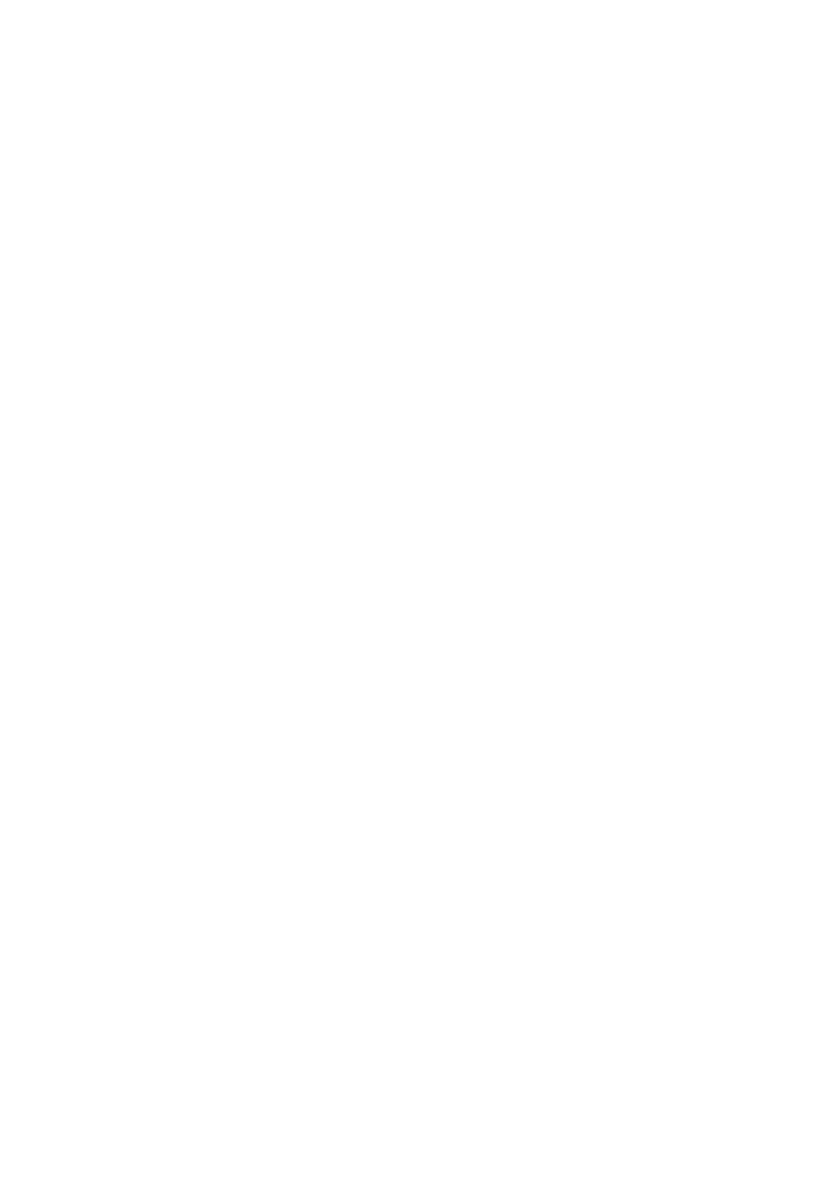Instrument input. If you use a Microphone, which needs phantom power you
find the phantom power switch on the back side of the Audiolink Light. You
can adjust the input level of each channel of the Microphone with the Input
levelers beside the XLR input sockets.
LINE-Output (Stereo TRS Jacks)
Connect your amplifier to these outputs for monitor recordings or sounds
from the computer.
HEADPHONE-Output (Stereo Jack 6,3 mm) (left side of the LINE
OUT)
Connect your headphone to this output to monitor recordings or sounds
from the computer.
Windows XP/VISTA/Win 7 /8/10ASIO driver
On our website http://www.midiplus.com.tw/ you will find an ASIO driver for
the Audiolink Light, after download just execute the setup.exe and follow the
instructions. After the installation you can find in each ASIO compatible
recording software the Audiolink Light ASIO control panel. There you can
adjust the recording speed.
We recommend that you download the Audiolink Light ASIO driver from our
homepage www.miditech.de. The ASIO driver makes it possible to use
monitoring- and full duplex- modes. Additionally, the latency time of the
audio signal will be substantially reduced.
Note: Shorter latency time will occupy more CPU source, 4~11msec for
average PC. If you hear some “POP…”, please drag it higher to 8~20msec!
*Design and specifications subject to change without notice
*No liability for printing mistakes
