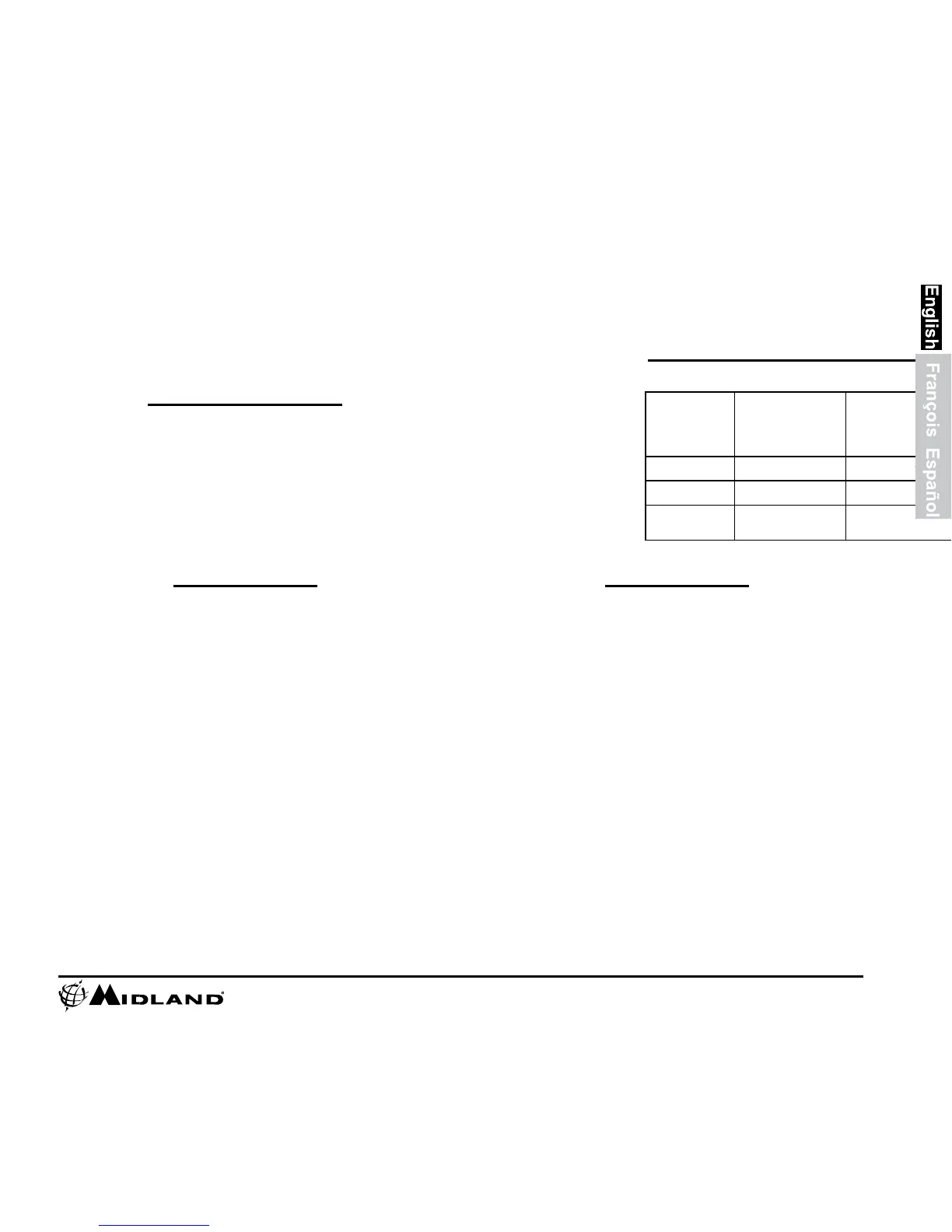. 6. Open DCIM Folder.
7. Open 100MEDIA folder.
8. Your videos will be in this folder.
Downloading Videos
Downloading Videos on a MAC
1. Connect the camera to the USB port using the included cable. 2. Turn the
camera on by moving the RECORD switch to the Forward On / Record position.
3. MAC should automatically recognize the camera external hard drive.
4. Click on the icon on the desktop.
5. Open DCIM Folder.
6. Open 100MEDIA folder.
7. Your videos will be in this folder.
8. Drag video files to your hard drive or double click to view.
Minimum System
Requirements
Video playback requires H.264 codec. To obtain
more information go to midlandusa.com
Tips and Tricks Tips and Tricks
