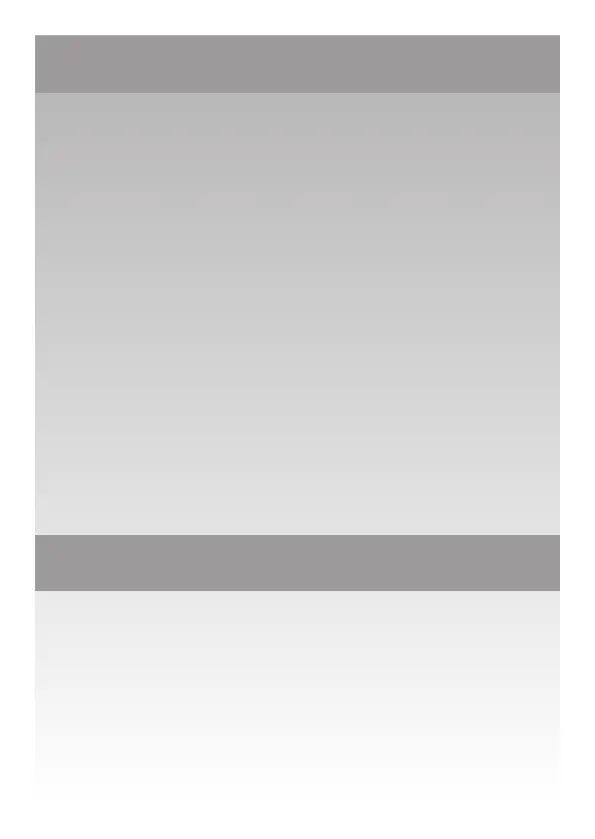2. Update and Registration
Before beginning a setup, register and update your VBar Con-
trol and VBar EVO. Open the VBar Control Manager, connect to
your computer using the USB C wire, only then power up your
VBar. The LED will ash white. The update will be performed
automatically if necessary. During the update, the LED will
light up yellow briey, then start ashing green. Disconnect
the USB wire and power cycle your VBar, and it will start up
for normal operation, ashing blue during initialization, then
red-green. If you want to use the VBar Control Manager again
(e.g. to access the App Store), just power cycle your VBar. It
will start up in update mode again as long as it is connected
to your computer.
Click on Applications in the VBar Control Manager to access
the App Store, where you can register your new VBar to your
MikadoID with one click of your mouse.
Perform an update of your VBar Control, too.
3. Preparing the Helicopter
First you need to assemble the helicopter in accordance with
manufacturer’s instructions. Flybarred rotor systems are not
supported. It is very important that you assemble the helicopter
mechanically correct with exact symmetry and geometry. This
is to ensure that you do not run into problems resulting from
mechanical inconsistencies later.
