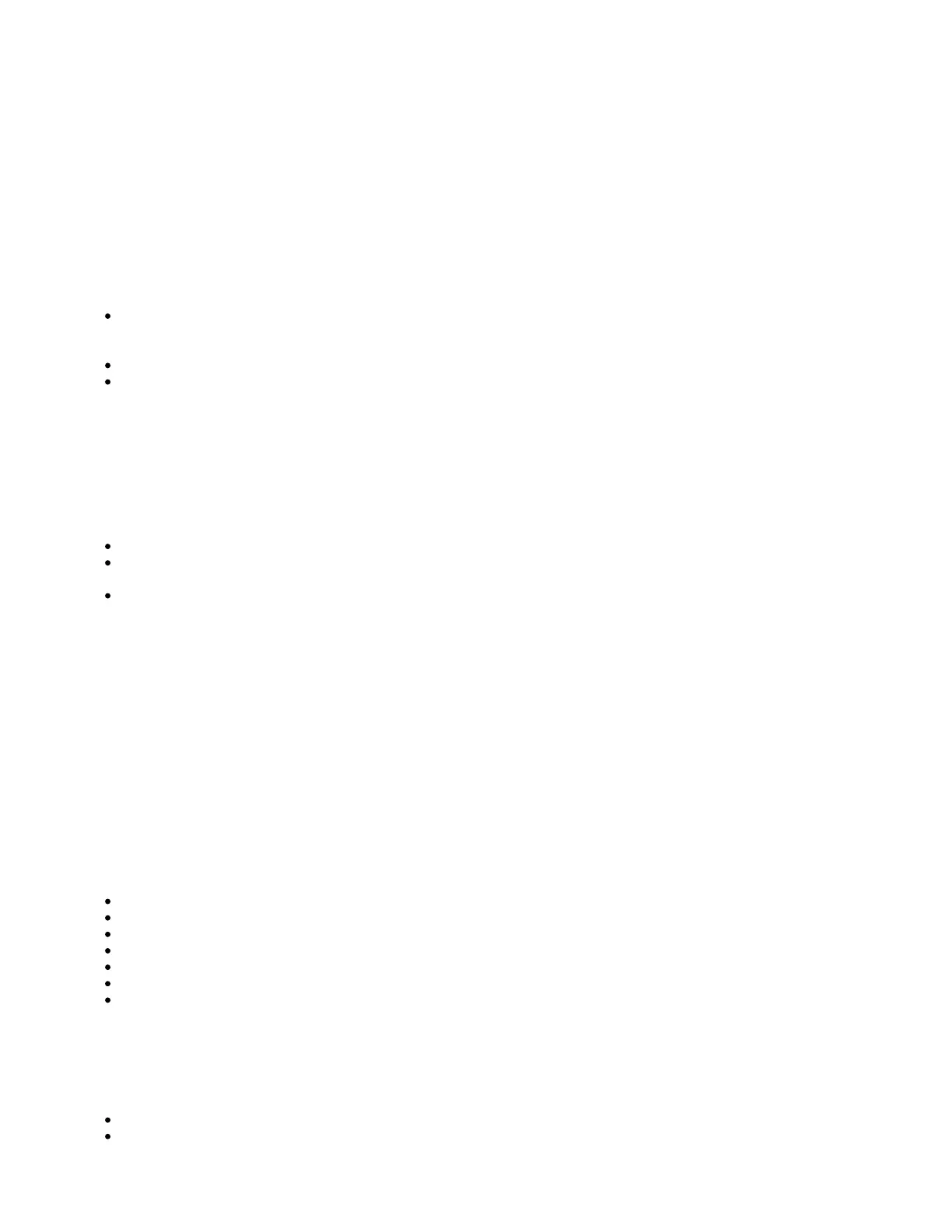By default, the device is configured as a wireless access point, with the first ethernet port (Eth1) configured as a DHCP client, and the second interface
bridged together with the wireless interface. A DHCP server is configured on the bridge interface.
Once logged in, we recommend clicking the "Check for updates" button in the QuickSet menu, as updating your RouterOS software to the latest version
ensures the best performance and stability. For wireless models, please make sure you have selected the country where the device will be used, to
conform with local regulations.
RouterOS includes many configuration options in addition to what is described in this document. We suggest starting here to get yourself accustomed to
the possibilities: . In case IP connection is not available, the Winbox tool ( ) can be used to connect to the MAC address https://mt.lv/help https://mt.lv/winbox
of the device from the LAN side (all access is blocked from the Internet port by default).
For recovery purposes, it is possible to boot the device from the network, see a section .cAP ac#Reset button
Expansion slots and ports
Two 10/100/1000 Ethernet ports, supporting automatic cross/straight cable correction (Auto MDI/X). Either straight or crossover cable can be
used for connecting to other network devices. The Eth2 port is capable of powering another RouterBOARD device with passive PoE (up to 57 V).
The maximum output current is 500mA when using less than 30V to power this device and 400mA when using more than 30V.
Integrated Wireless 2.4 GHz 802.11b/g/n, supports AP/CPE/P2P/repeater modes.
Integrated Wireless 5 GHz 802.11a/n/ac.
Buttons and jumpers
Reset button
The reset button has three functions:
Hold this button during boot time until LED light starts flashing, release the button to reset RouterOS configuration (total 5 seconds).
Keep holding for 5 more seconds, LED turns solid, release now to turn on CAP mode. The device will now look for a CAPsMAN server (total 10
seconds).
Or Keep holding the button for 5 more seconds until LED turns off, then release it to make the RouterBOARD look for Netinstall servers (total 15
seconds).
Regardless of the above option used, the system will load the backup RouterBOOT loader if the button is pressed before power is applied to the device.
Useful for RouterBOOT debugging and recovery.
Mode button
There are two mode buttons on this unit, but they both are performing the same action. The action of the mode buttons can be configured from RouterOS
software to execute any user-supplied RouterOS script. You can also disable this button. By default, the buttons will enable "dark mode", which disables
beeps and LED lights. The mode button can be configured in the RouterOS menu /system routerboard mode-button.
LED indicators
There are seven LED lights on the unit, which can be controlled in RouterOS software, or disabled altogether.
User – user-configurable led for any desired script.
5G – 5GHz interface activity.
2G – 2.4 GHz interface activity.
E2 – Ethernet 2 connected.
E1 – Ethernet 1 connected.
PoE LED indicates that the ETH2 port is currently powering another device with PoE.
The power LED indicates that the unit is receiving power in the ETH1 port.
Accessories
Package includes the following accessories that come with the device:
K-46 mounting set.
DC EU/US Switching Power Supply 24 V, 1.2 A, 28.8 W, Level VI, cable:1.5 m.
