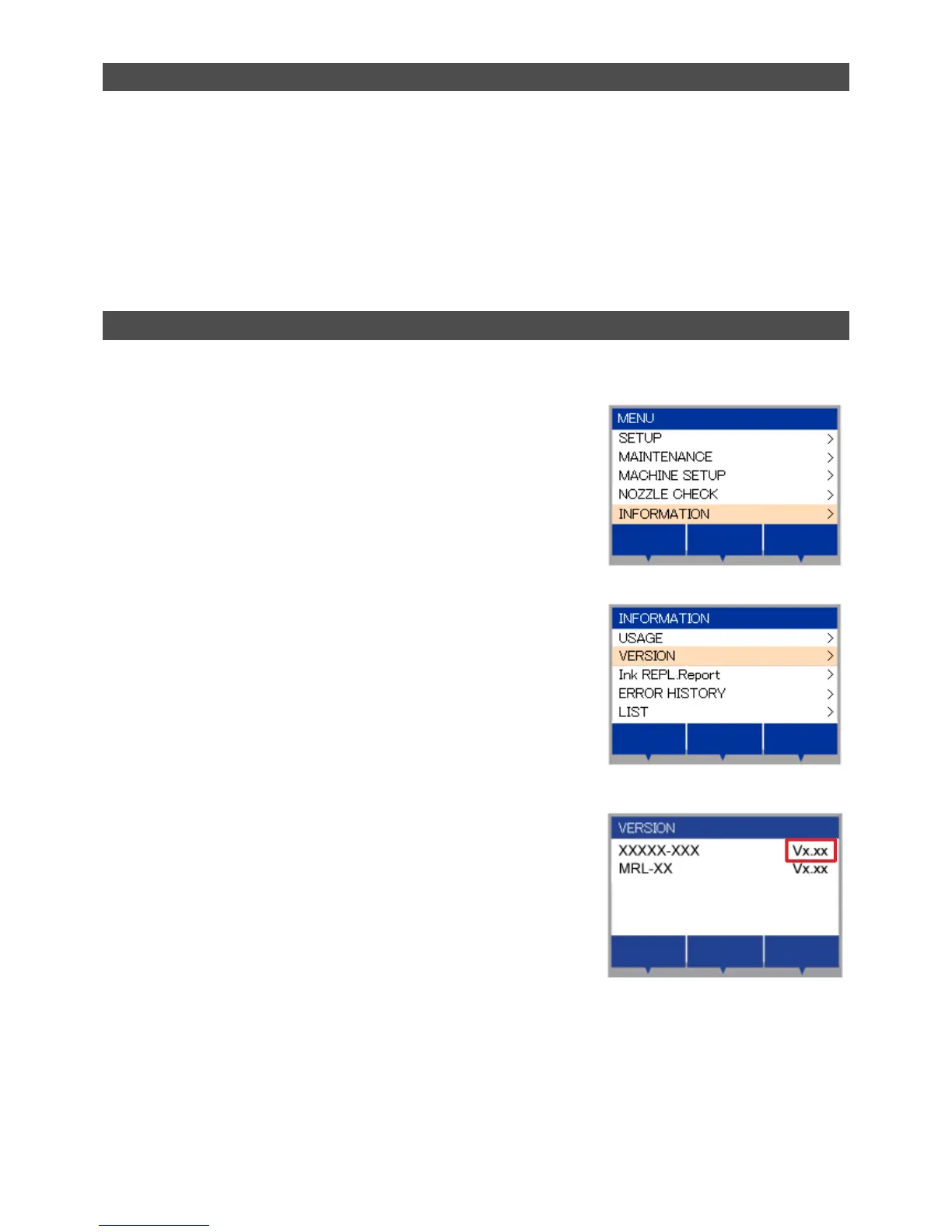1
JVCJV300/150 User manual for Firmware (FW) Version Updater
1
Check the current FW version of the printer.
2
Download the [Installer downloader of FW VersionUpdater for JVCJV300/150 series download tool
from Mimaki website.
3
Download the [Installer downloader of FW VersionUpdater for JVCJV300/150 series] installer.
4
Install the [Installer downloader of FW VersionUpdater for JVCJV300/150 series.
5
Update the FW version of the printer with [Installer downloader of FW VersionUpdater for
JVCJV300/150 series.
Work procedure of JVCJV 300/150 FW version upgrade
Step 1. Check the current FW version of the printer.
1
Turn on the printer and press [FUNC1] key in LOCAL.
2
Press [V] key 4 times to select "INFORMATION" and then
press [ENTER] key.
3
Press [V] key one time to select "VERSION" and then press
[ENTER] key.
4
Check the FW version shown on the printer display.
If the version is displayed as below, please update the FW version.
JVCJV300/150: v1.80 to 2.20
