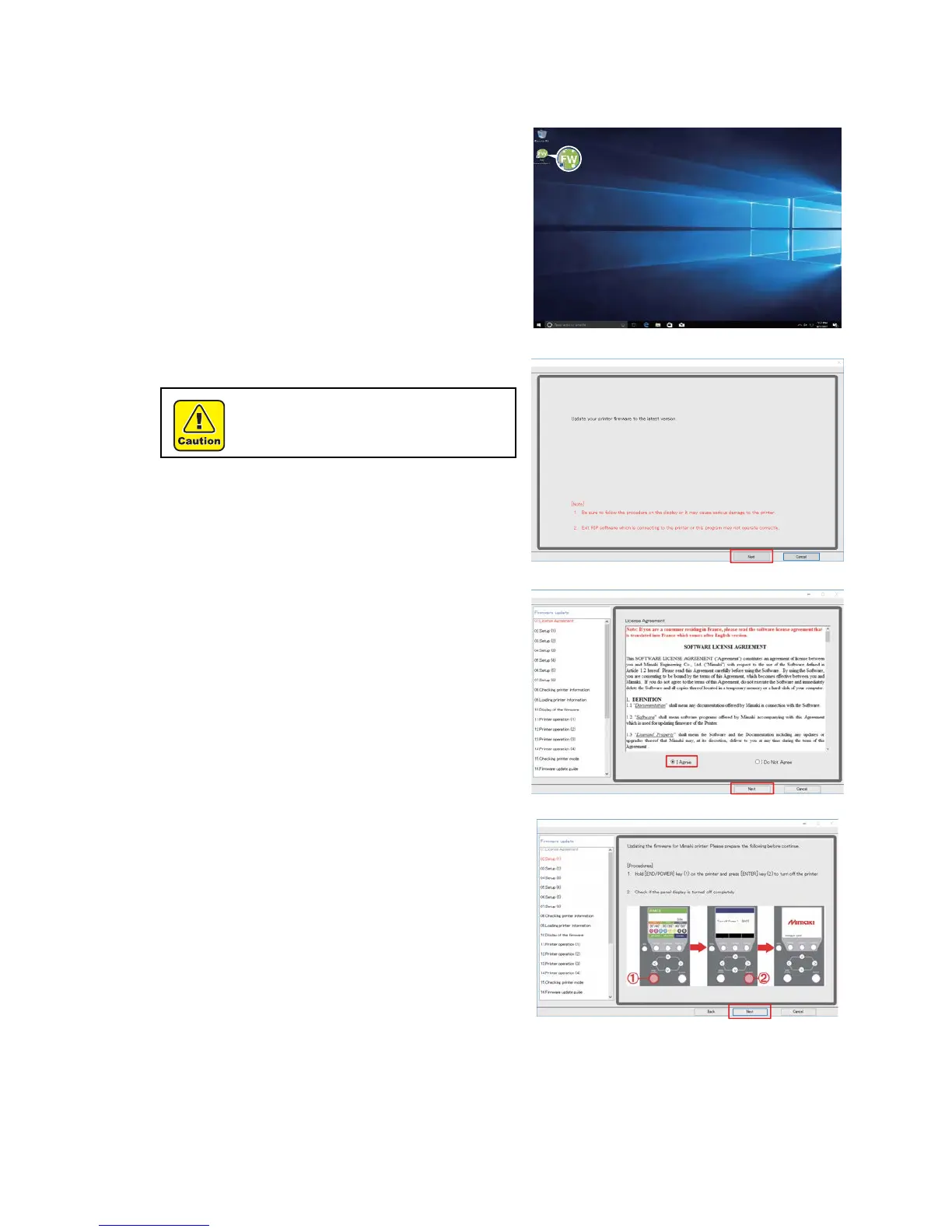6
Step 5. Update the FW version of the printer with [Installer downloader of FW VersionUpdater for
JVCJV300/150 series].
1
Double-click the [Installer downloader of FW
VersionUpdater for JVCJV300/150 series] icon on
the desktop to run the software.
2
Click [Next] and start the FW version update.
3
Read carefully about SOFTWARE LICENSE
AGREEMENT and select [I Agree] and then click
[Next].
By clicking [Next], you are accepting the agreement.
4
Press ①[END/POWER] key on the printer and press
② [ENTER] key to turn off the printer by following
the instructions on the screen.
5
Click [Next] on the FW updater.
If you do not follow the procedure step by step,
the printer may not work properly.
