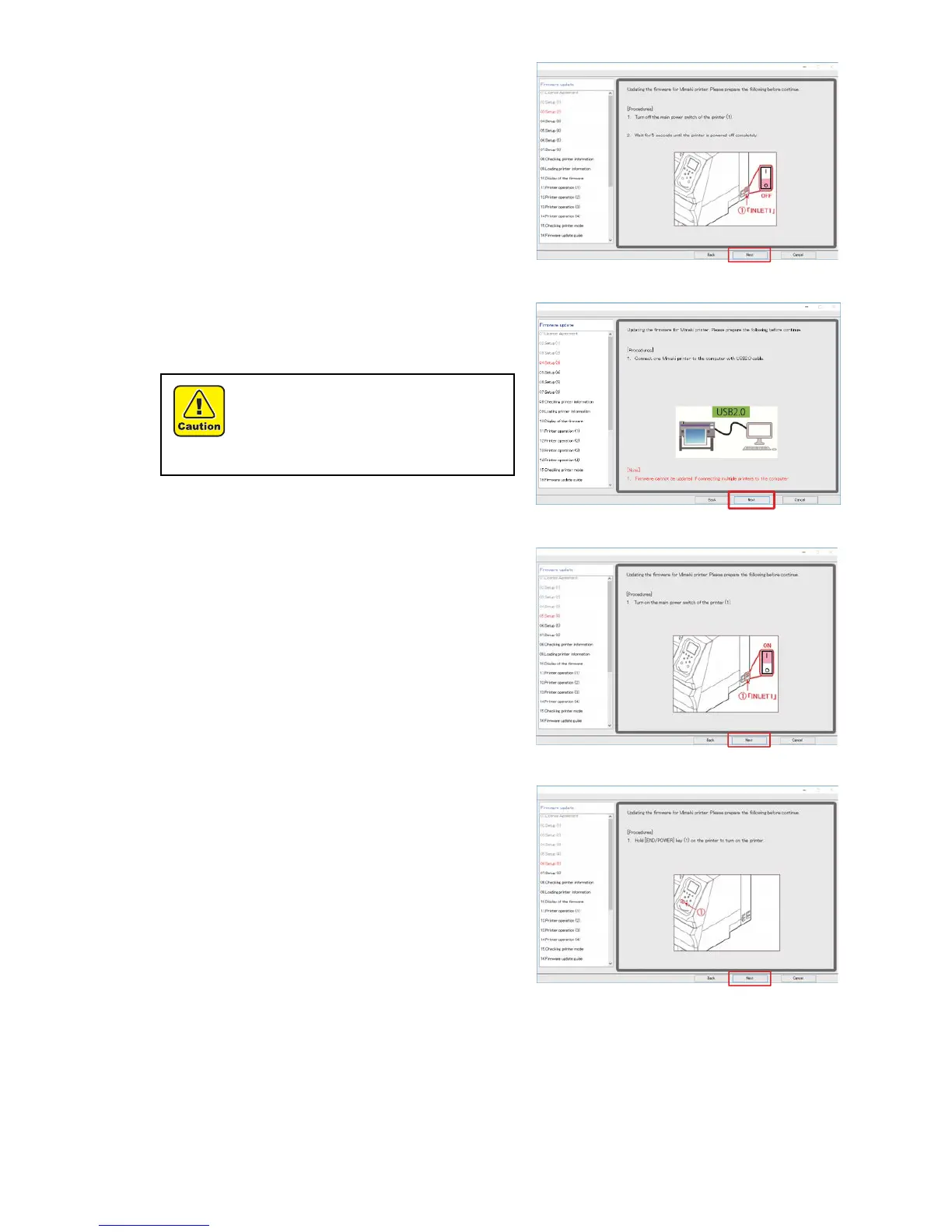7
6
Turn OFF the main power switch ① [INLET1] of the
printer.
Wait for 5 seconds until the power is turned off completely.
7
Click [Next] on the FW updater.
8
Connect one Mimaki printer to the computer with
USB2.0 cable.
After connecting, click [Next] on the FW updater.
9
Turn ON the main power switch ① [INLET1] of the
printer.
10
Click [Next] on the FW updater.
11
Press ①[END/POWER] key on the printer to turn on
the power.
12
Click [Next] on the FW updater.
If you are connecting 2 or more printers to the
computer, an error message will appear and the
FW version cannot be updated.
Please do not unplug the USB cable until
completely upgrade the FW version.
