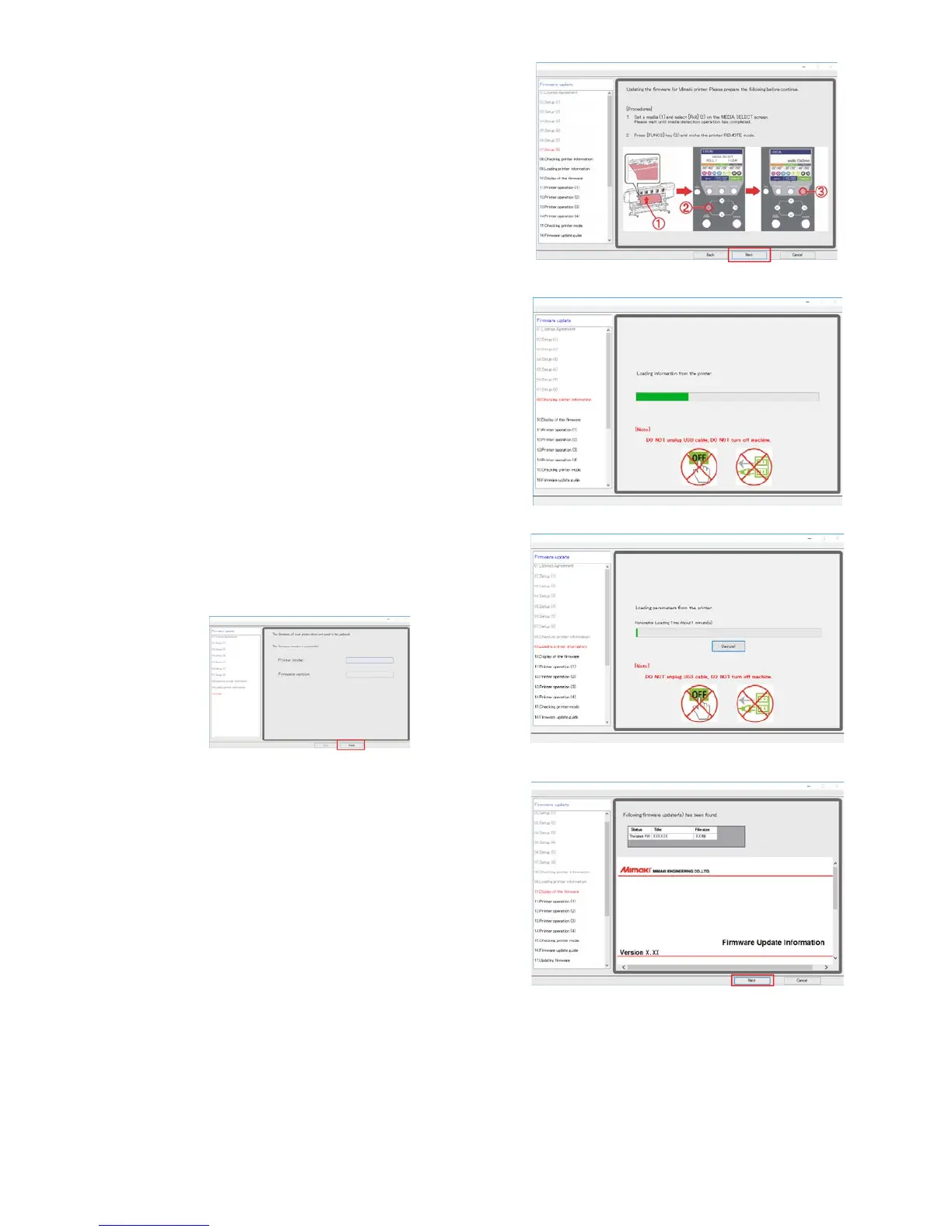8
13
By following the instructions on the screen, set a
media ① on the printer and press ② [ < ] key on
the printer.
Press ③ [FUNC3]key and make the printer REMOTE mode.
14
Click [Next] on the FW updater.
Printer information is automatically loaded into the computer.
After printer information acquisition, setting data is
automatically loaded into the computer.
You do not need to update the FW version if the screen is
shown as below. Click [Finish] and the update is complete.
15
If the FW version update is required, the latest FW
version is displayed on the screen.
Check the latest FW version on the screen.
16
Click [Next] on the FW updater.
