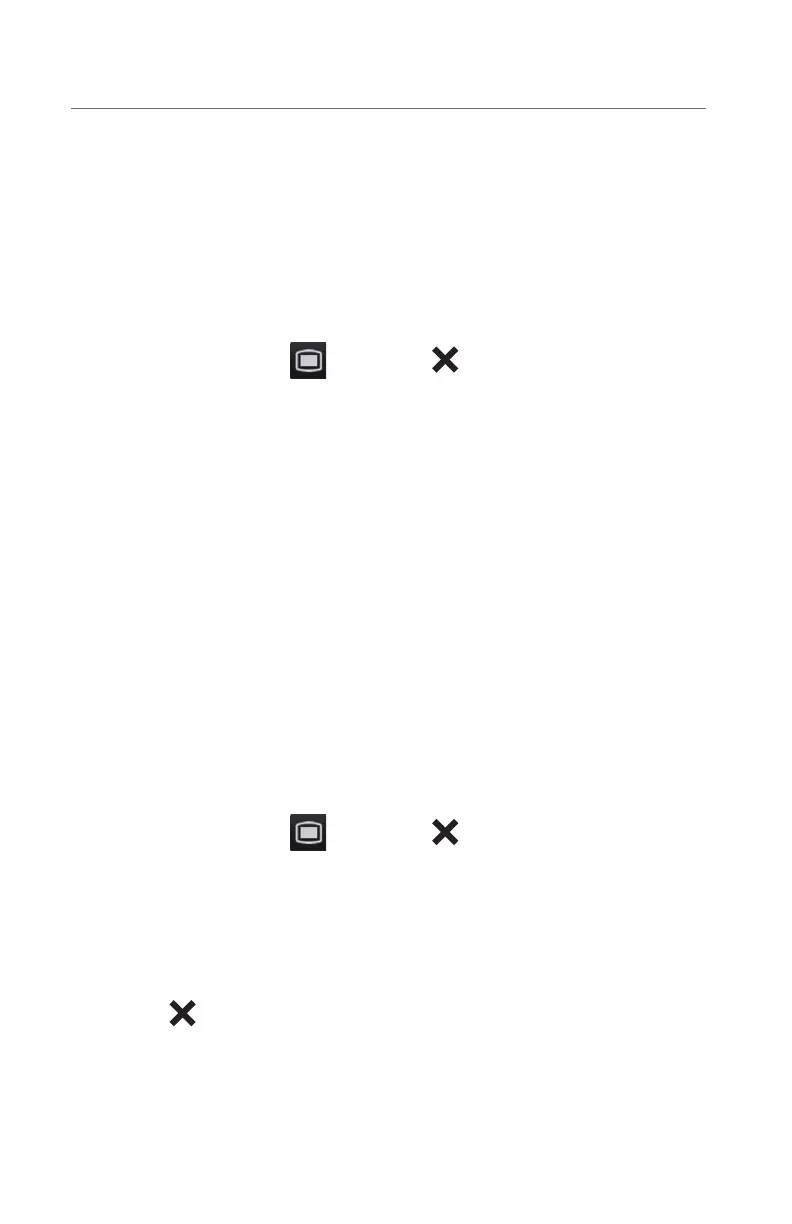27
BeneVision N22/N19/N17/N15/N12
Quick Reference Guide
b. Select a desired department. All the beds under this department will be listed.
c. Select a desired tile from the A-W1, A-W2 or A-W3 group. A-Wx indicates an
Alarm Watch group. These beds can be displayed on the main screen in the
Alarm Watch tiles.
d. Select a bed from the bed list. The selected bed will appear in the previously
selected tile.
e. Repeat the step as necessary for A-W1, A-W2, and A-W3 groups.
f. Select the Main Menu
quick key or to return to the main display.
Note: A √ check mark at the left of the bed list indicates the bed has been included
in an Alarm Watch bed.
Resetting Alarms for Remote Devices
To reset (acknowledge) the alarms on the remote devices, select Alarm Reset in the
Remote View screen if enabled.
WARNING: Selecting Alarm Reset for the Remote View device will reset the alarms
on the remote device and the CMS if enabled.
Removing a Bed
To remove a remote device,
a. Select Select Bed from the Remote View screen.
b. Select a desired bed at the A-W1, A-W2 or A-W3 areas.
c. Select Clear Bed to remove the selected bed, or select Clear All Beds to
remove all beds.
b. Select the Main Menu
quick key or to return to the main display.
Saving a Manual Event
To save a manual event,
a. Select the desired device to view from the Remote View screen.
b. Select Manual Event.
c. Select
to return to the main display.
Displaying the Alarm Watch Tile on the Main Screen
The alarm watch function provides the alarm notification by color and sound. To
display the alarm watch tile on the main screen,
