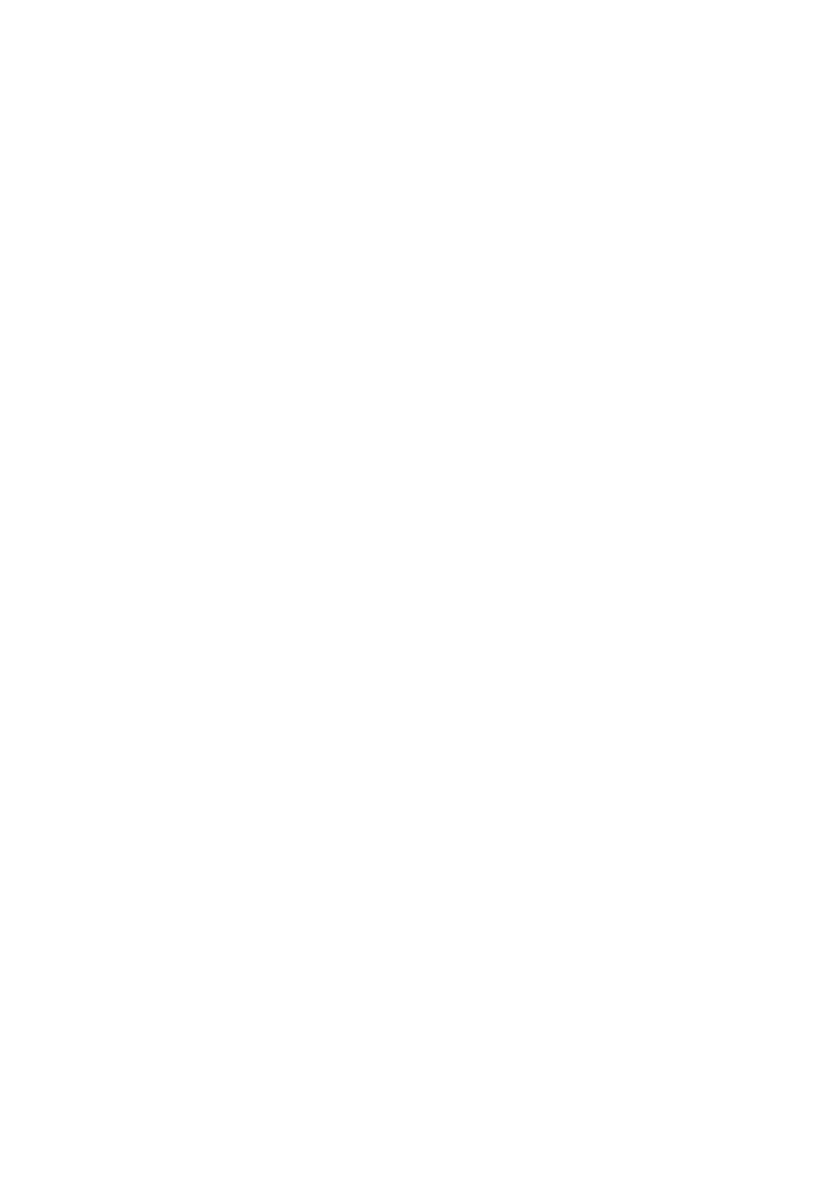Configuring the applications card
19
Applications Card CPU2-S
syd-0620/1.1 – R4.0 – 01.2016
Configuring applications
Configure the mandatory applications. The hyperlinks at the bottom of the
Configuration screen take you to the OIP configuration platform. Log on using
the user name cpu2-emmc and the applications card password.
Saving the configuration (menu Maintenance)
You can create a configuration data backup under Maintenance. For this, click
Create backup. One backup file each is then created of the OIP and CSS
configuration data, stored on the file system of the applications card, and
listed in the view. The file names contain date and time-related information.
You can copy backup data to your data storage device with the Download
function.
With the Restore function, restore a specific backup from the applications
card's file system and activate the configuration data contained therein.
You can delete a backup file from the applications card file system, with the
Delete function.
In Upload backup file you can choose from your data storage device a
backup file which you wish to reload on the applications card file system. Click
above the Upload backup file button to take the action.
Installing client applications
To install client applications on user workstations, change to the Client Roll-
out screen and click MailTo hyper link on the client application to be installed.
An email with the installation link is then opened. Send the email to the user
group you want and request them to start the installation using the installation
link.
