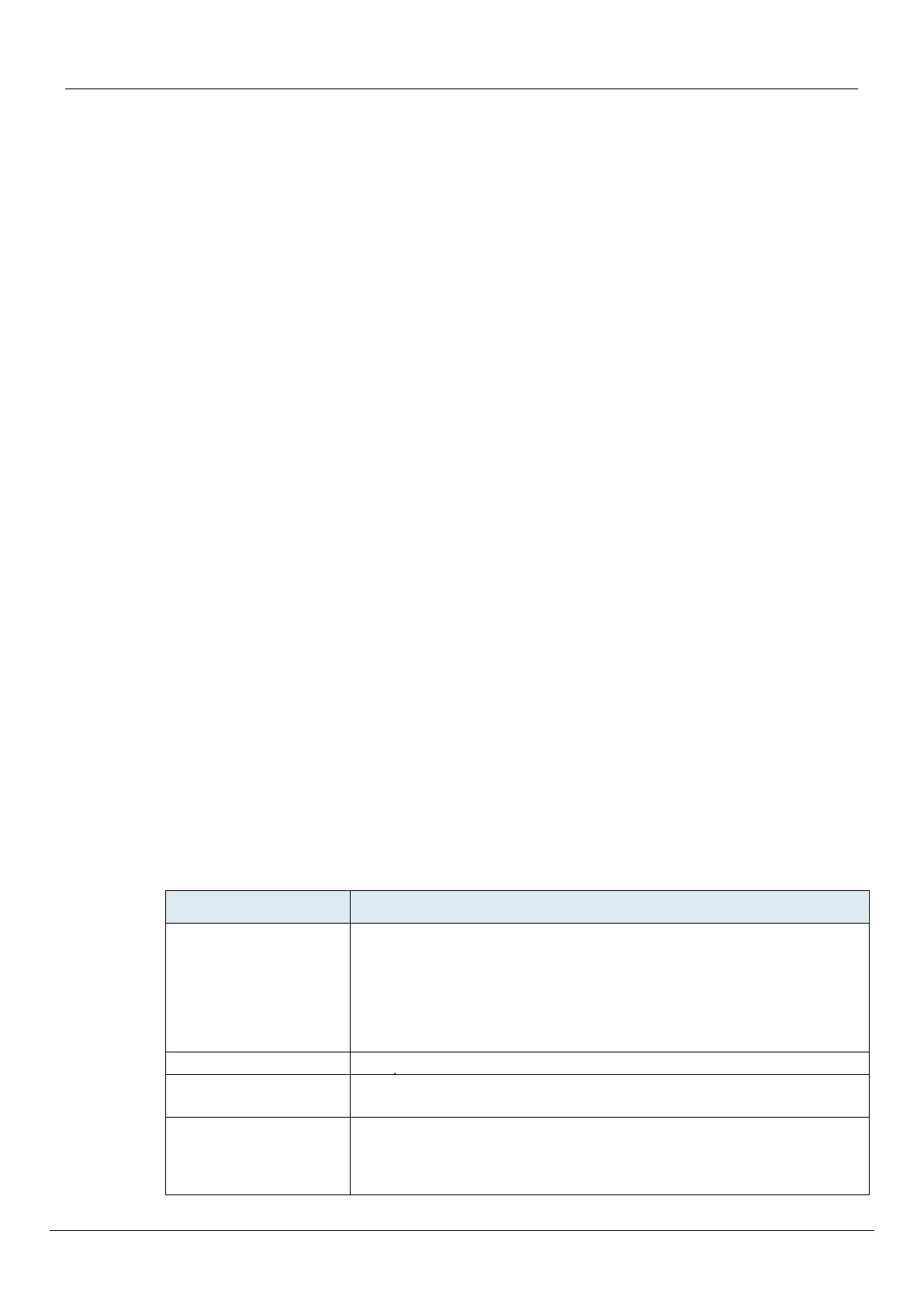2. Change the TA7104/7108 system management network interface to something other than Rescue
as described in the Software Configuration Guide, Chapter Miscellaneous – Management
Interface, Section Management Interface Configuration. Note that you must be able to contact the
interface you select in order to continue with the following steps.
3. Contact the TA7104/7108 through the new system management network interface.
4. Disable the Rescue network interface as described in the Software Configuration Guide, Chapter
Interface Parameters, Section Interfaces Configuration.
Factory Reset
The Factory reset reverts the TA7104/7108 back to its default factory settings. It deletes the persistent
MIB values of the unit, including:
The firmware pack download configuration files.
The SNMP configuration, including the SNMPv3 passwords and users.
The PPPoE configuration, including the PPP user names and passwords.
The Factory reset creates a new configuration file with the default factory values. It should be
performed with the TA7104/7108 connected to a network with access to a DHCP server. If the unit
cannot find a DHCP server, it sends requests indefinitely.
To trigger the Factory Reset:
1. Power the TA7104/7108 off.
2. Insert a small, unbent paper clip into the Reset / Default hole located at the rear of the
TA7104/7108. While pressing the Reset / Default button, restart the unit. Do not depress before
the LEDs stop blinking and are steadily ON.
3. Release the paper clip. The TA7104/7108 restarts. This procedure resets all variables in the MIB
modules to their default value. When the TA7104/7108 has finished its provisioning sequence, it is
ready to be used with a DHCP-provided IP address and MIB parameters. This procedure can also
be performed at run-time.
Note: The Factory reset alters any persistent configuration data of the TA7104/7108.
4.4 MANAGEMENT CHOICES
Congratulations for properly installing the TA7104/7108. You can now configure the software
parameters of the unit.
The TA7104/7108 offers various management options. All these options are described in the Dgw v2.0
Software Configuration Guide.
Table 8: Management Options
