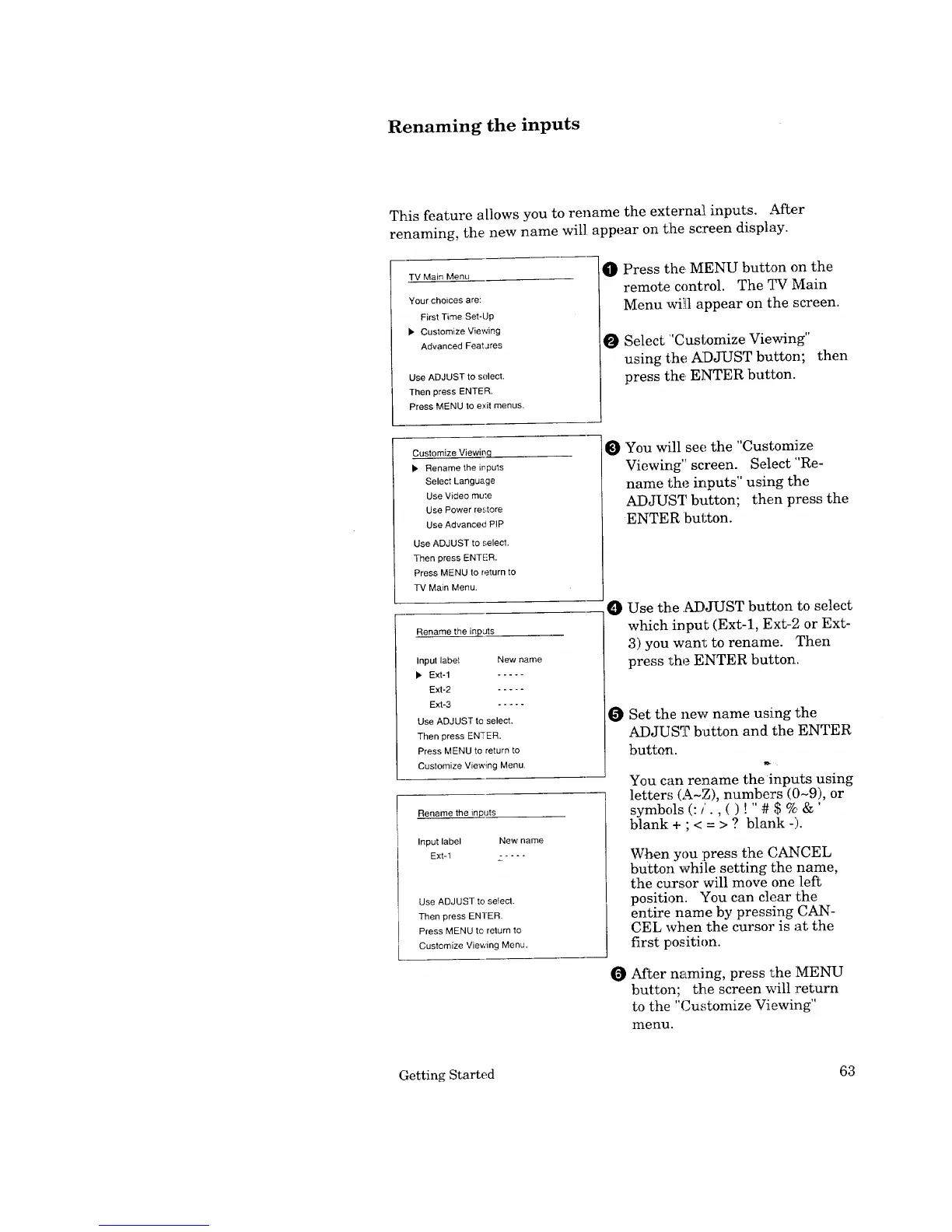Renaming the inputs
This feature allows you to rename the externa! inputs. After
renaming, the new name will appear on tlhe screen display.
TV Main Menu
Your choices are:
First Time Set-Up
• Customize Viewing
Advanced FeatJres
Use ADJUST to select.
Then press ENTER.
Press MENU to exit menus.
O Press the, MENU button on the
remote control. The TV Main
Menu willl appear on the screen.
O Select "Customize Viewing"
using the ADJUST button; then
press thE, ENTER button.
Customize Viewinq
• Rename the inputs
Select Language
Use Video mute
Use Power restore
Use Advanced PIP
Use ADJUST to select,
Then press ENTER.
Press MENU to return to
TV Main Menu.
Rename the inputs
Input label New name
• Ext-1 .....
Ext-2 .....
Ext-3 .....
Use ADJUST to select.
Then press ENTER.
Press MENU to return to
Customize Viewing Menu
Rename the inputs
Input label New name
Ext-1 - ....
Use ADJUST to sefect,
Then press ENTER,
Press MENU to return to
Customize Viewing Menu.
You will see the "Customize
Viewing" screen. Select "Re-
name the inputs" using the
ADJUST button; then press the
ENTER button.
O Use the .ADJUST button to select
which input (Ext-1, Ext-2 or Ext-
3) you wan_ to rename. Then
press the ENTER button.
O
O
Set the new name using the
ADJUST button and the ENTER
button.
You can rename theinputs using
letters (A-Z), numbers (0-9), or
symbols (:/., ( ) ! " # $ % &'
blank + ; < = > ? blank -).
When you press the CANCEL
button while setting the name,
the cursor will move one left
position. You can clear the
entire name by pressing CAN-
CEL when the cursor is ;at the
first position.
After naming, press the MENU
button; the screen will return
to the .... Viewing"
Ouatom_ze
menu.
Getting Started 63