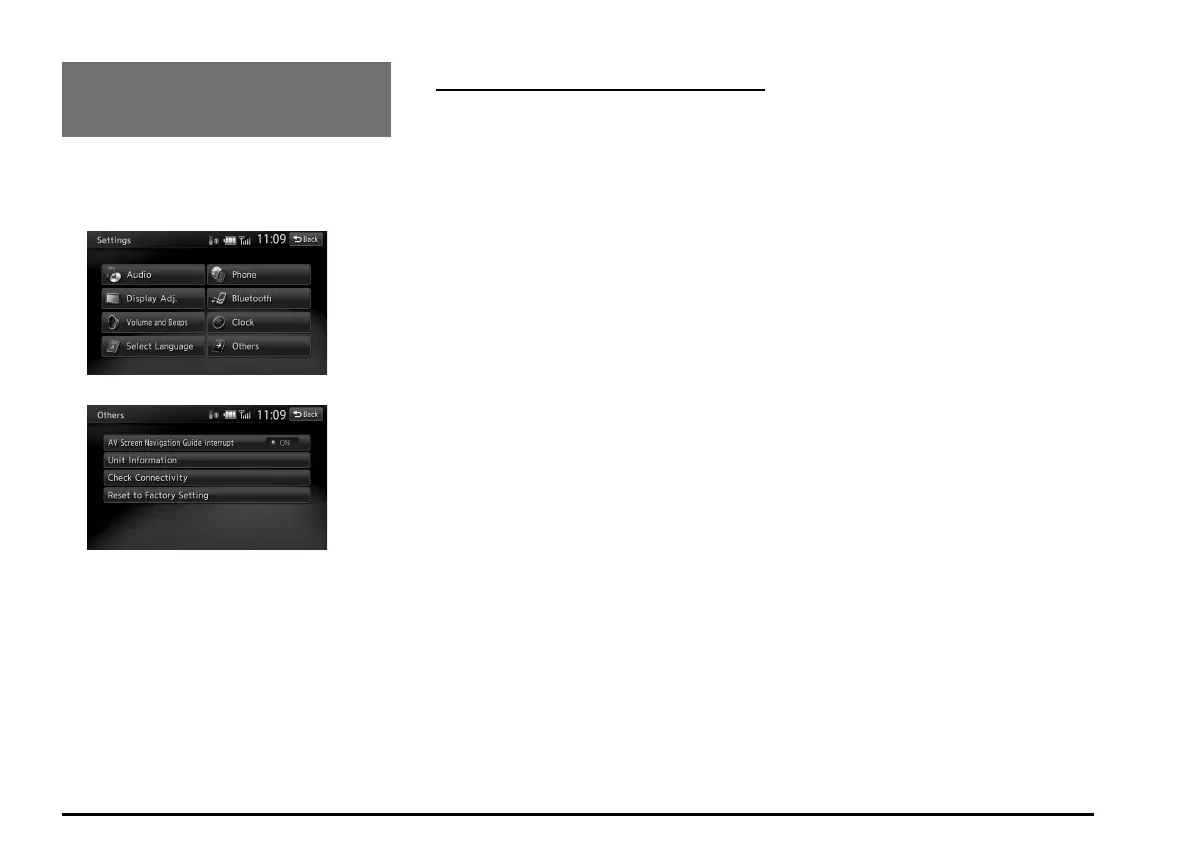125
14. SYSTEM
SETTINGS
You can set various settings of this system
from the Settings menu.
Settings screen:
Settings - Others screen:
1. Press the [MENU] button.
The Main menu screen is displayed.
2. Touch the [Settings] key.
The Settings screen is displayed.
Touching the [Others] key displays the
Settings - Others screen.
Audio Settings
When you touch the [Audio] key from the
Settings menu, you can adjust various sound
effect settings.
Note:
• Some operations may be restricted while the
vehicle is in motion.
q Adjusting the balance/fader
1. Touch the [Balance/Fader] key.
2. Touch the [Volume Balance Control] key
or the [Vocal Image Control] key.
[Volume Balance Control] key:
Adjusts the volume balance for the left, right,
front, and rear speakers.
[Vocal Image Control] key:
Adjusts the volume balance of the vocals for
the left, right, front, and rear speakers.
3. Touch the [E] or [
e
] key to adjust the fader
level.
• The factory setting is 0.
• Adjustment range for [Volume Balance
Control]: front 5 to rear 5.
Adjustment range for [Vocal Image
Control]: front 9 to rear 9.
[E] key:
Emphasises the sound from the front
speakers.
[
e
] key:
Emphasises the sound from the rear
speakers.
4. Touch the [T] or [t] key to adjust the
balance level.
• The factory setting is 0.
• Adjustment range for [Volume Balance
Control]: left 5 to right 5.
Adjustment range for [Vocal Image
Control]: left 9 to right 9.
[T] key:
Emphasises the sound from the left
speakers.
[t] key:
Emphasises the sound from the right
speakers.
Note:
• To reset to the factory settings, touch the [Reset
to Factory Setting] key.
• These settings have no effect on the center
channel or subwoofer.
q Loudness function
The Loudness function increases the level of
the high and low frequencies in accordance
with the volume setting.
1. Touch the [Loudness] key.
The Loudness function turns on/off.
q Adjusting the Graphic
Equalizer
You can adjust sound tone using the Graphic
Equalizer function.
Selecting from the Standard
Preset settings
1. Touch the [Graphic Equalizer] key.
2. Select a Standard Preset setting by
touching the [Bass.B], [High.B], [Acoustic],
[Impact], [Smooth], or [Flat] key.
Register the Customized Preset
settings
1. Touch the [Graphic Equalizer] key.
2. Touch the desired User key to select the
Customized Presets to register, then touch
the [Adjust] key.
205-0010-00_QY-7375M-A_EN.indb 125205-0010-00_QY-7375M-A_EN.indb 125 3/12/2013 9:57:29 AM3/12/2013 9:57:29 AM
