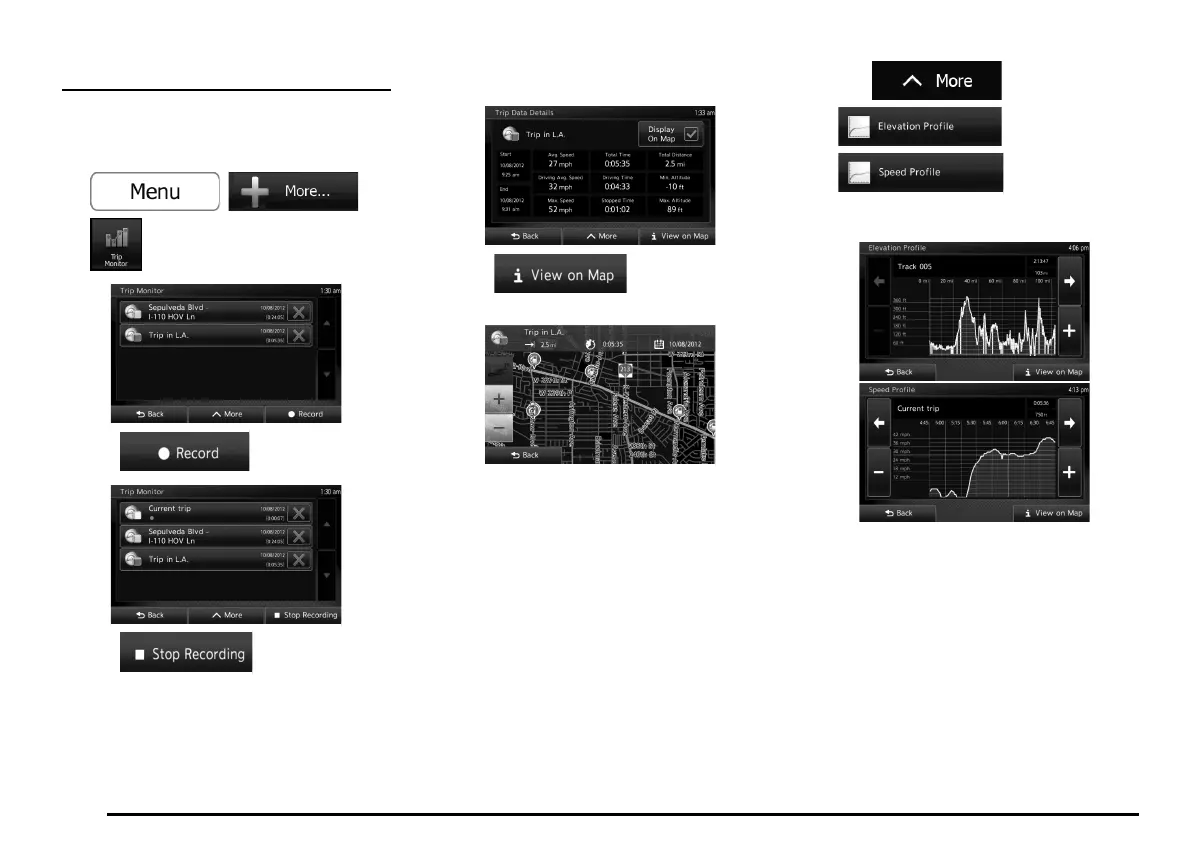76
Trip Monitor
You can record a specific route’s trip data and
track log, and view them in the Trip Monitor.
1. Tap the following buttons:
, ,
.
2. Tap to start recording.
3. Tap to stop recording
after driving.
4. You can see trip data details when you
select the log data from the list.
5. Tap to see your track
log data on the map.
6. Check the “Display on Map” button in the
top right corner of the Trip Data Details
screen to see your track logs on the map
while driving. You need to enable Track
Logs in the Map settings in advance.
When ‘Enable Auto-Saving’ is selected
in Trip Monitor Settings, trip data is
automatically saved, but track logs are not.
When ‘Save Track Log’ is selected, track
logs are also automatically saved when
recording trip data.
7. Tap
and
or
in the Trip Data
Details screen to see the detailed
elevation or speed information.
205-0010-00_QY-7375M-A_EN.indb 76205-0010-00_QY-7375M-A_EN.indb 76 3/12/2013 9:57:25 AM3/12/2013 9:57:25 AM
