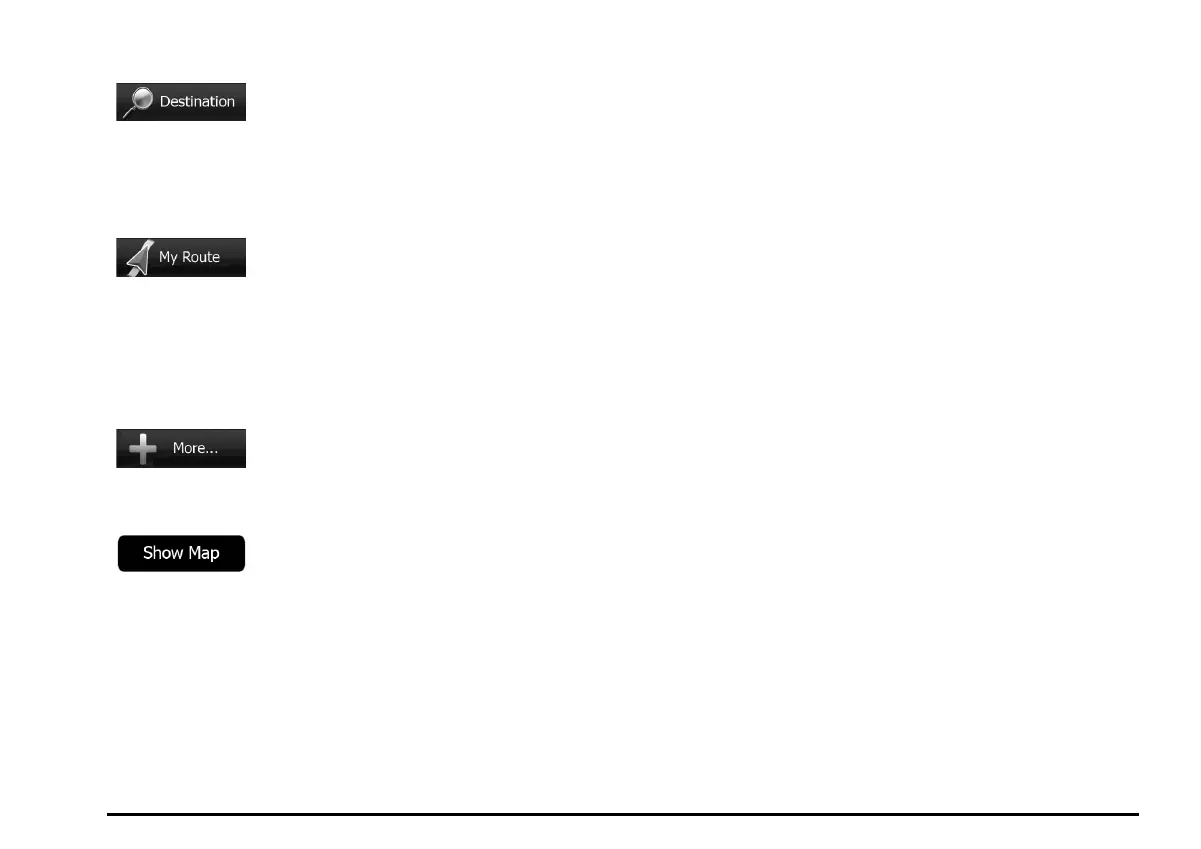14
You have the following options:
• Tap to select your
destination by entering an address or
selecting a place of interest, a location
on the map or one of your Favorite
destinations. You can also look up your
recent destinations from the Smart History
or enter a coordinate.
• Tap to display the
route parameters and the route in its full
length on the map. You can also perform
route-related actions such as editing or
canceling your route, setting a start point
for the route, picking route alternatives,
avoiding parts of the route, simulating
navigation or adding the destination to your
Favorites.
• Tap to customize the
way the navigation software works, to
simulate demo routes or to run some
additional applications.
• Tap to start navigating
on the map. The button itself is a
miniature live map that shows your current
position, the recommended route and the
surrounding map area. Tap the button to
enlarge the map to the full screen.
• Voice guidance is given when you press
and hold the MAP button to the right of the
screen for more than 1.5 seconds. You
can use this function whenever a route has
been set.
205-0010-00_QY-7375M-A_EN.indb 14205-0010-00_QY-7375M-A_EN.indb 14 3/12/2013 9:57:14 AM3/12/2013 9:57:14 AM
