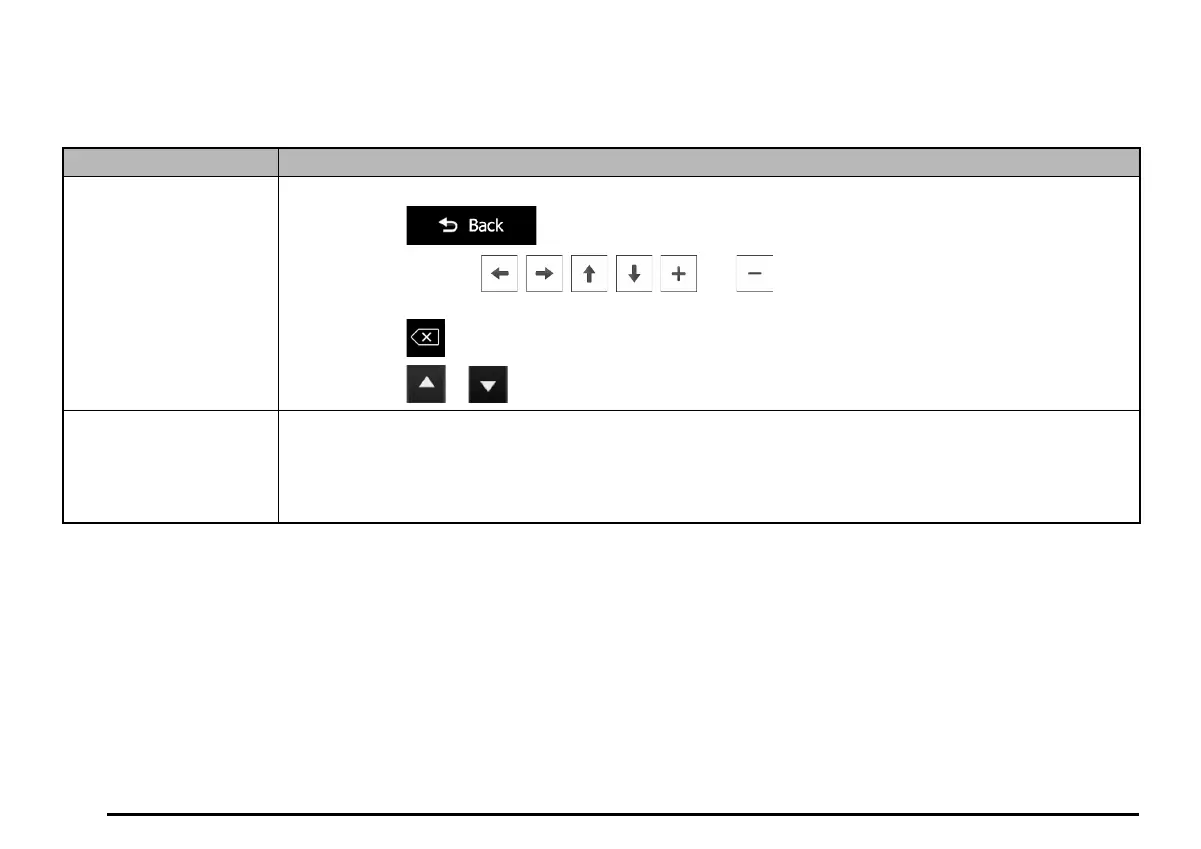18
q Beyond single screen tap
You usually need to tap the screen only once. However, some useful features can be accessed with combined touch screen tapping. Those are the
following:
Action Details
Tapping and holding the
screen
Tap and keep pressing the following buttons to reach extra functions:
• Tap and hold
on list and menu screens: the Map screen appears.
• Tap and hold any of the , , , , , and buttons on the Map screen: you can rotate, tilt or
scale the map continuously.
• Tap and hold on keyboard screens: you can delete several characters quickly.
• Tap and hold or in long lists: you can scroll pages continuously.
Gestures (drag&drop) You need to drag and drop the screen only in cases like:
• Moving the handle on a slider.
• Scrolling the list: grab the list anywhere and slide your finger up or down. Depending on the speed of the sliding, the
list will scroll fast or slow, only a bit or till the end.
• Moving the map in map browsing mode: grab the map, and move it in the desired direction.
205-0010-00_QY-7375M-A_EN.indb 18205-0010-00_QY-7375M-A_EN.indb 18 3/12/2013 9:57:14 AM3/12/2013 9:57:14 AM
