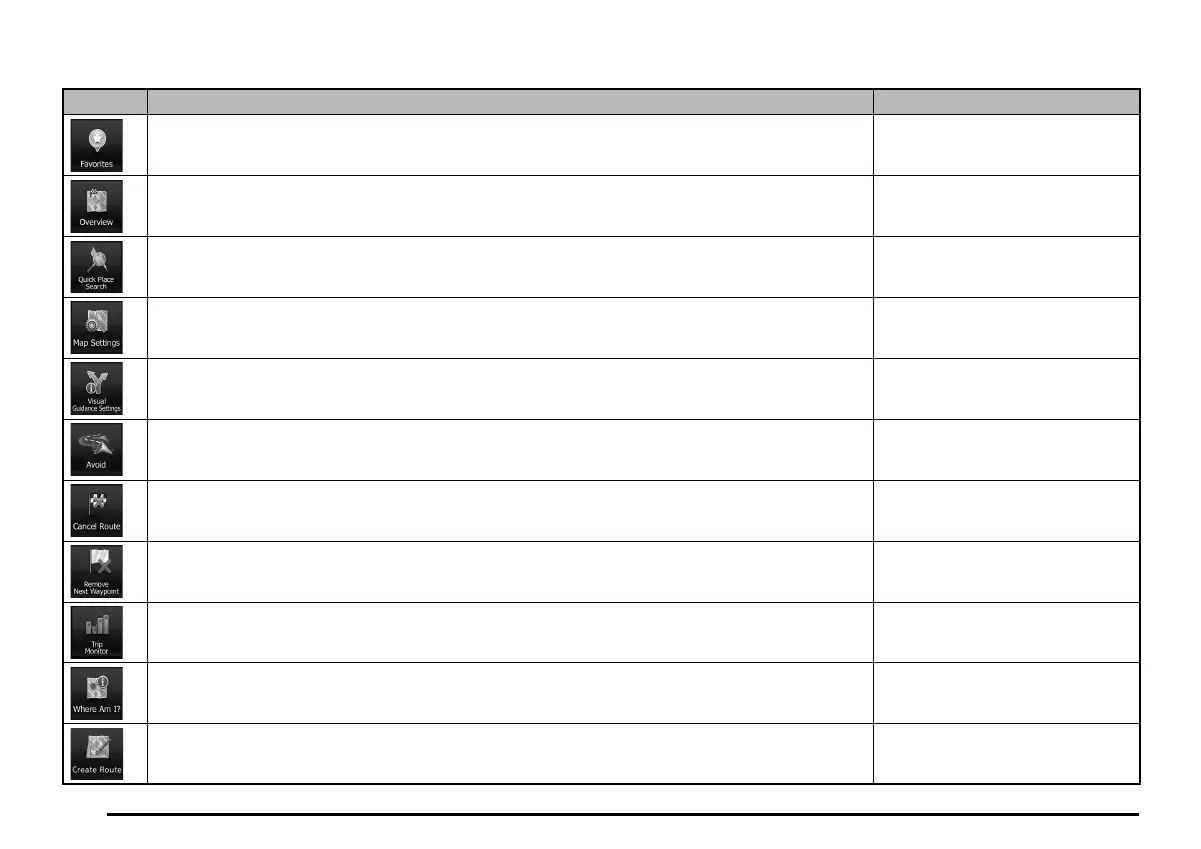26
There are more functions available than the number of buttons in the menu. The following options are available:
Button Description Shortcut for
This button opens the list of your Favorite destinations. Destination / Favorite (page 47)
This button opens a 2D map scaled and positioned to show the entire route. My Route / Overview (page 51)
This function lets you search for a Place by its name. The search is carried out either along your
route or around your current location if there is no route calculated.
Destination / Find Places / Quick
Search (page
39
)
This button opens the map related settings. More / Settings / Map Settings
(page 70)
This button opens the Visual Guidance settings screen. More / Settings / Visual Guidance
(page 71)
This button lets you bypass parts of the recommended route. My Route / Avoidances
This button cancels the route and stops navigation. The button is replaced with the next one if
waypoints are given.
My Route / Cancel Route (page 54)
This button skips the next waypoint from the route. The button is replaced with the previous one if
waypoints aren’t given.
n/a
This button opens the Trip Monitor screen where you can manage your previously saved trip logs
and track logs.
More / Trip Monitor (page 63)
This button opens a special screen with information about the current position and a button to
search for nearby emergency or roadside assistance. For details, see the next chapter.
Tap the Current Street field on the
Map screen
This button opens the route creating function. The button is replaced with the next one if the route is
given.
My Route / Create Route
205-0010-00_QY-7375M-A_EN.indb 26205-0010-00_QY-7375M-A_EN.indb 26 3/12/2013 9:57:16 AM3/12/2013 9:57:16 AM
