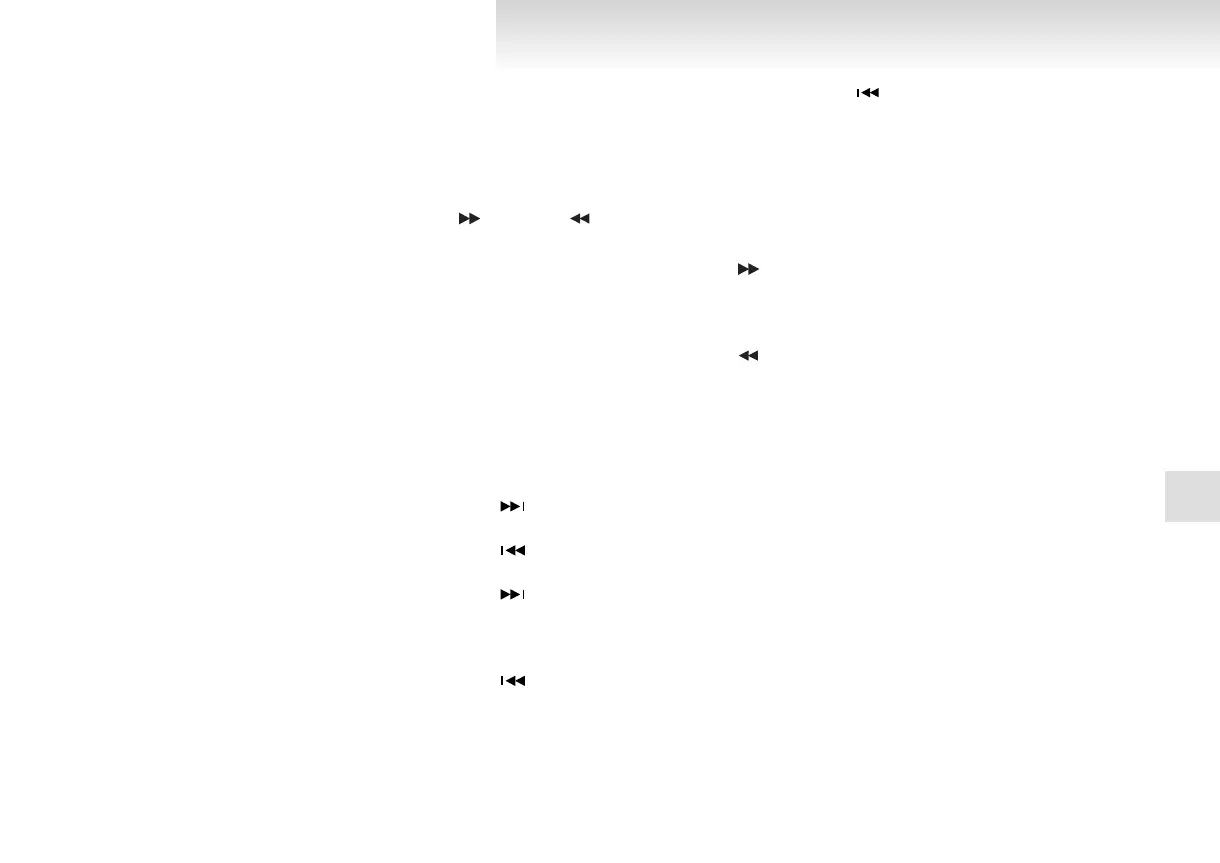To play from an iPod
E00756300037
1. Press the PWR button (3) to turn on the au-
dio system. The system turns on in the last
mode used.
2. Connect your iPod to the USB input terminal.
Refer to “How to connect an iPod” on page
5-80.
3. Press the CD button (2) several times to
switch to the iPod mode. The input mode
changes every time the CD button is pressed.
CD mode → iPod mode → Bluetooth
®
mode* → Rearseat display mode*
NOTE
l
If your vehicle is equipped with audio/video
input RCA terminals, pressing and holding
the CD button for 2 seconds or more
switches the system to the AUX mode.
4. Once the device is selected, playback starts
and “i” appears on the display.
NOTE
l
Depending on the condition of your iPod, it
may take a longer time before the playback
starts.
5. To stop the playback, press the AM/FM but-
ton (1) or CD button (2) to switch to a differ-
ent mode.
NOTE
l
Buttons on the iPod are disabled while the
iPod is connected to the audio system.
l
To adjust the volume and tone, refer to “To
adjust the volume” on pages 5-10, 5-24 and
“To adjust the tone” on pages 5-10, 5-24.
To fast-forward/reverse the track
E00756400025
To fast-forward/reverse the current track, press the
button (9) or button (8).
Fast-forward
To fast-forward the current track, press the
but-
ton (9). While the button is pressed, the track will
be fast-forwarded.
Fast-reverse
To fast-reverse the current track, press the but-
ton (8). While the button is pressed, the track will
be fast-reversed.
To select a desired track
E00756500026
Press the TRACK button (12) to select the desired
track number.
Press
:The track number increases by
one.
Press
:The track number decreases by
one.
Press for a
long period (ap-
prox. 2 seconds
or more)
:The track number increases con-
tinuously while the button is
pressed.
Press for a
long period (ap-
prox. 2 seconds
or more)
:The track number decreases con-
tinuously while the button is
pressed.
If the side of the button is pressed once while a
track is playing, playback returns to the start of that
track.
NOTE
l
Every time the track selection button is press-
ed, the track number in the display changes.
To find a track from the iPod menu
E00756600030
You can select desired tracks from the “Playlists”,
“Artists”, “Albums”, “Songs” or “Genre” (vehicles
with Bluetooth
®
2.0 interface) menus on your iPod.
Operate the following switch to select desired tracks.
The selected menu or category or track is shown in
the display.
Turn the
FOLDER
switch (11)
:To show the menu or category
or track.
Press the
FOLDER
switch (11)
:To select the menu or category
or track.
NOTE
l
To cancel the selection, press the DISC UP
button (10) to return to the previous step.
l
If no operation is performed for 10 seconds
or more or other button is operated after the
FOLDER button has been pressed, searching
of the desired tracks is cancelled.
l
If no operation is performed for 5 seconds or
more after the track is displayed, playback
starts.
For pleasant driving
5-41
5
