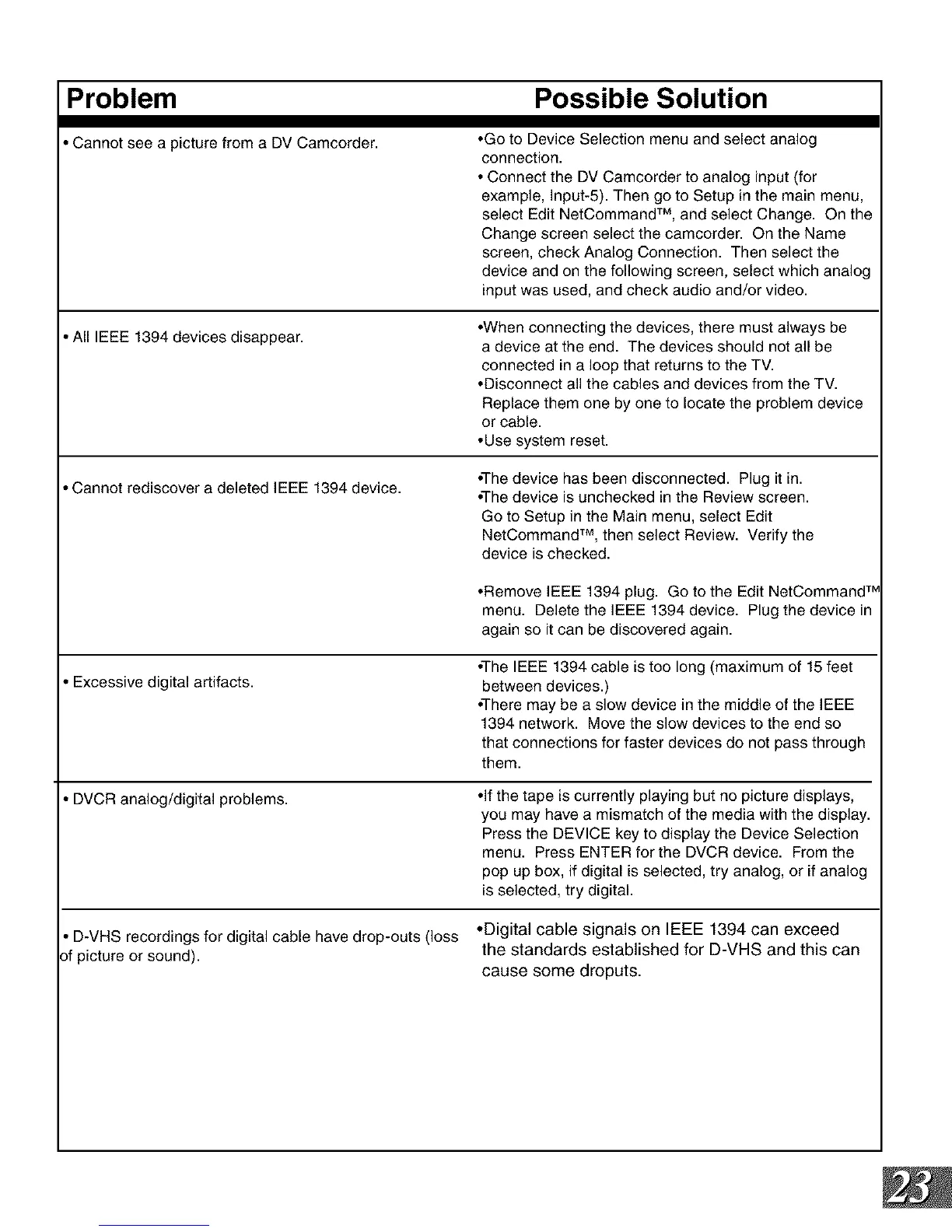Problem Possible Solution
• Cannot see a picture from a DV Camcorder.
•Go to Device Selection menu and select analog
connection.
• Connect the DV Camcorder to analog input (for
example, Input-5). Then go to Setup in the main menu,
select Edit NetCommand TM, and select Change. On the
Change screen select the camcorder. On the Name
screen, check Analog Connection. Then select the
device and on the following screen, select which analog
input was used, and check audio and/or video.
• All IEEE 1394 devices disappear.
•When connecting the devices, there must always be
a device at the end. The devices should not all be
connected in a loop that returns to the TV.
•Disconnect all the cables and devices from the TV.
Replace them one by one to locate the problem device
or cable.
•Use system reset.
• Cannot rediscover a deleted IEEE 1394 device.
•The device has been disconnected. Plug it in.
•The device is unchecked in the Review screen.
Go to Setup in the Main menu, select Edit
NetCommand TM, then select Review. Verify the
device is checked.
•Remove IEEE 1394 plug. Go to the Edit NetCommand TM
menu. Delete the IEEE 1394 device. Plug the device in
again so it can be discovered again.
• Excessive digital artifacts.
• DVCR analog/digital problems.
•The IEEE 1394 cable is too long (maximum of 15 feet
between devices.)
•There may be a slow device in the middle of the IEEE
1394 network. Move the slow devices to the end so
that connections for faster devices do not pass through
them.
•If the tape is currently playing but no picture displays,
you may have a mismatch of the media with the display.
Press the DEVICE key to display the Device Selection
menu. Press ENTER for the DVCR device. From the
pop up box, if digital is selected, try analog, or if analog
is selected, try digital.
• D-VHS recordings for digital cable have drop-outs (loss ,Digital cable signals on IEEE 1394 can exceed
of picture or sound), the standards established for D-VHS and this can
cause some droputs.
