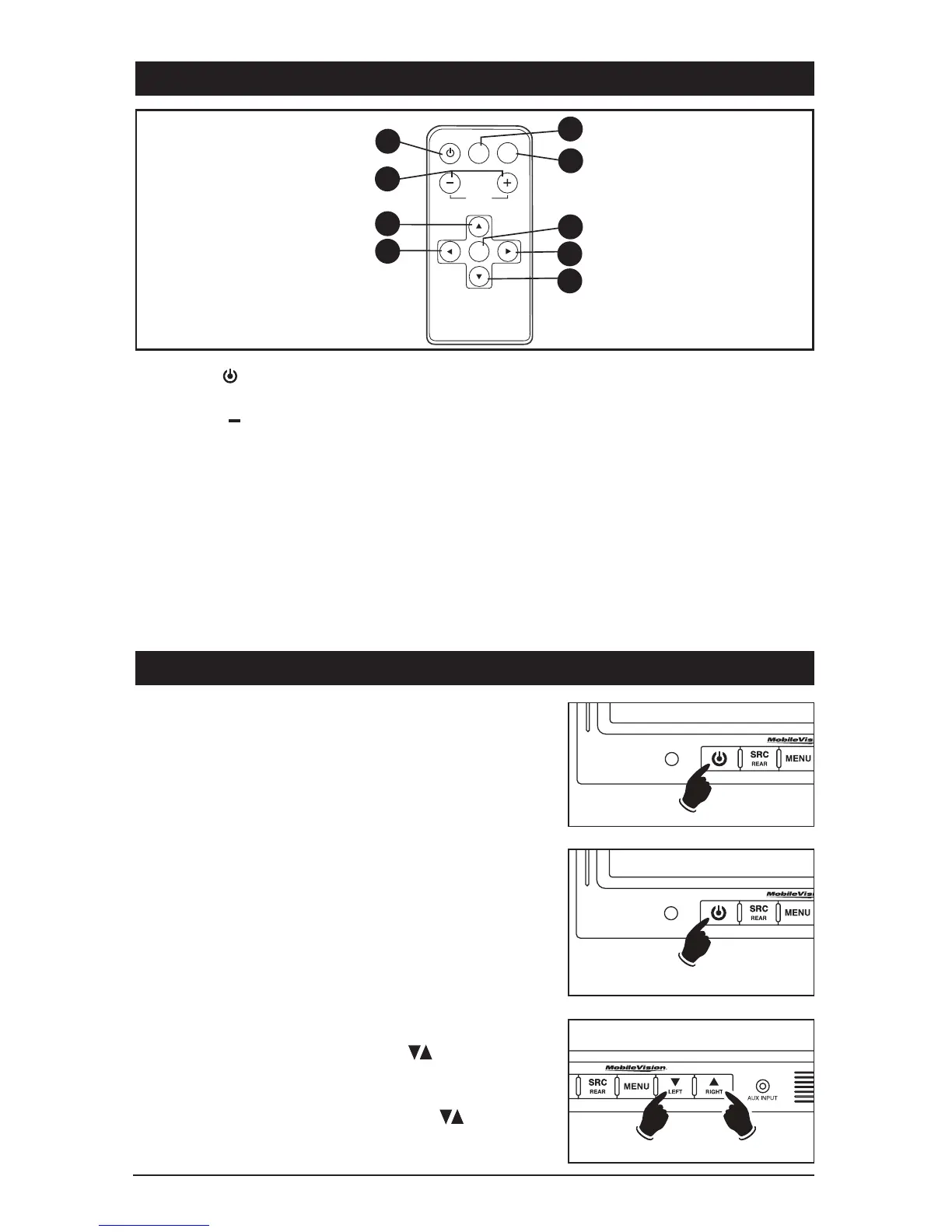Remote Control Functions
1. Power ( ): Press this button to turn the
unit “On” or “Off”.
2. Volume : Press these buttons to
increase or decrease volume level.
3. Up Arrow: Press this button to move
through the functions in the menu.
4. Left Arrow: Press this button to adjust
menu functions or to decrease the
adjustments for the monitor’s picture.
5.
Source: This model is a 5 source monitor.
Press this button to select a video source
(AUX, LEFT CAM, RIGHT CAM and REAR
CAM).
6. Mute: Push to “Mute” the speaker.
7. MENU: Press this button to select a
desired menu.
8. Right Arrow: Press this button to adjust
menu functions or to increase the adjust-
ments for the monitor’s picture.
9. Down Arrow: Press this button to move
through the functions in the menu.
1
2
4
3
5
6
8
7
9
POWER
MUTESRC
MENU
VOLUME
4
Adjusting the Volume
Press the volume down/up buttons on the monitor
to adjust the volume level of the front speaker.
Note: To adjust the volume during backup mode, push the
MENU
button, then select
AUDIO
. Use the buttons to
control the volume level.
General Operation
Turning the Monitor On:
The monitor is operational by activating the ignition key
then manually pressing the power switch on the unit.
Note: If the ignition key is turned off while the unit is
on, the monitor will automatically become operational
the next time the ignition key is turned on.
Dimming the Monitor
Press and hold the power button for 3 seconds to
manually toggle between the daytime and nighttime
view for the screen.
+
