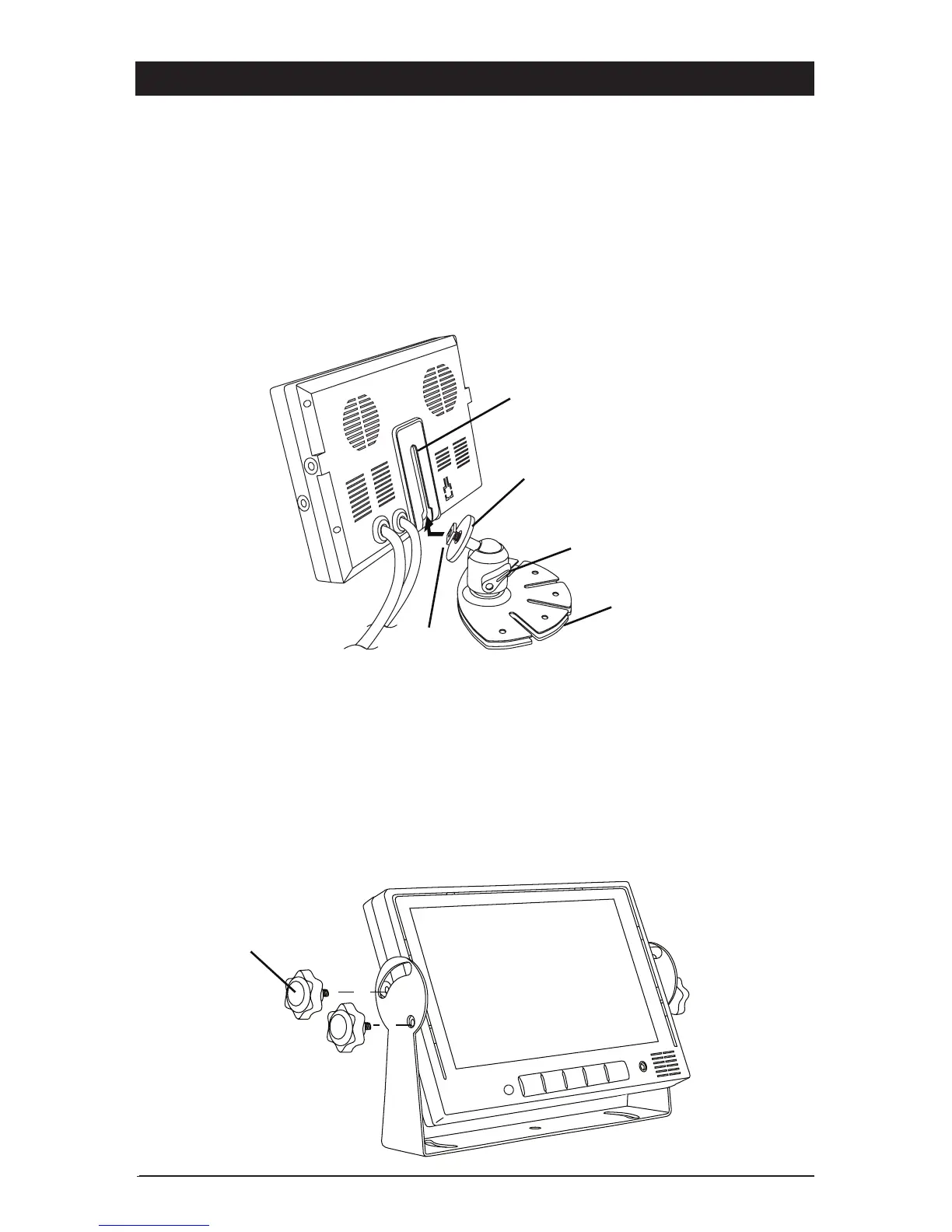9
Installation Instructions
The monitor can be mounted via a pedestal-mount, U-support bracket or a flush-mount.
Pedestal Mounting the Monitor
1. Loosen the thumb wheel on the base support so the nut attached to the thumb wheel
can slide into the monitor’s mounting channel.
2. Slide the thumb wheel nut into the channel on the back of the monitor
.
3. Position the monitor to the desired height and tighten the base support thumb wheel.
4. Adjust the tilt lever.
5. Use the double-sided foam (supplied) or mounting screws (not supplied) to secure the
base support to the desired location
.
U-Support Mounting the Monitor
1. Select a position to mount the monitor that is free of obstructions and moving parts and
has a proper viewing angle.
2. Remove the mounting bracket from the monitor and use it as a template to drill the
mounting holes.
3. Position the monitor mounting bracket and align with pre-drilled holes, then secure
bracket with screws (not supplied).
4. Secure the monitor to the mounting bracket using adjustment thumb screws.
Angle Adjustment
Thumb Screw
Base Support
Thumb Screw
Nut
Tilt Lever
Monitor’s
Mounting
Channel
Double Sided
Mounting Foam
