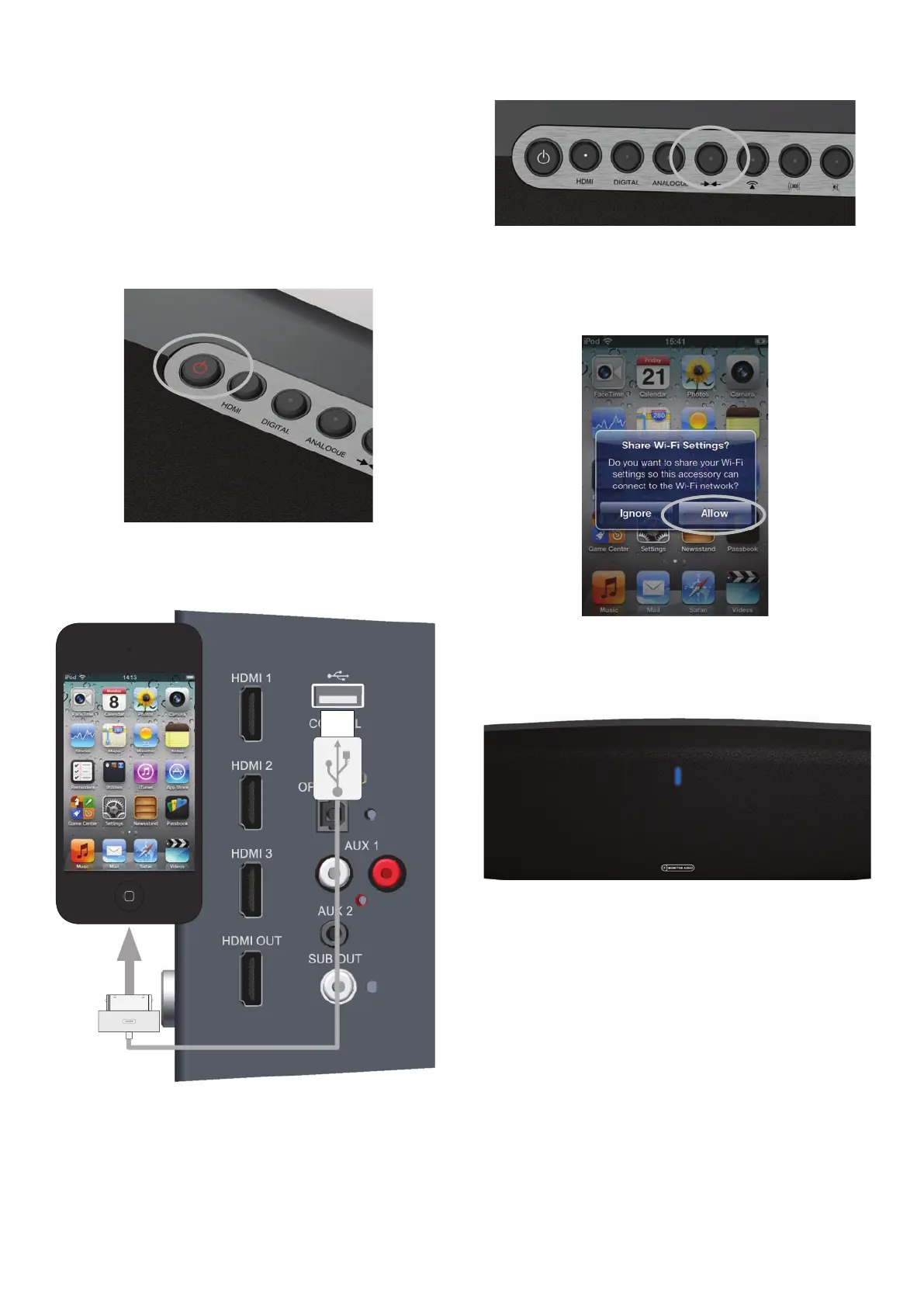11
Option 2, iOS Device.
This process uses the wireless network security
information stored on the iOS device to connect to
and gain access to the network. All you need is a
compatible iPod Touch, iPhone or iPad running iOS5
or above.
1. Turn the ASB-2 on from standby mode. The LED
on the front will flash blue, firstly in pattern 2 then
pattern 1.
2. When it changes to the slower, Pattern 1, connect
the USB lead to the ASB-2 and your iOS-device.
3. On the ASB-2, press the Wi-Fi/ Airstream Connect
Button (Item 5, Buttons, page 4)
4. A prompt will appear on the screen of the iOS-
device. This is just asking if you want to allow the
device to share the security data with the ASB-2.
Press “Allow”.
5. The LED will then start to flash blue and green
alternately (Pattern 2) and turn solid blue when
connected to the Wi-Fi network.
6. When the LED is solid blue, remove the USB lead
from the device and the ASB-2. You are now able
to start playing music via AirPlay.
7. You will not be able to play music wirelessly via
AirPlay with the USB lead still connecting the iOS
Device and the ASB-2.
8. Refer to page 19 for instruction on playing music
via AirPlay.
