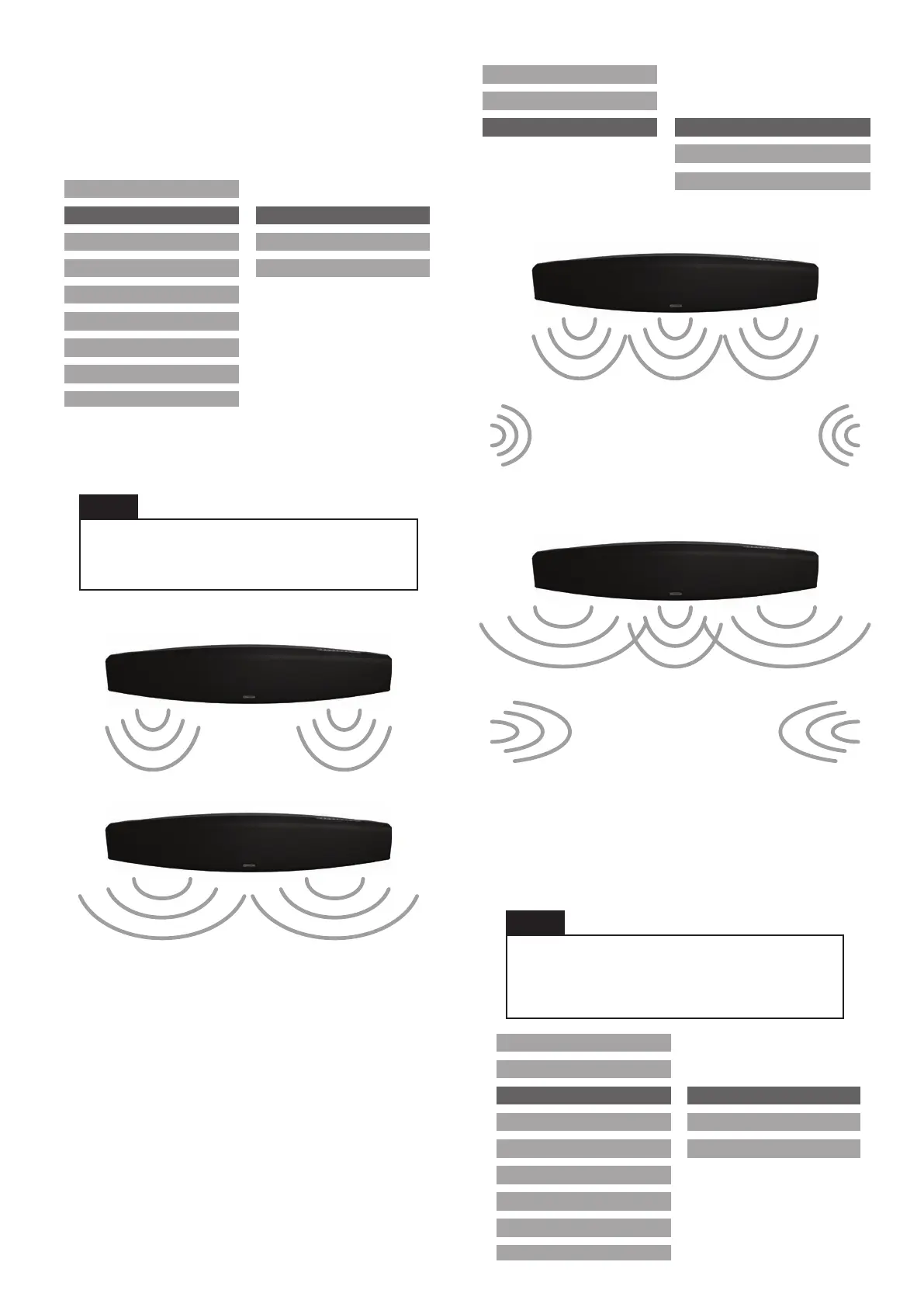16
3D Audio
3D Audio changes the surround effect for the all
inputs. Each input can have its own 3D effect added
and saved.
2 Channel Audio
When turned on, the 3D Audio creates a wider sound
stage than would normally be heard.
Off
On
5.1 or 7.1 Channel Audio
When fed with a multi-channel surround signal, the 3D
effect can be turned on or off.
With 3D off the left, right, centre and LFE channels will
be heard without any processing.
When turned on a wide stereo effect is applied to
the left and right channels as with a 2 channel signal.
In addition to this the surround channels will be
introduced with virtual surround processing applied to
create the impression of a 5.1 surround system. The
level of this virtual surround effect can be adjusted to
make it more or less pronounced.
Examples
3D Audio Off, Surround Effect low.
3D Audio On, Surround Effect High
Equalisation
This allows the bass, mid-range and treble levels to
be adjusted to your tastes/ environments. They each
have independent attenuation and gain from -10 to
+10dB.
INPUT SELECT
EQUALISATION
OSD LANGUAGE
FIRMWARE UPDATE
CHANNEL LEVELS
SUB OUT
POWER OPTIONS
FACTORY RESET
3D AUDIO
ON
HIGH
NORMAL
LOW
OFF
SURROUND EFFECT
INPUT SELECT
EQUALISATION
OSD LANGUAGE
FIRMWARE UPDATE
CHANNEL LEVELS
SUB OUT
POWER OPTIONS
3D AUDIO ON
OFF
SURROUND EFFECT
INPUT SELECT
EQUALISATION
OSD LANGUAGE
FIRMWARE UPDATE
CHANNEL LEVELS
SUB OUT
POWER OPTIONS
3D AUDIO
BASS LEVEL
MID LEVEL
TWEETER LEVEL
It will not create “extra” channels for the rear
and centre.
HINT
Any adjustments made will effect all input
sources. It is not possible to have seperate
equalisation settings for each input.
HINT
