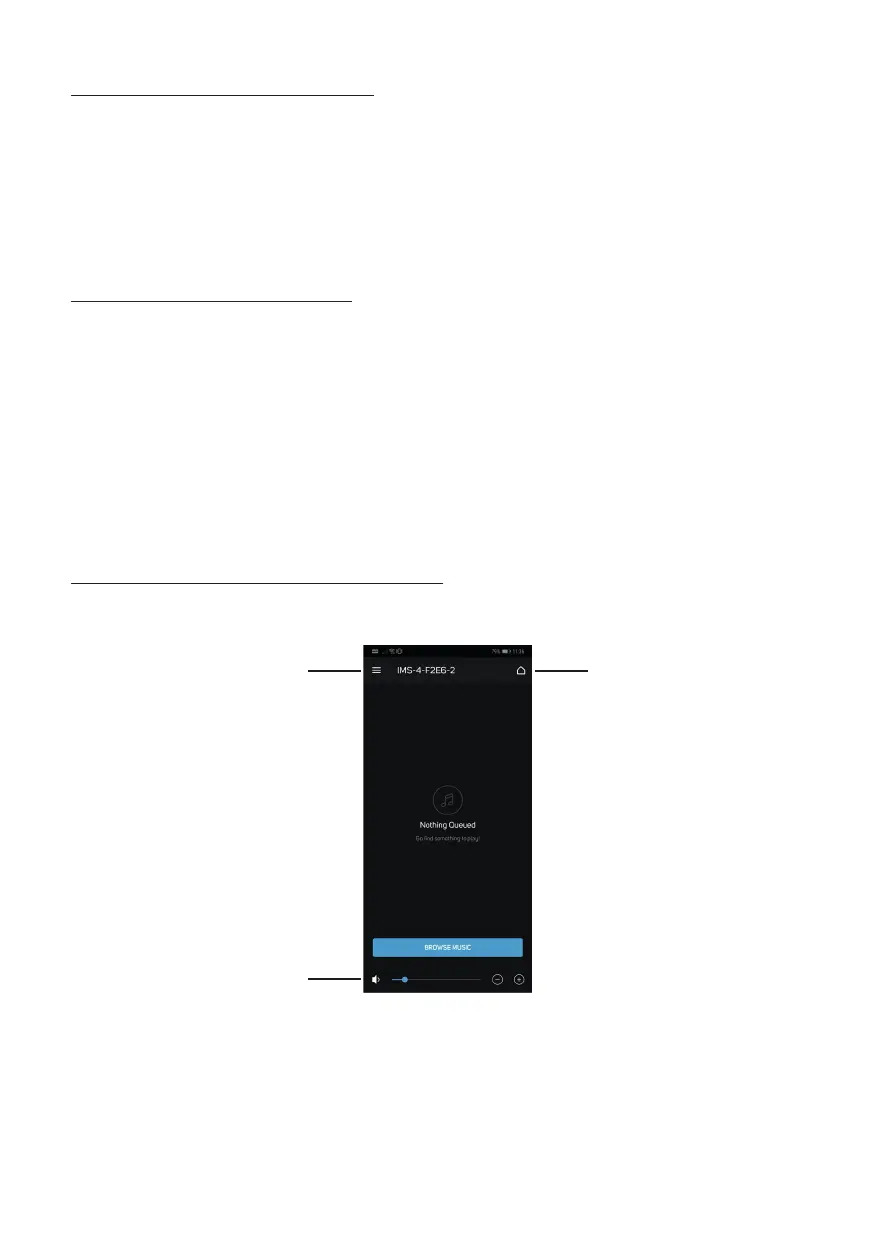4
Connecting to the network
If the IMS-4 is powered on and not connected to a network via an Ethernet cable, the LED on the front will
pulse green. To connect it to the network follow the simple steps below:
1. Plug an ethernet cable from router/ switch into the IMS-4
2. Turn on the IMS-4 (if not already on). The LED will go from being bright red > faint red > solid blue.
If it doesn’t go blue and is pulsing green, then it is not connected to the network. Check connections
at both ends and check the router/ switch is powered on. Alternatively see the troubleshooting guide.
Connecting to the IMS-4
Before trying to connect to the IMS-4 you must first download the BluOS companion app for your platform
(Windows, Mac, Android, iOS).
1. When installed, turn on the IMS-4 (if not already on) and run the app for the first time. It shall start by
searching for the IMS-4 within the network.
2. It is recommended to use the mobile app for first use as it will ask you to set up each room. Each
room is treated as a separate player. On the first room, it will check for updates (and install them if
available) and configure it on the network. The other 3 rooms will connect a lot quicker.
You can also rename the rooms in this step if you wish. By default they will be named the model of
the unit then the last 4 digits of the MAC address and then a number depending on the room
eg IMS-4-xxxx-2.
Navigating the BluOS Application
iOS & Android Application
1
3
2
1. Menu
Brings up the source and settings menu.
Refer to items 1 - 11 on page 5.
2. Volume
Adjusts the volume of the selected Room.
3. Room Selection
Brings up the list of available rooms on the
current network.
IMS-4
