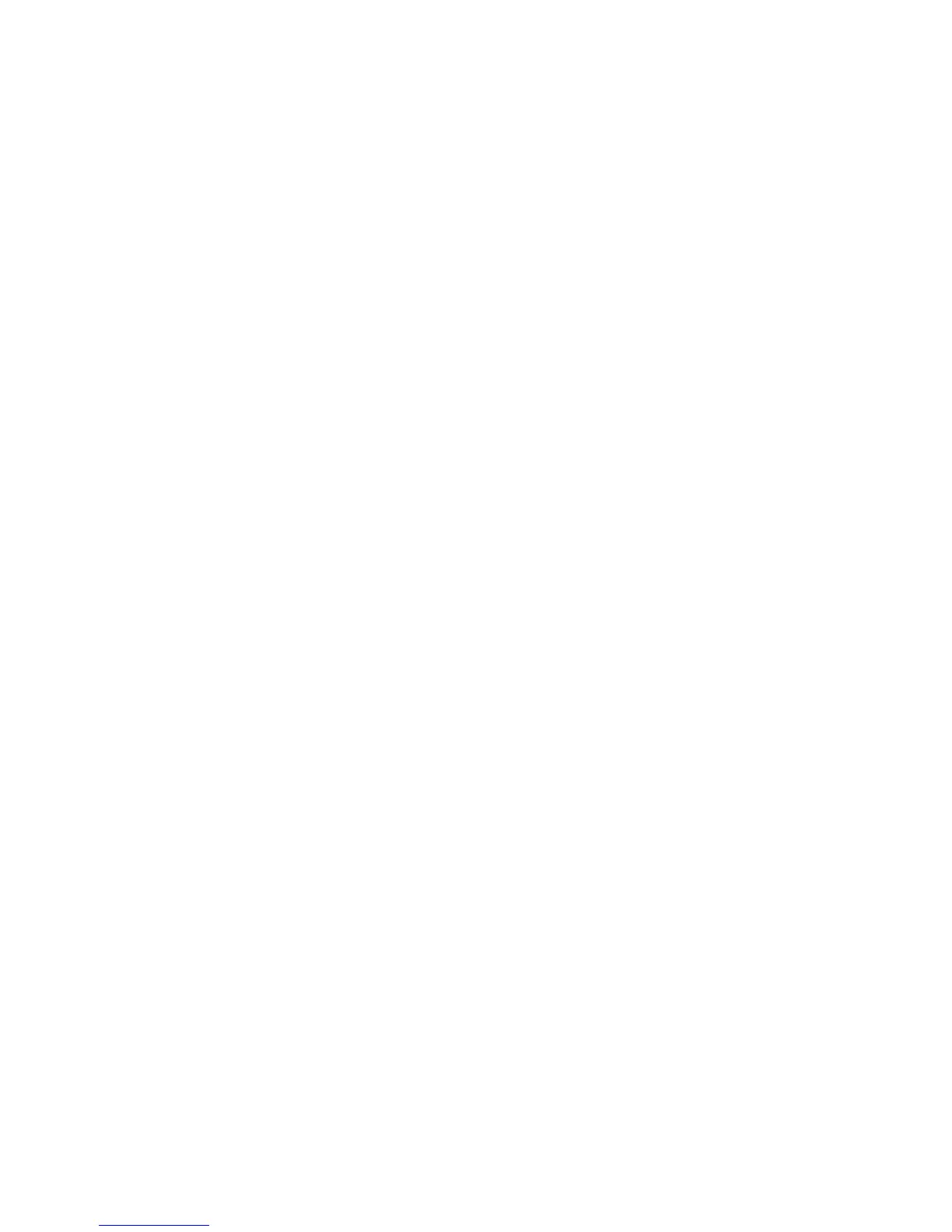27Personalize
Personalize
add your personal touch
Widgets
To create a new widget:
1 Find an empty spot on your home screen where you
want to add a widget, then touch and hold.
Tip: You can flick left or right to open other panels
on your home screen.
2 Touch
Widgets.
3 Touch the type of widget. If necessary, enter the
widget settings.
You can personalize widgets with content that you
choose.
Ringtones
To personalize your ringtones:
Find it: Menu >
Settings > Sound & display
>
Phone ringtone or Notification ringtone
To set your vibrate options:
Find it: Menu >
Settings > Sound & display
>
Phone vibrate
Wallpaper
To apply a new wallpaper:
1 Find an empty spot on your home screen, then
touch and hold.
2 Touch
Wallpapers.
3 Touch
Media gallery to select a photo as your
wallpaper, or touch
Wallpaper gallery to choose a
wallpaper that comes with your phone.
Sounds
• To set volume for media and videos, touch Menu
>
Settings > Sound & display > Media volume.
• To play tones when using dial pad, touch Menu
>
Settings > Sound & display > Audible touch
tones
.
• To play sound on a screen selection, touch Menu
>
Settings > Sound & display > Audible selection.
Display settings
• To set display brightness, touch Menu
>
Settings > Sound & display > Brightness.
• To set orientation, touch Menu >
Settings
>
Sound & display > Orientation.
• To set animation, touch Menu >
Settings
>
Sound & display > Animation.
