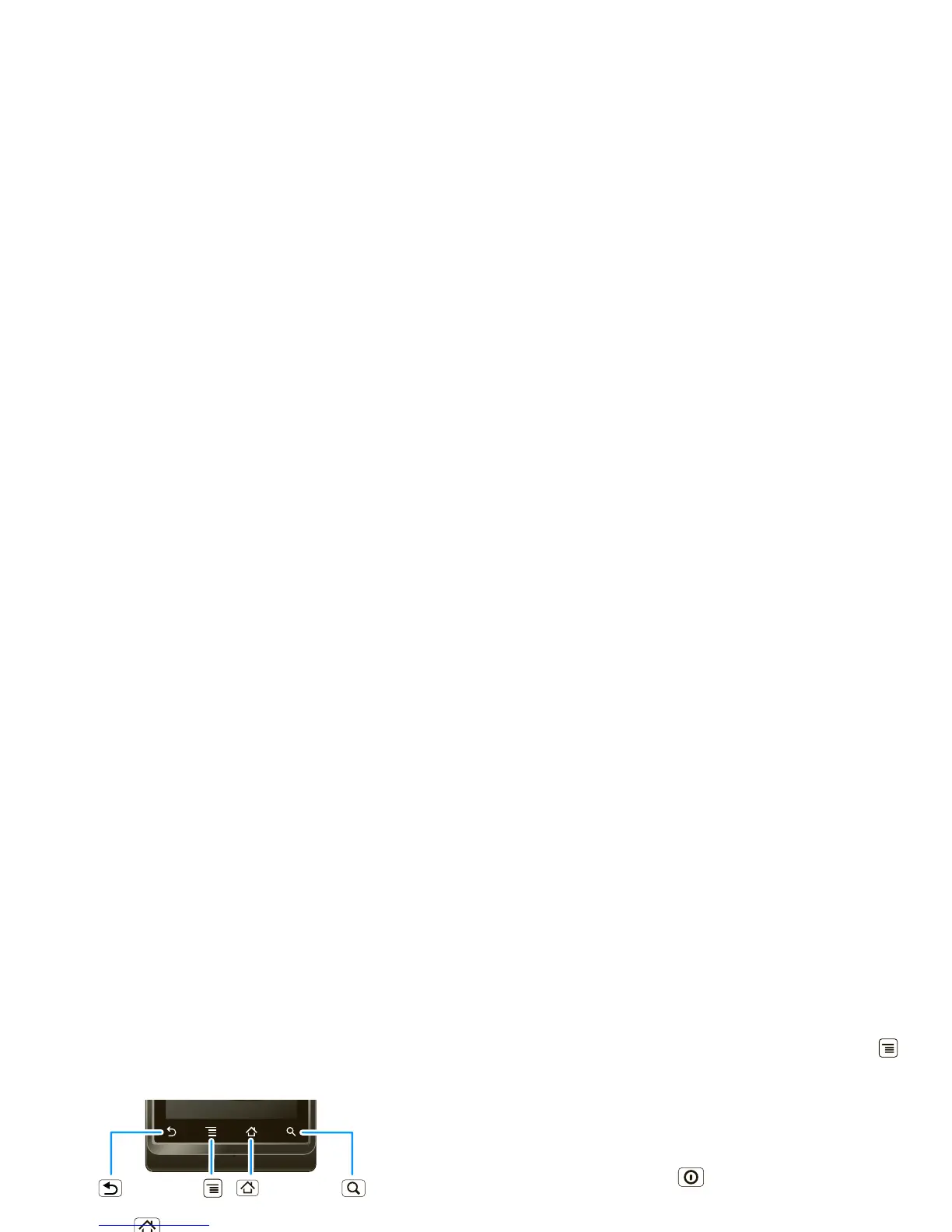5Touchscreen & keys
Key tips
Menu, home, & back
Touch Home to close any menu or app and return
to the home screen. In the home screen, touch and
hold Home to show the last few apps you used,
then touch an app to open it.
Touch Search for text search, or touch and hold for
voice search.
Touch Menu to open menu options, or touch
Back to go back.
Sleep & wake up
To save your battery, prevent
accidental taps, or when you want
to wipe smudges off your
touchscreen, put the touchscreen to
sleep by pressing Power . To
wake up the touchscreen, just press
Power again, or open the phone.
To change how long your phone waits before the
screen goes to sleep automatically, touch Menu
>
Settings > Sound & display > Screen timeout.
Tip: To make the screen lock when it goes to sleep,
use “Screen lock” on page 40.
Power key menu
Press and hold Power to open the power key
menu, where you can turn off the phone (
Power off),
or turn
Airplane mode or Silent mode on or off.
Adjust volume
Press the volume keys to
change the ring volume (in
the home screen), or the
earpiece volume (during a
call).
Spin the screen
When you rotate the phone 90 degrees
counterclockwise, the touchscreen can rotate to stay
right-side up:
Find it: Menu >
Settings > Sound & display
>
Orientation
