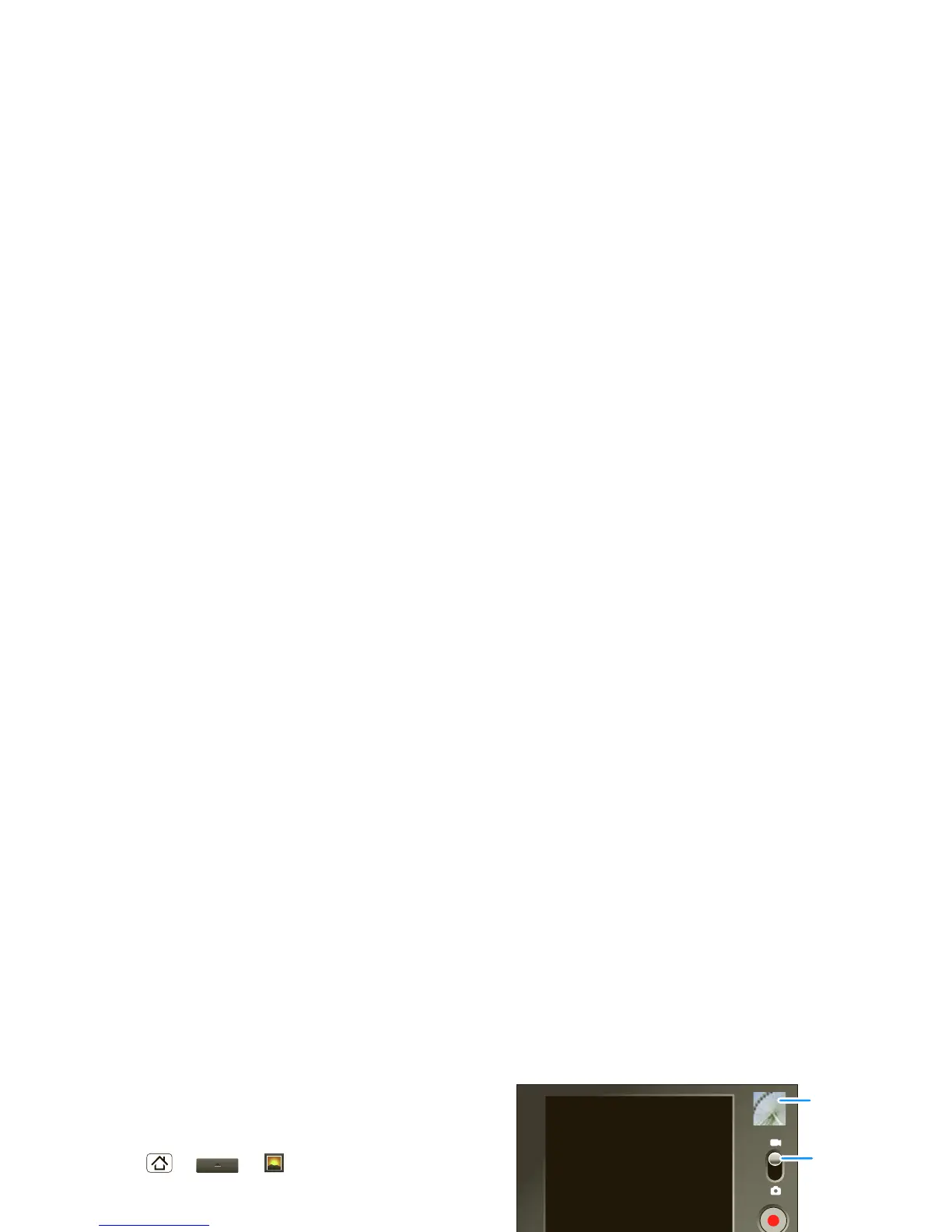30 Photos & videos
To send your photo in a message or post it online:
1 Touch and hold a photo, then touch Share.
2 Choose how you want to share—like
Bluetooth,
Email, or Messaging.
Manage your photos
Find it: Home > >
Gallery > Camera
pictures
Touch and hold a photo, then:
• To delete the photo, touch
Delete.
• To set the photo as a contact picture or wallpaper,
touch
Set as.
Tip: To copy photos to/from a computer, go to “USB
drag & drop” on page 38.
Edit your photos
Touch Home > >
Gallery > Camera
pictures
, touch & hold picture, then touch and hold
Rotate, Delete, or Crop.
Videos
Record & share videos
Touch Home >
Camera, then drag the switch up.
Note: To get the clearest videos, wipe the lens clean
with a soft, dry cloth before you record a video.
Tip: To send your video in a message, set the video
quality to
Low (for MMS messages) by touching
Menu >
Settings > Video Quality.
To record the video, touch . Touch to stop the
video. Or, press Camera . To stop the video
recording, press Camera again.
A thumbnail of the video you’ve just taken is shown on
the right. Touch the thumbnail, then touch Menu :
• To send the video in a message or post it online,
touch
Share. For more info on sharing your photos,
see “Share your photo gallery” on page 29.
• To play the video, touch .
• To delete the video, touch
Delete.
