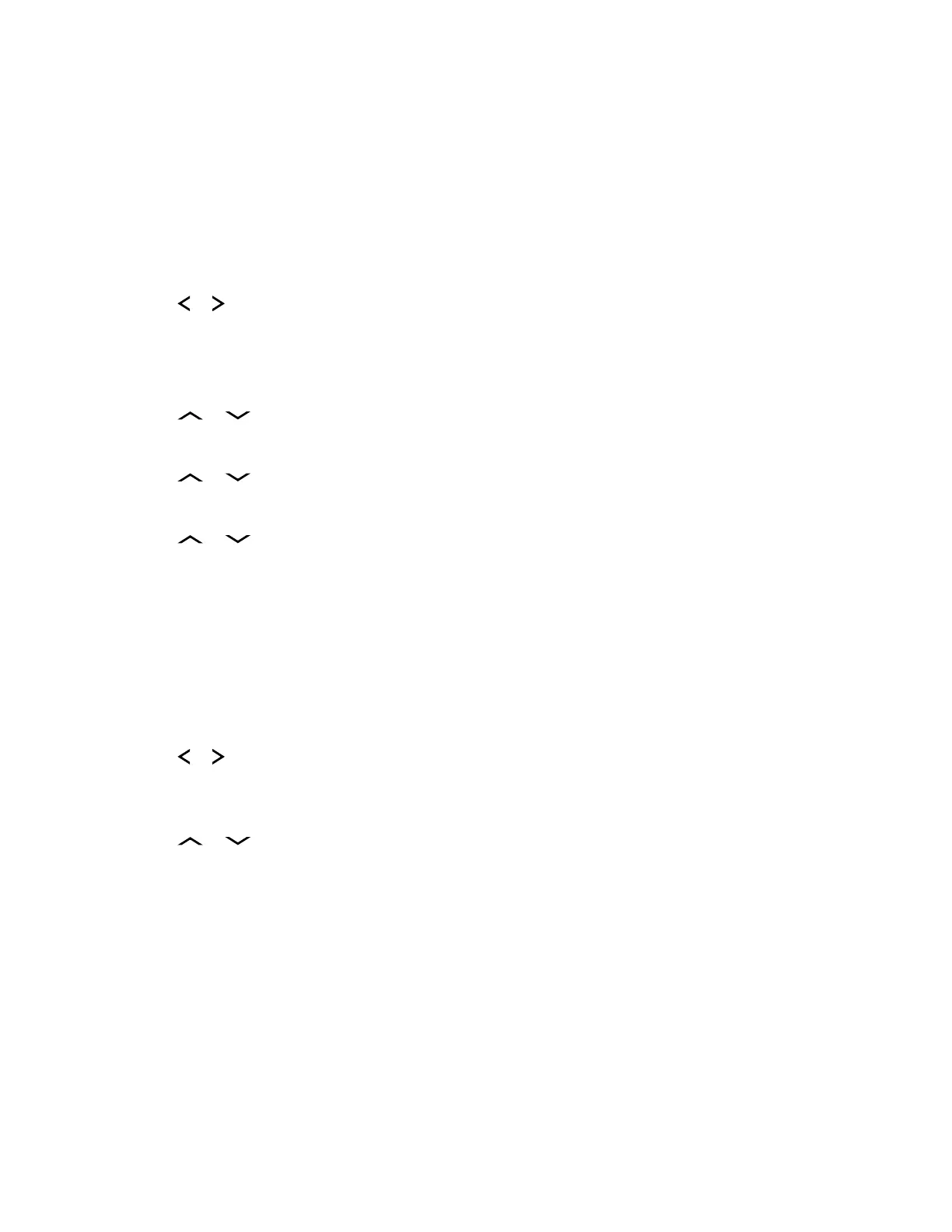If you have selected Exit without selecting any Dynamic Zone Channels list, the display returns
to Home screen without any changes.
6.1.6.2
Saving a Channel in the Dynamic Zone from List Selection
Prerequisites: To perform this operation, the radio must be in the Dynamic Zone.
Procedure:
1 or to ZnPr. Press the Menu Select button directly below ZnPr to enter the Program Zone
screen.
2 Press the Menu Select button directly below Edit.
The display shows Search Options screen.
3
or to List Selection. Press the Menu Select button directly below Sel .
The display shows Select Zone screen.
4 or to the required zone. Press the Menu Select button directly below Sel .
The display shows Select Chan screen.
5 or to the required channel. Press the Menu Select button directly below Sel .
The display shows Channel updated.
6 Press the Back button to return to Home screen.
6.1.6.3
Deleting a Channel in the Dynamic Zone
Prerequisites: To perform this operation, the radio must be in the Dynamic Zone.
Procedure:
1
or to ZnPr then press the Menu Select button directly below ZnPr to enter Program Zone
screen.
The display shows the dynamic channels list.
2 or to the saved dynamic channel then press the Menu Select button directly below Del.
The display shows Channel deleted screen.
3 Press the Back button to return to Home screen.
The Home screen shows <Dynamic Zone Channels>.
If the channel deleted is the Home channel, the Home screen shows <Zone Name>“Blank”.
6.1.7
Zone-to-Zone Cloning
Zone Cloning clones conventional zones from one radio to another.
You can select the followings zones from a source radio and clone them into a target radio.
• Clone enabled zones
MN004863A01-AG
Chapter 6: Advanced Features
43
