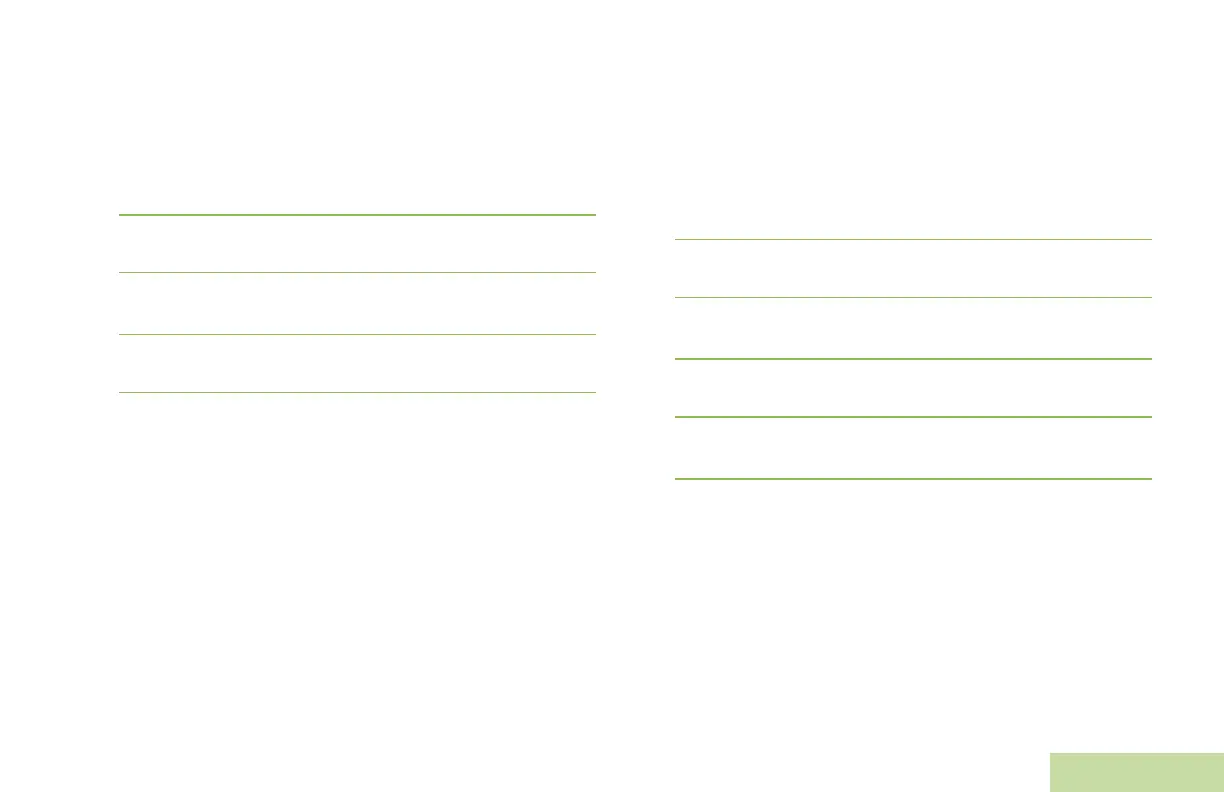Advanced Features
English
65
Press > to move one space to the right.
Press the Menu Select button below DEL to delete any
unwanted characters.
Press * to add a space.
Press 0 to toggle between mixed case mode, uppercase
mode, and lowercase mode.
Press # to toggle between numeric and letter mode.
6 Press the Menu Select button directly below OPTN once
you have finished writing the message.
7 > or < to SEND MESSAGE and press the Menu Select
button directly below SEL to send the message.
8 The display shows the SEND MESSAGE screen and
SENDING MSG.
Press the Menu Select button directly below
BACK
at any time
to return to the previous screen.
Note: You can append a priority message and/or a request
reply to your message. Using the Priority Status and
Request Reply Features on page 61 for more details.
Accessing the Drafts Folder
This folder stores the messages that were saved previously.
The Drafts folder can hold up to 10 messages. The oldest draft
in the folder is deleted when the 11th message comes in.
Procedure:
1 > or < to TMS.
2 Press the Menu Select button directly below TMS to access
the TMS feature screen.
3 > or < to DRAFTS and press the Menu Select button below
SEL.
4 The display shows a list of drafts, with the latest text
message drafted on top.
5 > or < to the required text message press the Menu Select
button below SEL to view the message.
Press the Menu Select button directly below
EDIT
,
DEL
, or
BACK
to access the option.
• Select
EDIT
to edit the message before sending it.
• Select
DEL
to delete the message.
• Select
BACK
to return to the previous screen.
