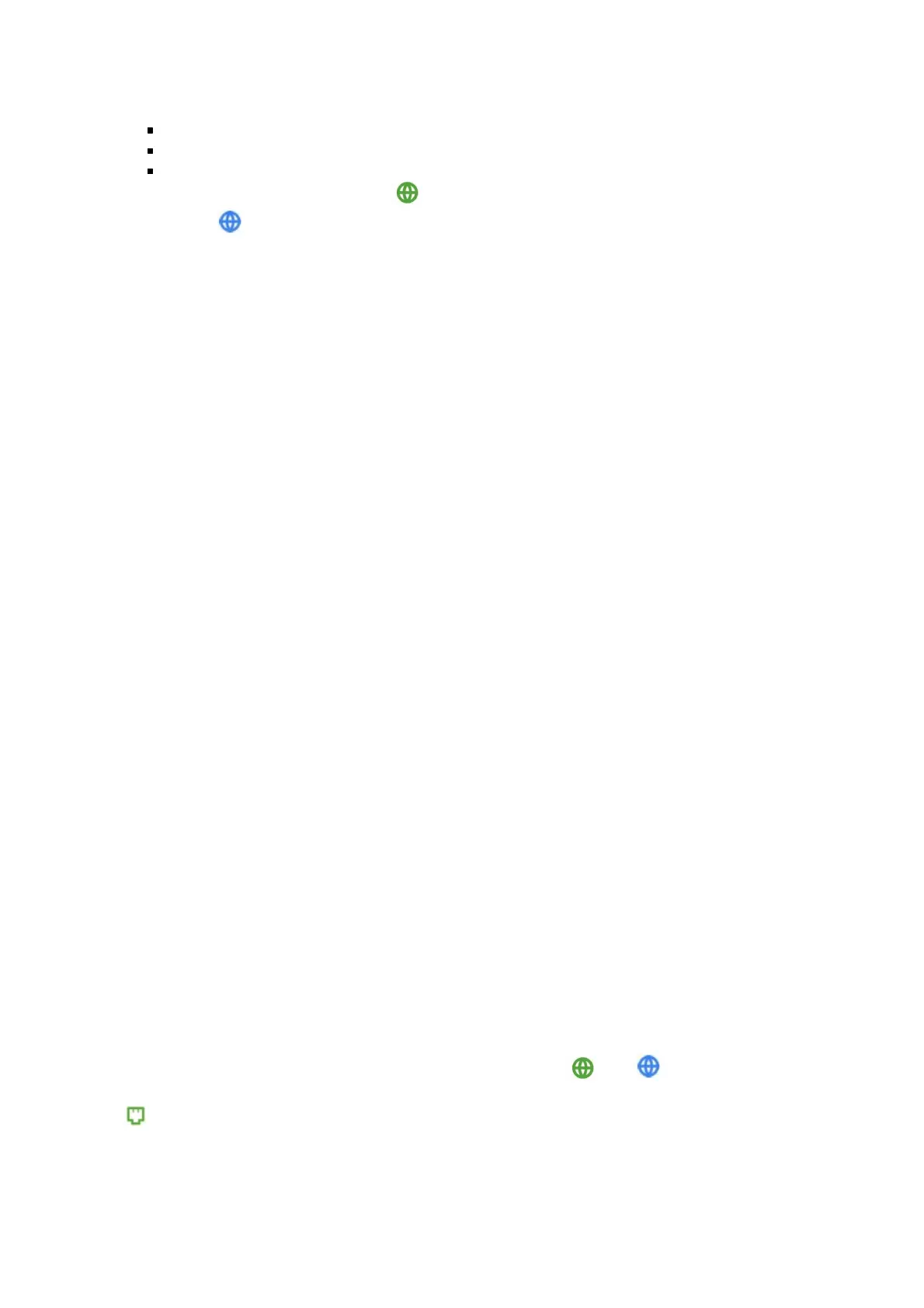Prepare to activate
By now you should have:
Subscribed to cable Internet service.
Connected your cable modem.
Powered up your cable modem. To do this, the On/Off button needs to be On. Wait for
the online connection light ( for
3.0, or for 3.1) to stop flashing and remain solidly lit. This may take up to 15
minutes.You should have a recent cable bill handy because it has your account number
and you’ll probably need that. If you’re asked for information about your cable modem,
you can find this on the label on the bottom of the modem.Activate
For some service providers, you activate by calling them. Many service providers
including Comcast and Cox prefer that you activate by opening the Web browser of a
computer that’s plugged into any of the MB8600’s Ethernet ports.
For Comcast XFINITY Users Only:
If the activation page does not appear in your browser, please go to
www.xfinity.com/internetsetup for more information and to activate your modem.
If no registration page appears after following the browser instructions above, you need to
contact your cable company to register your modem. Here is a list of phone numbers for some
major cable service providers. (Note that this list is subject to change.)
Comcast – 1 (855) 652-3446
Time Warner 1 (800) 892-4357
Bright House 1 (855) 222-0102
Suddenlink 1 (877) 794-2724
Cable One 1 (877) 692-2253
Cox 1 (800) 234-3993
RCN 1 (866) 832-4726
Charter Spectrum 1 (855) 757-7328
Once your cable modem is registered either online or by phone, your service provider will
provision your cable modem service. Typically this takes less than 5 minutes, but in some cases,
this may take 30 minutes or longer to complete.
Once you have activated, you should have Internet access for whatever’s plugged into your cable
modem. Congratulations!
If your cable modem is NOT working, see Troubleshooting Tips below.
If You Want To Connect a Router
This connection is optional, done after the cable modem is activated. A wireless router lets
multiple devices (computers, smartphones, tablets, video devices, game stations…) share your
cable modem’s Internet connection, either wirelessly or through a direct Ethernet connection.
1. The cable modem and the router should both be powered off.
2. Plug the cable modem’s Ethernet cable into the router’s WAN port. (You may need to
disconnect the cable from your computer first.)
3. Power-up the cable modem. Wait for the ONLINE light ( OR ) to be solidly lit.
4. Power-up the router. Wait for the router to complete its power-up sequence. 5. The LAN light
on your modem should be lit to show the Ethernet connection to your router. Note the
color will be green for a single LAN port and blue for bonded (two or more LAN ports)
connections. 6. Follow your router’s instructions for setting up the router and connected
devices.
Using a computer or other device connected to the router, try connecting to the Internet. If it
works, Congratulations! Installation is complete.
