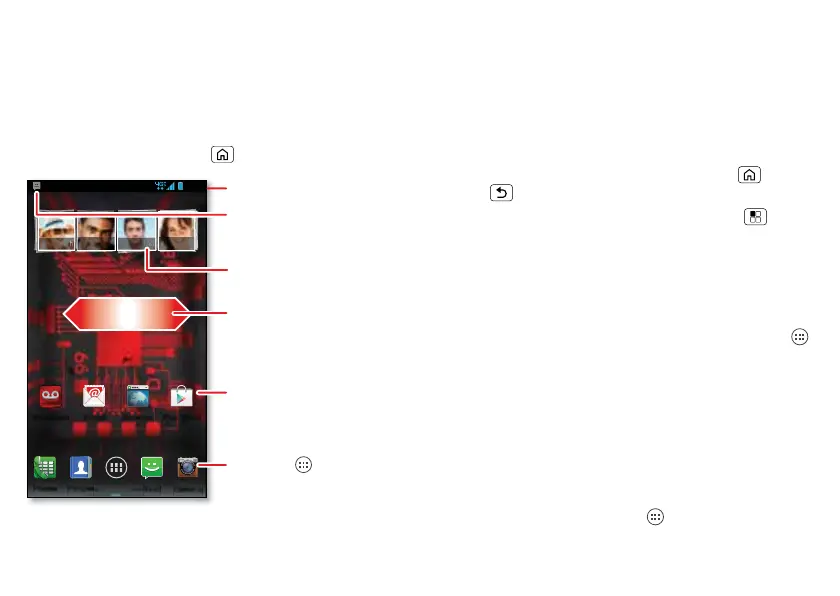11Home screen
Home screen
quick access to the things you need most
Quick start: Home screen
The home screen gives you all your latest information in
one place. It’s what you see when you turn on your
smartphone or touch Home .
Note: Your home screen might look a little different.
Natanya R
People
Email Browser Play Store
Phone
Text
Voicemail
Camera
4:00
Status Bar
Flick left or right to
see more panels of
widgets & shortcuts.
Shortcuts
Touch to open.
Notifications
Drag this bar down
to see details.
Widget
Favorites Tray
Touch Apps to
see all your apps
& widgets.
Use & change your home screen
On your home screen, shortcuts are icons that open your
favorite apps, web bookmarks, contacts, mail labels,
playlists, and more. Widgets are live apps or tools that
provide news, weather, messages, and other updates.
To see other panels of shortcuts and widgets, flick the
home screen left or right.
• To open something, touch it. Touch Home or
Back to return to the home screen.
Tip: When you open a widget, touch Menu to see
any options or settings. You can choose accounts for
some widgets, like
Calendar
,
Email
,
Facebook
, and
Gmail
.
• To resize widgets, touch and hold a side until you feel a
vibration, then drag the blue diamonds.
• To add shortcuts to the home screen, touch Apps ,
touch and hold an app, then drag it to a spot on a home
screen panel.
• Create shortcut groups: You can group app shortcuts
together on your home screen to organize them.
To create a shortcut group on your home screen, drag
one shortcut onto another. Add more shortcuts by
dragging them onto the first shortcut. To name the
group, touch it and enter a name below the apps.
• To add widgets, touch Apps , touch
WIDGETS
at the
top, then touch and hold a widget.
