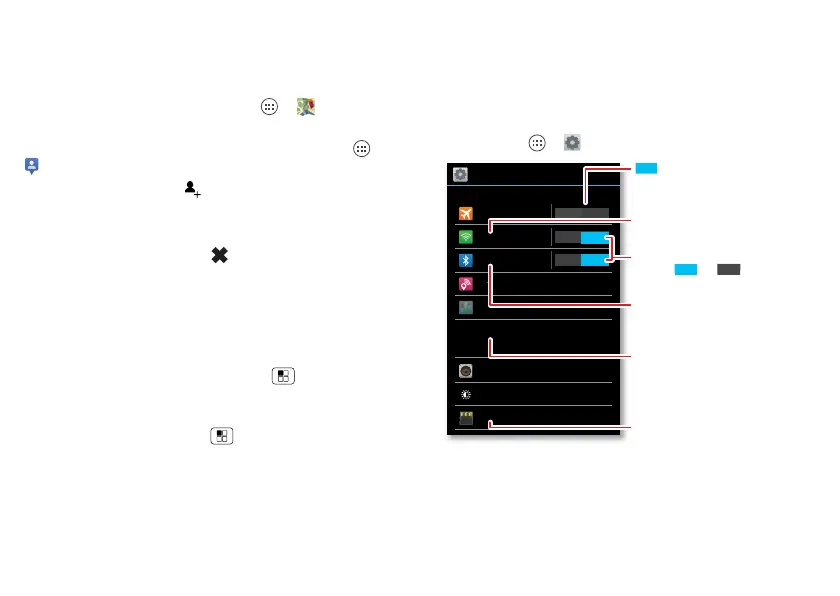43Connect & transfer
they got home safely, or just stay in touch. Don’t worry,
your location is not shared unless you agree to it. After
you join Google Latitude, you can invite your friends to
view your location, or accept their invitations.
To join Google Latitude, touch Apps >
Maps
, touch
Maps
at the top, then choose
Join Latitude
.
To use Google Latitude after you join, touch Apps >
Latitude
:
• To add friends, touch .
Touch
Select from Contacts
or
Add via email address
.
Your friend will receive an email notice.
• To remove friends, touch next to their name.
• To share your location when you receive a request,
you can choose
Accept and share back
(show your
location and see theirs),
Accept, but hide my location
(hide your location, but see theirs), or
Don’t accept
(hide both locations).
• To hide your location, touch Menu >
Location
Settings
>
Location reporting
>
Do not update your
location
.
• To sign out, touch Menu >
Location Settings
>
Sign out of Latitude
.
Connect & transfer
wired up or wireless
Quick start: Connect & transfer
Connect accessories, computers, networks, and more.
Find it: Apps >
Settings
Wi-Fi
WIRELESS & NETWORKS
DEVICE
Bluetooth
Tethering & Mobile Hotspot
Data usage
More...
Sound
Display
Storage
OFF
Settings
Airplane mode
ON
ON
Change Wi-Fi settings.
disables all wireless
connections.
ON
Turn Wi-Fi or Bluetooth
power ONON or .
Change Bluetooth settings.
Change connection & sharing
settings.
Move pictures, music, & other
media to an optional microSD
memory card.
OFF
ON
