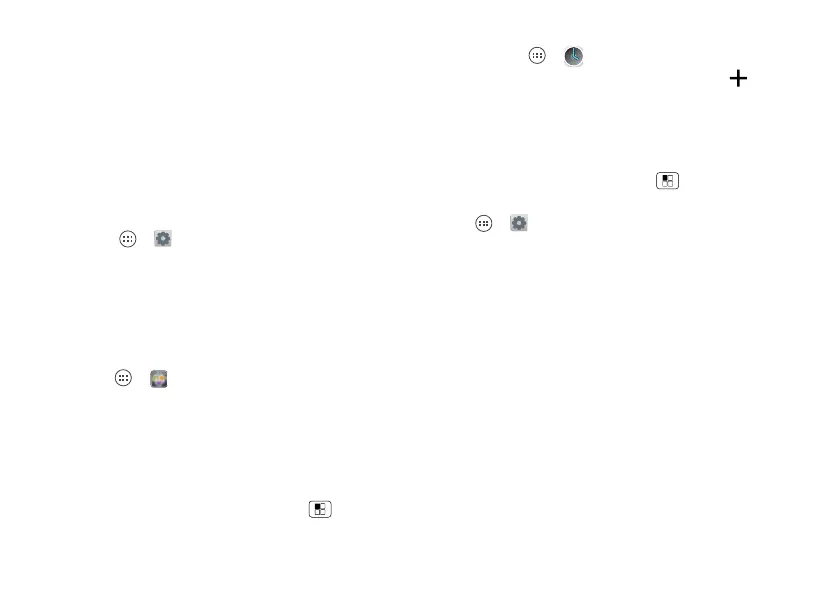49Work
Work
get it done anytime
Corporate sync
If you use Microsoft™ Office Outlook on your work
computer, your phone can synchronize emails, events,
and contacts with your Microsoft Exchange server.
• To a dd you r
Corporate
account, see “Email” on
page 23.
• To choose what to sync from your
Corporate
account,
touch Apps >
Settings
>
Accounts
, touch your
account, then choose options like
Calendar
,
Contacts
,
or
Email
.
Quickoffice
Use
Quickoffice
to view and edit files on your memory
card (optional).
Find it: Apps >
Quickoffice
Touch a file or folder to open, or touch and hold a file for
options. You can edit most text or spreadsheet files:
• Place your cursor by touching the text.
• Select text by double-tapping it.
• Open a keyboard, choose formatting, save the file, or
choose other options by touching Menu .
Clock
Find it: Apps >
Clock
>
Set alarm
•Alarm: Touch an alarm to edit it, or touch to add a
new alarm.
When an alarm sounds, touch
Dismiss
to turn it off or
Snooze
to delay for ten minutes.
•Settings: To change your alarm sound, snooze delay,
or other settings, touch Menu >
Settings
.
Tip: To set your date, time, time zone, and formats, touch
Apps >
Settings
>
Date & time
.
