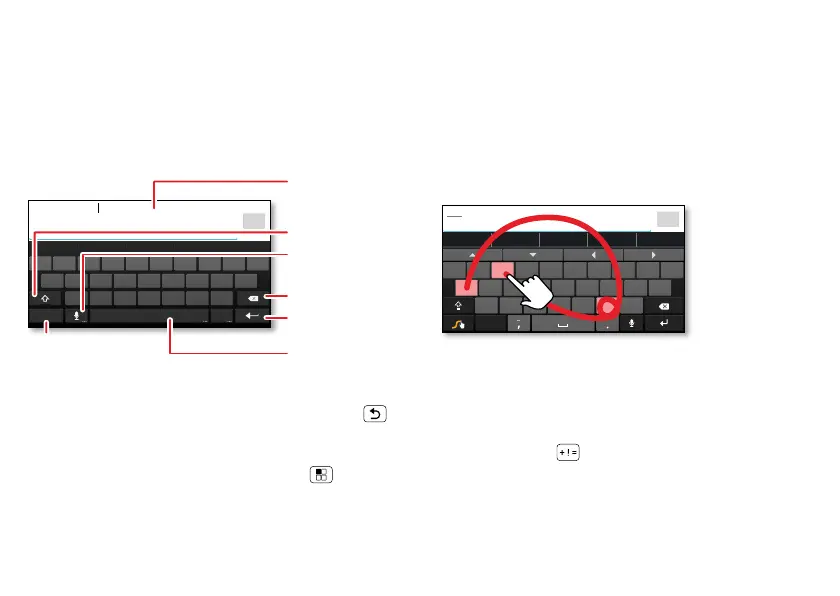25Text entry
Text entry
keys when you need them
Touchscreen keypad
You can open a keypad on your screen by touching a text
box.
Tip: To close the keypad without saving any text (for
example, to select a different text box), touch Back .
Input methods
To select a text input method, touch Menu >
System
settings
>
Language & input
>
Default
>
Motorola Input
or
Swype
.
asdfghj k l
zxcvbnm
.
ertyuiopqw
21 09876543
!?,
:;
?123
Dinner at Bistro Fanta
Done
Open a keypad for
numbers & symbols.
Voice Input/
Dictation
Delete
Shift
Space
Return/
New Line
Text Box
Touch to open
touchscreen
keypad.
Shift
Android keyboard
Enter text a letter at a time. As you type, your
smartphone suggests words from your dictionary and
chosen language. The smartphone also automatically
enters apostrophes in some words, like “dont.”
Swype™
Enter words with one continuous motion. Just drag your
finger over the letters in the word.
Tips:
• To enter apostrophes in common words (like “I’ll”),
drag through the
n
as though it was an apostrophe.
• To enter other punctuation, numbers, or symbols,
touch Symbols .
• To correct a word, double-touch it (tap twice, quickly).
Swype shows a small menu of other word options.
Swype might also show a menu if it can’t guess your
word.
Anne Annex AbbeyAbbrAbbe
Anne
Done
asdfghj k l
zxcvbnm
ertyuiopqw
21 09876543
@$&
_
()
:
;
”
EN
!
#
=
/
+?
+ ! =
123
To enter a word,
just trace a path
through the
letters. To
capitalize, go
above the keypad.
For double letters,
circle the letter.
a
e
n
+
aa
ee
nn
