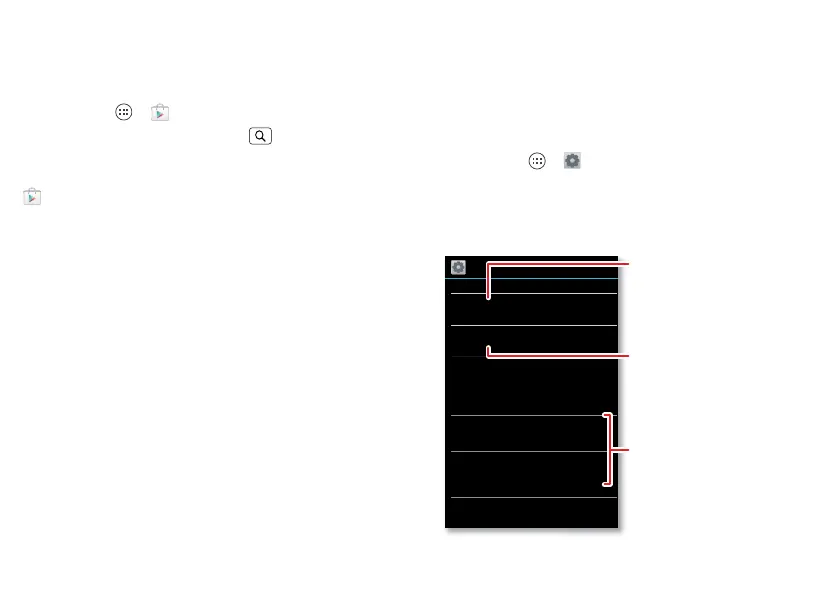54 Protect
Apps
Want more? No problem. Google Play provides access to
hundreds of thousands of apps, and many provide useful
accessibility features.
Find it: Apps >
Play Store
Select a category or touch Search to find the app you
want.
Tip: Choose your apps carefully, from trusted sites, like
Play Store
, as some may impact your smartphone’s
performance.
Protect
help keep it safe
Quick start: Protect
Make sure your information is protected, in case your
phone is lost or stolen.
Find it: Apps >
Settings
>
Security & Screen Lock
The easiest way to protect your phone is to use
Screen
lock
. You can choose facial recognition, a pattern, or a PIN
to unlock your phone.
Security & Screen Lock
SCREEN SECURITY
ENCRYPTION
Screen lock
Owner info
Slide
Encrypt phone
Require a numeric PIN or password to decrypt
your phone each time you power it on
Encrypt SD card
Protect the data on your memory card
Allow Bluetooth bypass
Allow Voice Commands to be launched
via Bluetooth Multi-function button
while device is locked
SIM CARD LOCK
Set up SIM card lock
Change your screen lock to use a
slide, facial recognition, a pattern,
PIN, password, or no lock.
Your info can show on the lock
screen.
Encrypt the data stored on your
phone or memory card.