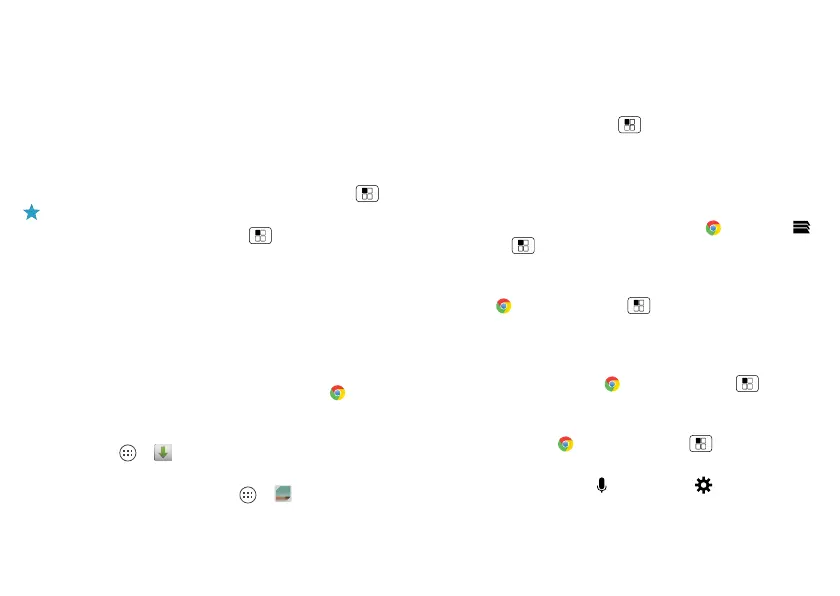39Browse
Web connection
To access the web, your phone uses your Wi-Fi network
(or your mobile phone network if no Wi-Fi network is
connected).
To connect to a Wi-Fi network, see “Wi-Fi Networks” on
page 44.
Bookmarks
To bookmark a page in your browser, touch Menu >
.
To go to a bookmark, touch Menu >
Bookmarks
, then
touch the bookmark.
Downloads
Warning: Apps downloaded from the web can be from
unknown sources. To protect your phone and personal
data, only download apps from sources you trust, like
“missed call” on page 13.
To download a file, picture, or webpage, touch
Chrome
and go to the website, and then:
•Files: Touch the download link. To show the file or app,
touch Apps >
Downloads
.
• Pictures: Touch and hold it to choose
Save image
. To
show the picture, touch Apps >
Gallery
>
Download
.
To download apps or phone updates, see “Apps &
updates” on page 14.
Browser options
To change your browser security settings, text size, and
other options, touch Menu >
Settings
.
Safe surfing & searching
Keep track of what your browser and searches show:
• Browse incognito: To open a tab that won’t appear in
your browser or search history, touch
Chrome
>
> Menu >
New incognito tab
.
• Browser history, cache, and passwords: To cl e a r
your browser history and other saved information,
touch
Chrome
>Menu >
Settings
>
Privacy
.
• Automatic form completion: When you enter your
name in an online form, your browser can
automatically enter your address information. If you
don’t want that, touch
Chrome
>Menu >
Settings
>
Auto-fill forms
.
• Browser pop-ups: To stop pop-up windows from
opening, touch
Chrome
>Menu >
Settings
>
Advanced
>
Block pop-ups
.
• Voice search: Touch , then touch to open
options.