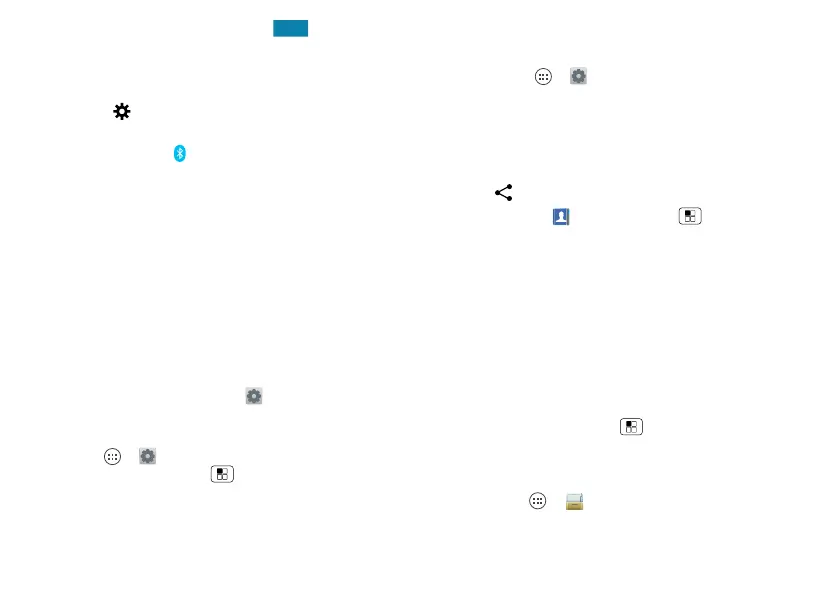46 Connect & transfer
3 Make sure the switch at the top is , then touch
SEARCH FOR DEVICES
.
4 Touch a found device to connect it (if necessary, touch
Pair
or enter a passkey like
0000
).
Tip: Touch next to a device to rename it.
When the device connects, the Bluetooth status
indicator turns blue .
To automatically disconnect or reconnect a device
anytime, just turn it off or on.
Note: Using a mobile device or accessory while driving
may cause distraction and may be illegal. Always obey
the laws and drive safely.
Manage devices
To manually reconnect your phone with a paired device,
touch the device name in the
AVAILABLE DEVICES
list.
To manually disconnect your phone from a paired device,
touch the device name in the devices list, then touch
OK
.
To remove a paired device, touch the next to the
device name in the
PAIRED DEVICES
list, then touch
Unpair
.
Touch Apps >
Settings
>
Bluetooth
, turn Bluetooth
power on, then touch Menu >
Rename phone
. Enter a
name and touch
OK
.
Let devices find your phone
To let a Bluetooth device discover your phone:
1 Touch Apps >
Settings
>
Bluetooth
.
2 To uch
Only visible to paired devices
to make your phone
visible to all devices for two minutes.
Transfer files
• Photos or videos: Open the photo or video, then
touch >
Bluetooth
.
• People: Tou ch
People
> Menu >
Share
contacts
, check what you want to share (you can
choose
Unselect all
), then touch
OK
>
Bluetooth
.
Memory card & file management
Your photos, videos, and other files are automatically
stored in your smartphone’s internal memory. You can set
individual applications (camera, camcorder, etc.) to store
files on a microSD memory card. To install a
microSD card, go to “Assemble & charge” on page 3.
Tip: To move media from internal memory to a
microSD card, touch Menu >
System settings
>
Storage
>
Manage internal storage
.
Delete or share files on your smartphone
Find it: Apps >
Files
>
Device storage
or
SD card