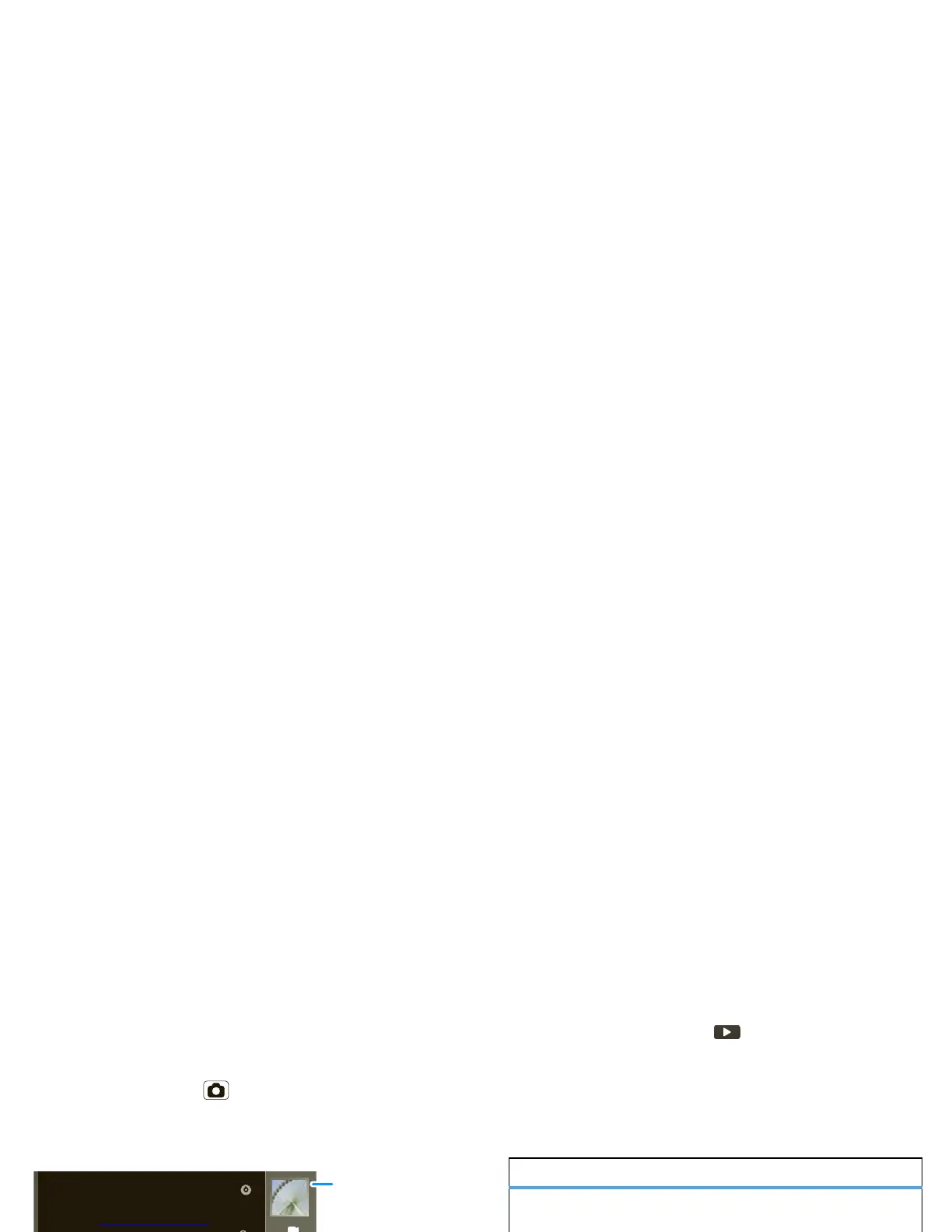32 Photos & videos
Videos
Record & share videos
Find it: Press Camera , then drag the switch up.
Note: To get the clearest videos, wipe the lens clean
with a soft, dry cloth before you record a video.
Tip: To send your video in a message, set the video
quality to low by touching Video quality > MMS.
To record the video, touch . Touch to stop the
video. Or, press Camera . To stop the video
recording, press Camera again.
A thumbnail of the video you’ve just taken is shown on
the right. Touch the thumbnail, then touch Menu :
• To send the video in a message or post it online,
touch Share. For more info on sharing your photos,
see “Share your photo gallery” on page 31.
W
Hi
• To play the video, touch .
• To delete the video, touch Delete.
Video options
Touch these options in the viewfinder screen to adjust
video settings:
options
White
balance
Compensate for color differences
in different lighting. Set to Auto or,
for greater precision, set to
Incandescent or Fluorescent for
indoor lighting or to Daylight or
Cloudy for outdoor lighting.
Flash mode Set to On or Off.
Video quality Select Low if sending the video in
an MMS message, High if storing
the video on an SD card.
Color effect Apply different color effects on
videos. Choose Sepia for an
“antique” look, Mono for black and
white, Negative to invert the video
image, Red Tint, Blue Tint, or
Green Tint to apply tints to the
video.
