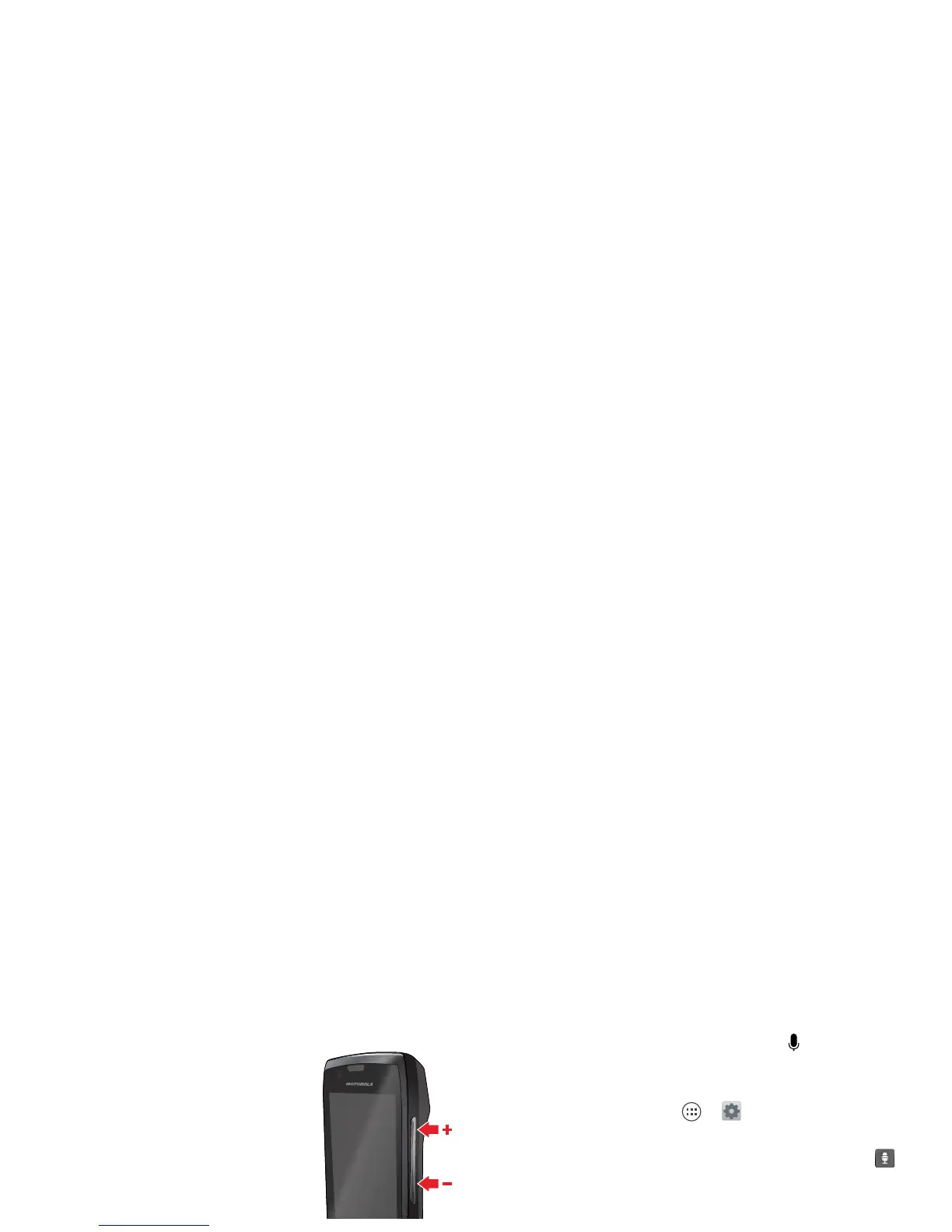8 Control & customize
Volume keys
Your volume keys help in a few
ways:
• Ringer volume: Press the keys in
the home screen, or press them
when your phone is ringing to
silence it.
• Earpiece volume: Press the keys
during a call.
• Music/video volume: Press the
keys during a song or video.
Speak
Just tell your phone what you’d like:
Tip: Speak naturally but clearly, like using a
speakerphone.
• Dialing and commands: Touch Apps >
Voice
Commands
. To dial, say “Call” and then a contact
name or phone number. Or, say a command like
“Send Text,” “Go to” and app, or “Help” for voice
command help.
To choose the confirmations and prompts you want to
hear, touch Apps >
Voice Commands
, then
touch in the top right.
•Search: Enter text in the Google search widget at the
top of your home screen, or touch to search by
voice.
To change your voice search and text-to-speech
settings, touch Apps >
Settings
>
Language &
input
.
• Text entry: On a touchscreen keyboard, touch ,
then speak your message. You can also speak
punctuation.
Customize
Customize your phone’s sounds and appearance:
• Ringtone and notifications: To choose ringtones or
notifications, touch Apps >
Settings
>
Sound
.
To use a song as a ringtone, touch Apps >
Play Music
>
Songs
, touch and hold the song
name, then touch
Use as phone ringtone
.
• Vibrate or silent: To choose whether your phone
vibrates for incoming calls, touch Apps >
Settings
>
Sound
. Choose
Silent mode
to set
whether it vibrates when you set the lock screen
slider to silent. Check
Vibrate and ring
to make it
vibrate when the ringer is not silent.
• Ringtone for a contact: To set a ringtone for a
contact, touch
People
, touch the contact, then
touch Menu >
Set ringtone
.
