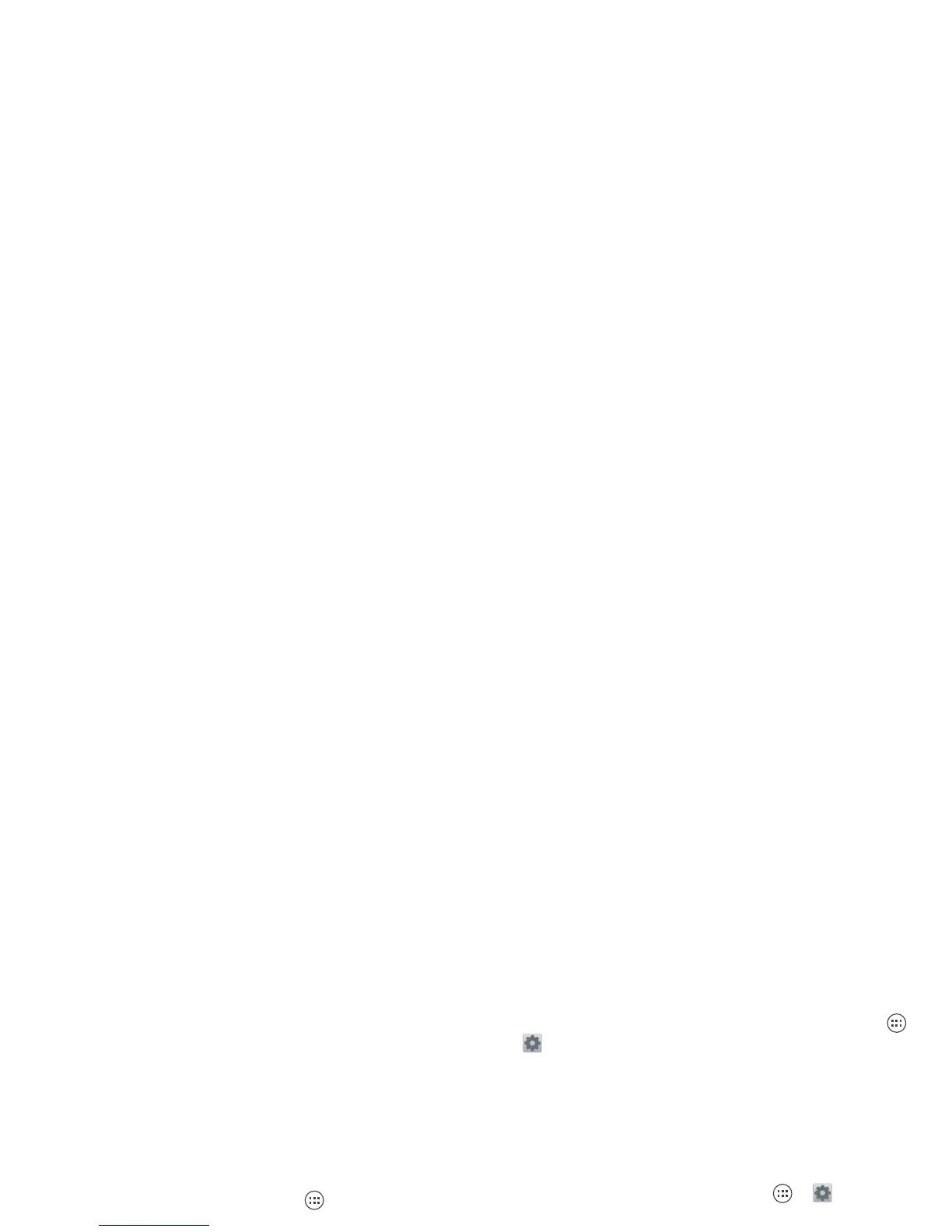14 Apps & updates
• Just like web browsing, you may want to monitor
childrens’ access to apps to help prevent exposure to
inappropriate content.
• Certain apps may not provide completely accurate
information. Take care, especially when it comes to
personal health.
Take Care of your apps
From your home screen, touch Apps , then flick left to
scroll through apps. To close the apps screen, touch
Home or Back .
• Uninstall apps: Touch Apps >
Settings
>
Apps
>
ALL
, touch an app, then touch
Disable
or
Uninstall
in
the top right (if available).
Disable
removes the app from your menu. To
Enable
it,
reopen this window and touch
Enable
(disabled apps
are at the bottom of the list).
If an app locks up your phone as soon as you turn it
on, restart in Safe Mode: Turn off your phone, then
turn it back on—when you see the “Motorola” logo
during power-up, press and hold both volume keys
until you see the home screen, with
Safe Mode
in the
lower left. Then, try removing the app.
• Reinstall apps: To reinstall apps from the Google Play
Store, touch Apps >
Play Store
>
My apps
. The
apps you downloaded are listed and available for
download.
• Share, show, or clear app details: Touch Apps >
Settings
>
Apps
. A bar at the bottom tells you how
much app storage space you have left. At the top,
touch the list of
DOWNLOADED
,
RUNNING
, or
ALL
apps, then touch an app in the list to show its details
and storage usage. You can touch
Share
,
Clear data
or
other options.
• Show app data usage: To show which apps are
using the most data, touch Apps >
Settings
>
Data usage
. For more, see “Data use” on page 42.
Update your phone
Use your phone or computer to check, download, and
install phone software updates:
• Using your phone:
If your phone notifies you about an update, follow the
instructions to download and install it.
To manually check for updates, touch Apps >
Settings
>
About phone
>
System updates
.
Your phone downloads updates over your Wi-Fi
connection (if available) or mobile network. We
recommend that you download updates when you
have a Wi-Fi connection. Remember, these updates
can be quite large (25MB or more) and may not be
available in all countries. If the mobile network
updates are not available in your country, update
using a computer.
