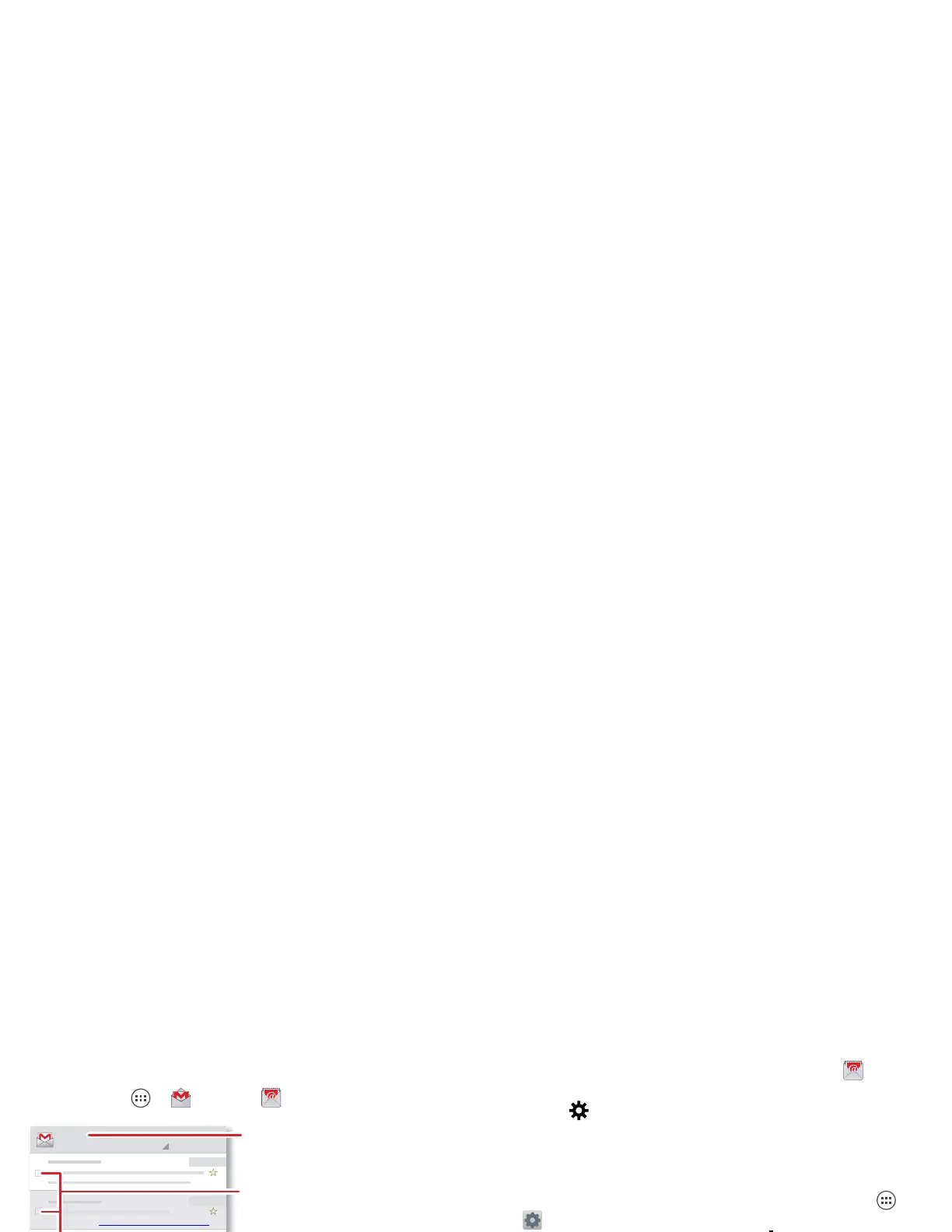22 Messages
Email
Check email accounts, and send responses, photos,
websites, and more.
Find it: Apps >
Gmail
or
Email
• Add Gmail accounts: The first time you turned on
your phone, you probably set up or logged in to your
Google account—that sets up the
Gmail
app for
one account, but you can add more in “To turn off
Bluetooth power, touch Apps > Se ttings, then drag the
you@gmail.com
Inbox
2
“Star” a message to add it to the
Starred Gmail label.
Choose accounts or folders.
Touch & hold icons to show
labels.
Choose multiple messages, then
choose an action at the bottom.
Create an email.
Search Gmail.
Show Gmail labels.
Check Gmail.
Open settings & options.
Bluetooth power switch to the left to turn it off.” on
page 5.
• Add email accounts: To add accounts for
Email
,
follow the prompts when you first open the app or
touch >
ADD ACCOUNT
, then enter details. For
Microsoft® Exchange server work email accounts,
enter details from your IT administrator.
• Change or delete accounts: To change an account’s
sync and notifications, or delete it, touch Apps >
Settings
>
Accounts & sync
, touch an account, then
change settings or touch Menu >
Remove account
.
Chat
Sign in and try a quick chat.
Find it: Apps >
Talk
and select your Google
account. Your friends list opens, and icons tell you who
is available for text chat, video chat, voice
chat, or who is offline.
• Invite a friend: Touch in the top right, then enter
the email address for a friend’s Google account.
They’ll receive the invitation when they sign into
Google Talk™.
• Start a text chat: Touch a name in your list of friends,
then enter text and touch .
• Start a voice or video chat: Touch the voice or
video icon next to a friend’s name.
