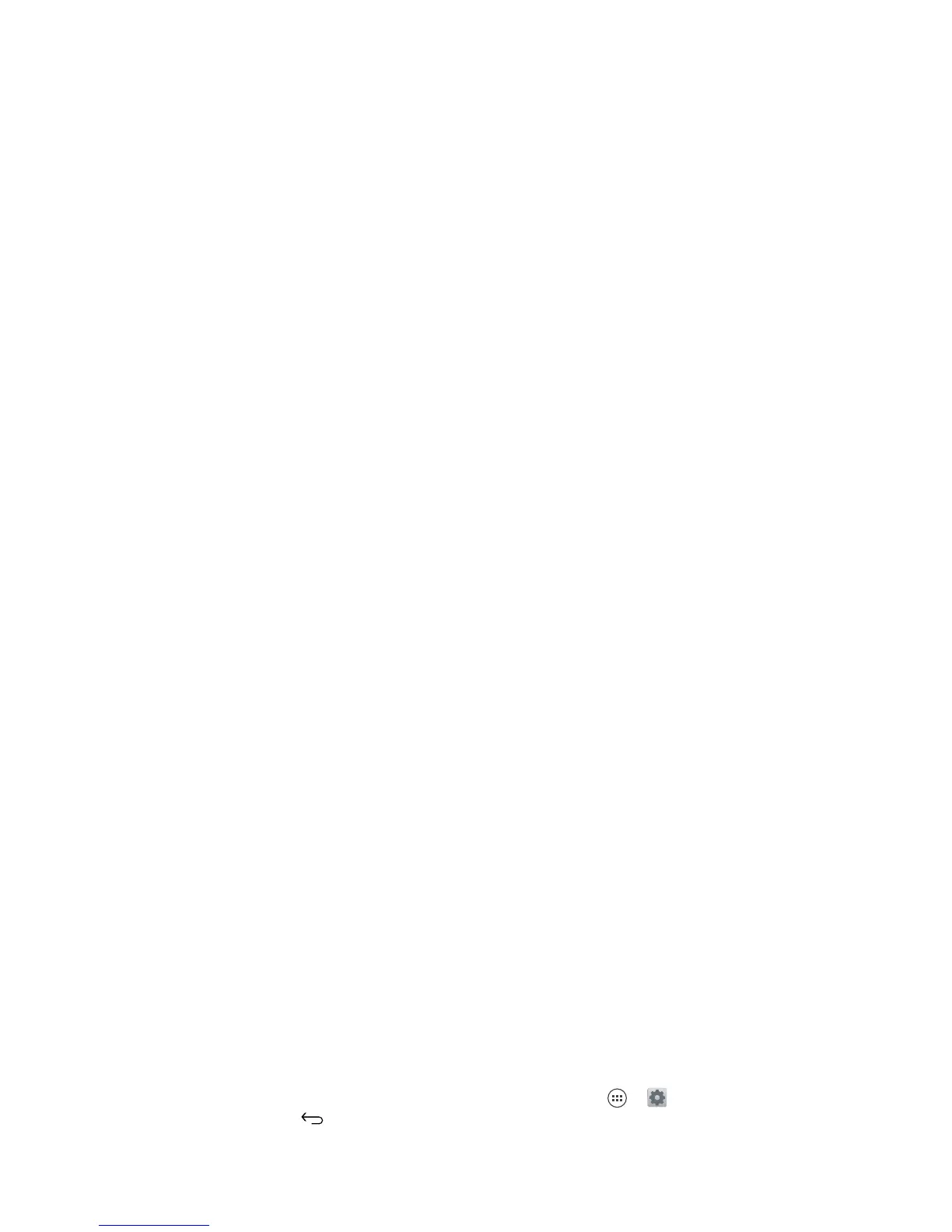24 Type
• Choose a keyboard: In a text box, flick down the
status bar and touch
Select input method
.
Android keyboard: Enter letters by touching them one
at a time.
• Close the keyboard: Touch Back .
Tips & tricks
• Keyboard adaptation: Your screen keyboard
changes, depending on whether you’re entering a text
message, email, or other text.
• Move the cursor: Touch a spot in the text to place the
cursor, then drag the arrow under the cursor to move
it.
• Copy & paste: Double-tap a word to highlight it (if
needed, drag the ends of the highlight). Touch icons at
the top to select all, cut, copy, or paste (touch and
hold the icons to show labels).
• Your dictionary: To add a word you enter often, enter
it, touch the word in the word list below the text box,
then touch there again to add it to your dictionary.
If Swype doesn’t know a word, touch individual letters
to enter it.
• Symbols: Touch and hold a key to enter the small
number or symbol at the top of it.
To enter several numbers or symbols, touch .
?123
Text entry settings & dictionary
Choose your keyboard style and edit the dictionary of
words your phone suggests:
Find it: Apps >
Settings
>
Language & input
• To choose your display keyboard, touch
Default
.
Motorola input lets you enter text one letter at a time.
As you type, your phone suggests words. If you enter
a word that wasn’t one of the suggestions, touch the
completed word in the suggestion bar twice to add it
to your dictionary for next time.
• To change the preferences for your keyboards,
touch next to a keyboard type. You can change the
language, automatic punctuation, and more.
• To add or edit the words that your phone suggests
and recognizes, touch
Personal dictionary
.
Cut, copy & paste
Cut, copy, and past names, phone numbers, addresses,
quotes, or anything else in a text box.
Send
Anne Hotel
To highlight a word, double-tap it.
To highlight more, drag the arrows.
Copy
Cut
Select All
