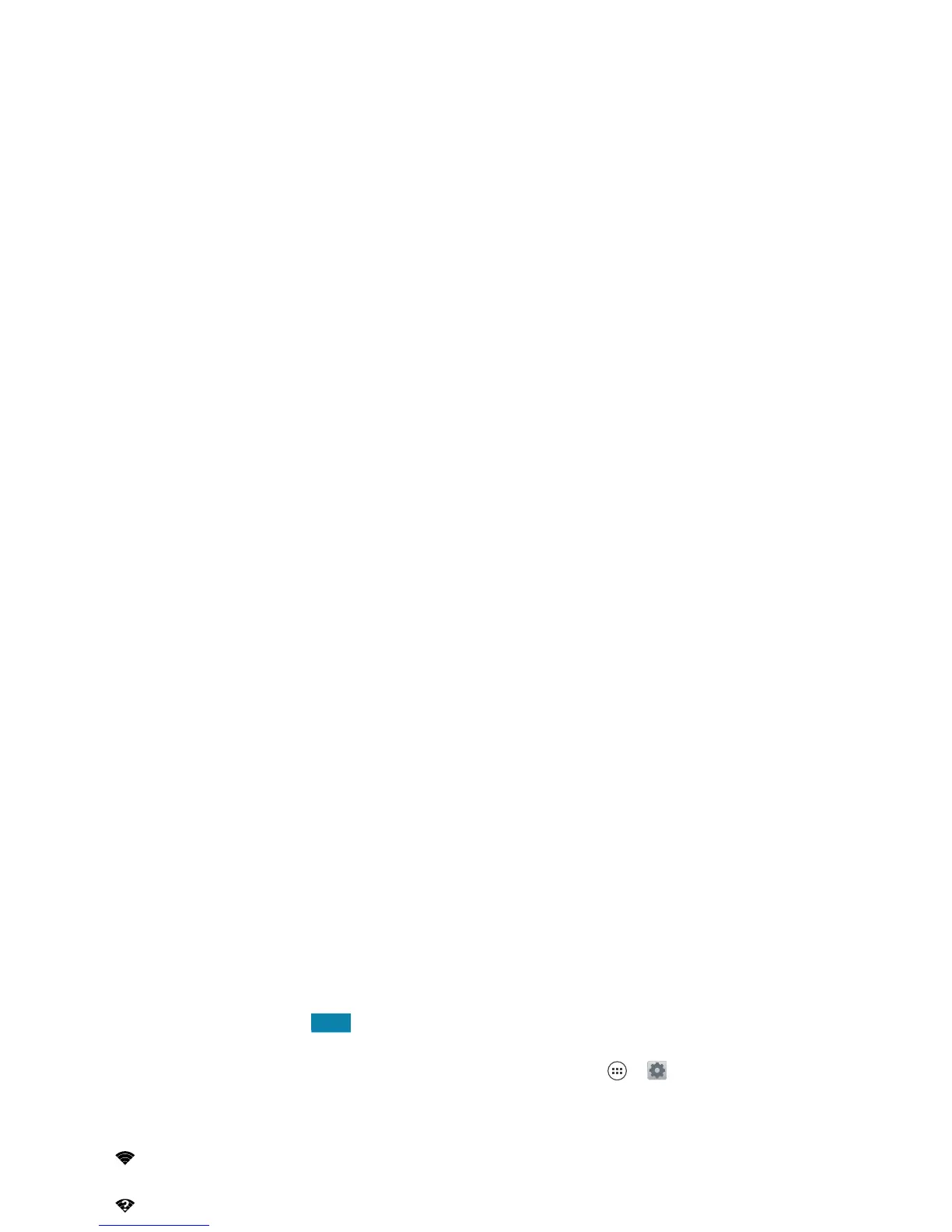40 Connect & transfer
2 Make sure the switch at the top is , then touch
SCAN
.
3 Touch a found network to connect it (if necessary,
enter
Network SSID
,
Security
, and
Wireless password
,
and touch
Connect
).
When your phone connects, the Wi-Fi status
indicator appears in the status bar.
Note: If you see a question mark in the Wi-Fi status
indicator , pull down the status bar, touch the
network, and enter the network’s password.
Tip: When Wi-Fi power is on, your phone automatically
reconnects to available networks it has used before
Manage networks
To remove a network, touch it in the list, then touch
Forget
.
To manage your networks, touch Apps >
Settings
>
Wi-Fi
, turn Wi-Fi power on, then touch Menu
>
Manage Networks
.
Wi-Fi hotspot
Your can make your phone a Wi-Fi hotspot to provide
portable, convenient internet access to other Wi-Fi
enabled devices.
Note: Keep it secure. To protect your phone and hotspot
from unauthorized access, it is strongly recommended
that you set up hotspot security (WPA2 is the most
secure), including password.
Find it: Apps >
Settings
>
Tethering & Mobile
Hotspot
and check
Mobile Hotspot
.
1 Your phone turns off
Wi-Fi
power and uses the mobile
network for Internet access. Touch
Mobile Hotspot
Settings
>
Configure Mobile Hotspot
to set up security:
• SSID—Enter a unique name for your hotspot.
•Security—Select the type of security you want:
Open
or
WPA2
. For
WPA2
, enter a unique
password that others will need to access your
Wi-Fi hotspot.
Note:
WPA2
is recommended by IEEE.
• Channel—If you notice interference after your
hotspot has been active for a while, try different
channels.
2 Touch
Save
when the settings are complete.
When
Mobile Hotspot
is active, other Wi-Fi enabled
devices can connect by entering your hotspot’s
SSID
,
selecting a
Security
type, and entering the correct
Wireless password
.
Wi-Fi modes
For those who like to get a bit more technical, your
phone supports the following Wi-Fi modes:
802.11a, b, g, n.
